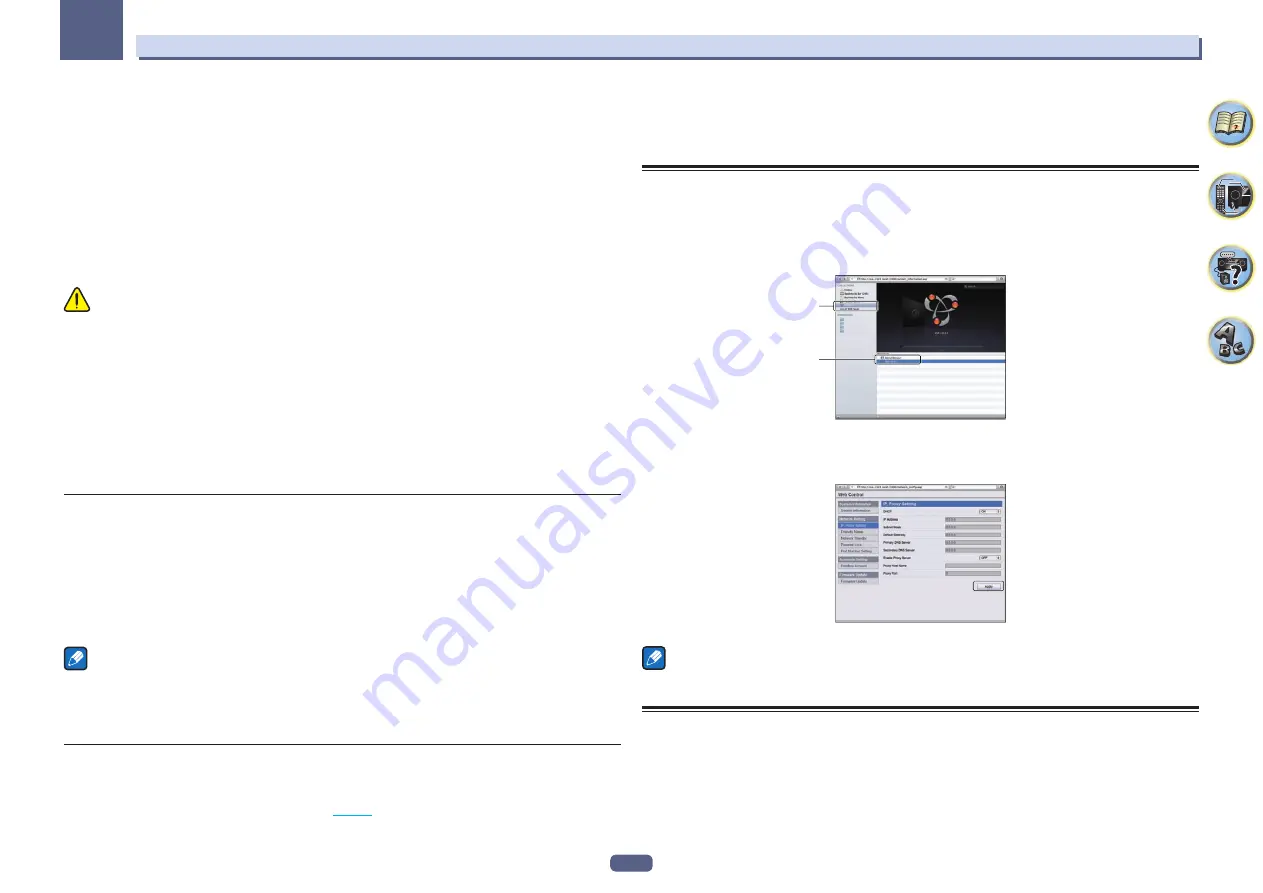
89
12
The System Setup and Other Setup menus
4 When you’re finished, press RETURN.
You will return to the
Other Setup
menu.
ZONE 2 setup
VSX-1128 only
When making multi-zone connections using the
AUDIO ZONE 2 OUT
terminals and performing playback in Zone
2, you can set whether to adjust the Zone 2 volume on the receiver or to fix it to a specific volume (
–40 dB Fixed
or
0 dB Fixed
). This is set to
Variable
upon shipment from the factory, allowing the volume to be adjusted on the
receiver. If you would like to adjust the volume from the connected amplifier, make the setting below.
!
This setting is not possible if multi-zone settings have been made using the speaker terminals and
Speaker System
is set to anything other than
ZONE 2
. In this case, adjust the volume for the sub zones on the
receiver.
CAUTION
!
Note that when
Volume Level
is set to
0 dB Fixed
, the audio output from the
AUDIO ZONE 2 OUT
terminals
is set to the maximum. Also, depending on the volume setting on the connected amplifier, large volumes may
be produced even when
Volume Level
is set to
–40 dB Fixed
.
1 Select ‘ZONE Setup’ from the Other Setup menu.
2 Select ‘ZONE 2’, then press ENTER.
3 Select the Volume Level setting you want.
!
Variable
(default) – The Zone 2 volume is adjusted from the receiver.
!
–40 dB Fixed
/
0 dB Fixed
– The Zone 2 volume level output from the receiver is fixed to the value set here.
4 When you’re finished, press RETURN.
You will return to the
Other Setup
menu.
On Screen Display Setup
When the receiver is operated, its status (the input name, listening mode, etc.) is displayed superimposed over
the video output on the display. This status display can be turned off by switching this setting to
OFF
.
!
Default setting:
ON
1 Select ‘On Screen Display Setup’ from the Other Setup menu.
2 Select the On Screen Display setting you want.
3 When you’re finished, press RETURN.
You will return to the
Other Setup
menu.
Notes
!
The on-screen display is not displayed for video outputs from the
HDMI OUT 2
and
VIDEO MONITOR OUT
terminals.
!
Depending on the type of video input signal (4K, 3D, etc.), the on-screen display may not be displayed.
!
The size of the characters displayed differs according to the output resolution.
Play ZONE Setup
VSX-1128 only
Select the zone for playing the audio contents of devices in the home network when using in the DMR mode.
!
For playable DLNA-compatible network devices, see
page 53
.
1 Select ‘Play ZONE Setup’ from the Other Setup menu.
2 Select the zone in which you want to play the audio contents.
3 When you’re finished, press RETURN.
You will return to the
Other Setup
menu.
Making network settings using Safari
1 Launch Safari on your computer.
2 Press Bookmark icon. Click Bonjour list (a), and then select this receiver's name
(Friendly Name) (b) in Bookmark.
If
Bonjour
list is not displayed, access the IP address“http://(the receiver's IP address)” from Safari.
a
b
3 Click IP, Proxy Setting.
4 Setup the network settings manually and then press Apply.
Note
This setting for the network has been confirmed for Mac OS X 10.7 and Safari 5.1.
Using Safari to set a friendly name
1 Launch Safari on your computer.
2 Press Bookmark icon. Click Bonjour list (a), and then select this receiver's name
(Friendly Name) (b) in Bookmark.
If
Bonjour
list is not displayed, access the IP address“http://(the receiver's IP address)” from Safari.
3 Click Friendly Name.






























