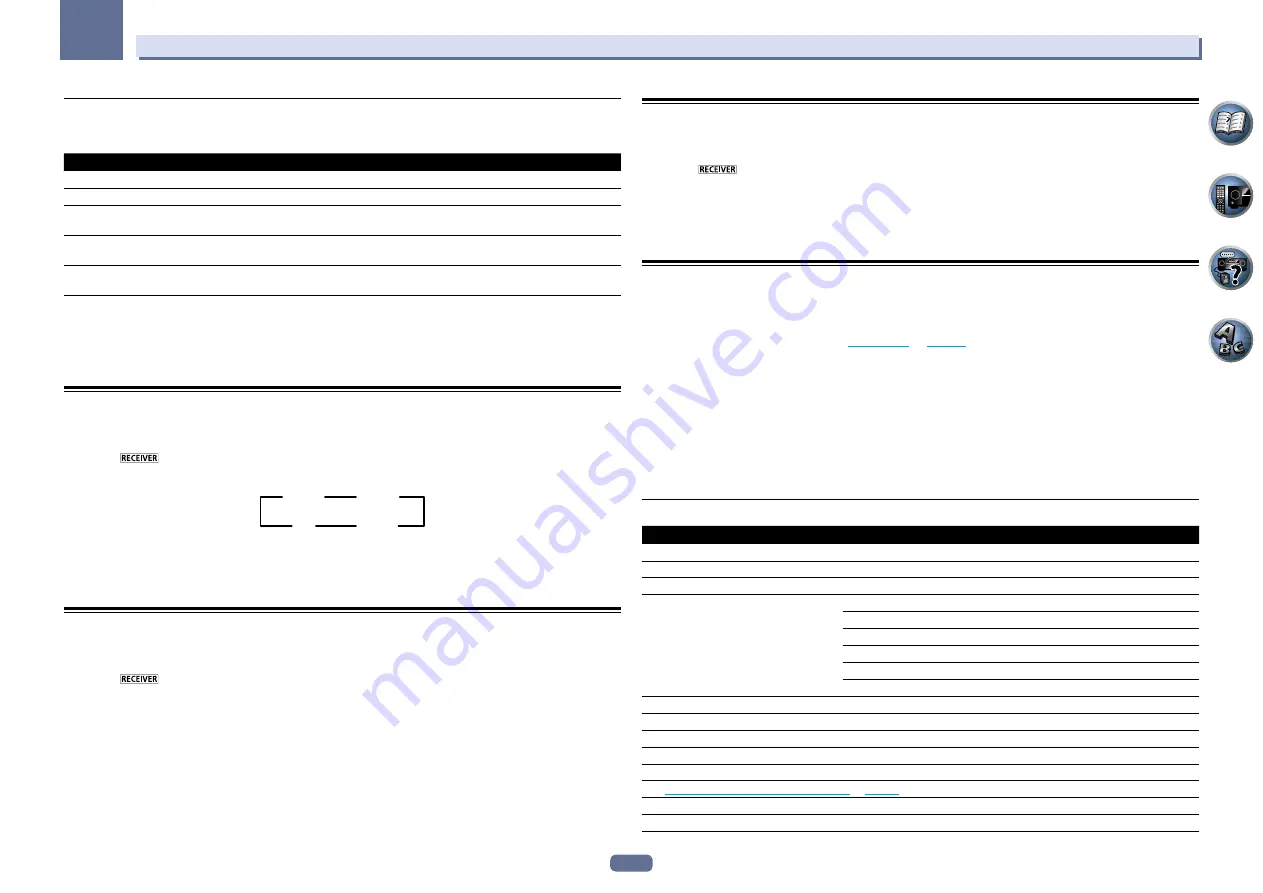
63
09
Using other functions
MULTI-ZONE remote controls
Press the remote control’s
ZONE 2
to operate the ZONE 2.
The following table shows the possible MULTI-ZONE remote controls:
Button(s)
What it does
u
Switches on/off power in the sub zone.
INPUT SELECT
Use to select the input function in the sub zone.
Input function buttons
Use to select the input function directly (this may not work for some functions) in the sub
zone.
VOLUME
+
/
–
<a>
Use to set the listening volume in the sub zone.
MUTE
<a>
Mutes the sound or restores the sound if it has been muted (adjusting the volume also
restores the sound).
a
In case of VSX-1127
The volume cannot be adjusted on the receiver if
Volume Level
at
ZONE 2 Setup
under
ZONE Setup
is set to
–40 dB Fixed
or
0 dB Fixed
.
In case of VSX-1027
You can only use this button when
Speaker System
is set to
ZONE 2
.
Using the sleep timer
The sleep timer switches the receiver into standby after a specified amount of time so you can fall asleep without
worrying about the receiver being left on all night. Use the remote control to set the sleep timer.
%
Press
to the receiver operation mode, then press SLEEP repeatedly to set the sleep
time.
30 min
60 min
Off
90 min
!
You can check the remaining sleep time at any time by pressing
SLEEP
once. Pressing repeatedly will cycle
through the sleep options again.
!
The sleep timer is valid for all zones. If any zone is on, the sleep timer continues functioning.
Dimming the display
You can choose between four brightness levels for the front panel display. Note that when selecting sources, the
display automatically brightens for a few seconds.
%
Press
to the receiver operation mode, then press DIMMER repeatedly to change the
brightness of the front panel display.
!
You can also choose to turn the display off. In this case, the
FL OFF
indicator lights.
Checking your system settings
Use the status display screen to check your current settings for features such as surround back channel process-
ing and your current MCACC preset.
1 Press
to the receiver operation mode, then press STATUS to check the system
settings.
The front panel display shows each of the following settings for three seconds each:
Input Source
d
Sampling
Frequency
d
MCACC preset
d
ZONE 2 input
.
2 When you’re finished, press STATUS again to switch off the display.
Resetting the system
Use this procedure to reset all the receiver’s settings to the factory default. Use the front panel controls to do this.
Set MULTI-ZONE to
MULTI ZONE OFF
.
!
Disconnect the iPod and USB memory device from the receiver beforehand.
!
Set the
Control
with HDMI to
OFF
(see
HDMI Setup
on
page 55
1 Switch the receiver into standby.
2 While holding down ENTER on the front panel, press
u
STANDBY/ON.
The display shows
RESET
c
NO
d
.
3 Select ‘RESET’ using PRESET
k
/
l
, then press ENTER on the front panel.
The display shows
RESET? OK
.
4 Press ENTER to confirm.
OK
appears in the display to indicate that the receiver has been reset to the factory default settings.
!
Note that all settings will be saved, even if the receiver is unplugged.
Default system settings
Setting
Default
Digital Video Converter
ON
SPEAKERS
SB/FH
Speaker System
Normal(SB/FH)
Speaker Setting
Front
SMALL
Center
SMALL
FH/FW
SMALL
Surr
SMALL
SB
SMALLx2
SW
YES
Surround Position
IN REAR
Crossover
80 Hz
X-Curve
OFF
DIMMER
Brightest
Inputs
See
Input function default and possible settings
on
page 35
HDMI
HDMI Audio
Amp






























