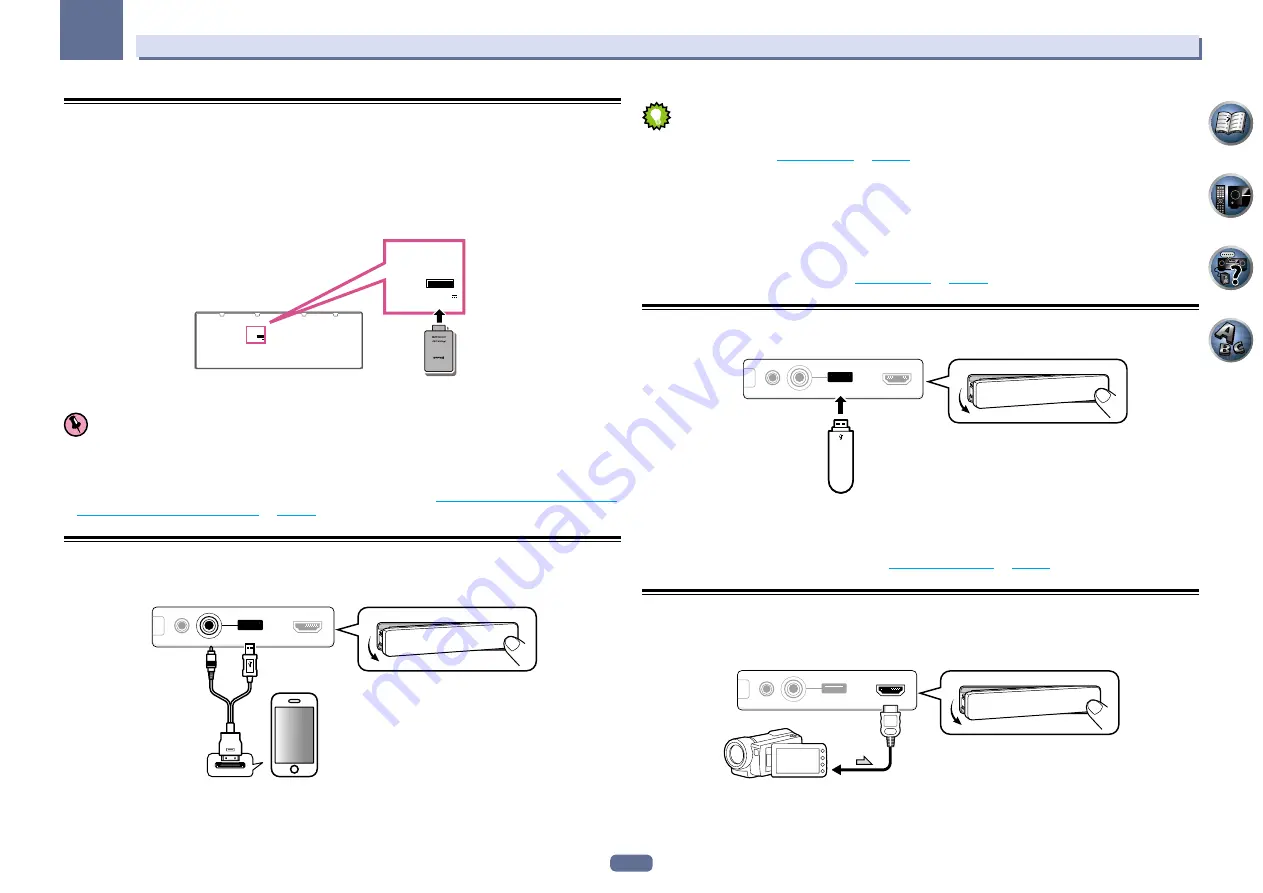
30
03
Connecting your equipment
Connecting optional
Bluetooth
ADAPTER
When the
Bluetooth
®
ADAPTER (AS-BT100 or AS-BT200) is connected to this receiver, a product equipped with
Bluetooth
wireless technology (portable cell phone, digital music player, etc.) can be used to listen to music
wirelessly.
!
The
Bluetooth
wireless technology enabled device must support A2DP profiles.
!
Pioneer does not guarantee proper connection and operation of this unit with all
Bluetooth
wireless technology
enabled devices.
!
The Air Jam function cannot be used with the AS-BT100.
(
OUTPUT 5 V
0.1 A MAX
)
ADAPTER PORT
(
OUTPUT 5 V
0.1 A MAX)
ADAPTER PORT
Bluetooth
® ADAPTER
Important
!
Do not move the receiver with the
Bluetooth
ADAPTER connected. Doing so could cause damage or faulty
contact.
%
Switch the receiver into standby and connect
Bluetooth
ADAPTER to the ADAPTER PORT.
!
For instructions on playing the
Bluetooth
wireless technology device, see
Pairing the Bluetooth ADAPTER and
Bluetooth wireless technology device
on
page 42
Connecting an iPod
This receiver has a dedicated iPod terminal that will allow you to control playback of audio content from your iPod
using the controls of this receiver.
MCACC
SETUP MIC
iPod
iPhone
iPad
USB
VIDEO
HDMI 5 INPUT
CONTROL
ON / OFF
iPod/iPhone/iPad
iPod cable
(supplied)
Tip
!
An iPod/iPhone/iPad can be connected to the receiver. For details on supported models and versions of the
respective products, see
Playing an iPod
on
page 39
.
%
Switch the receiver into standby then use the supplied iPod cable to connect your iPod to
the iPod iPhone iPad USB terminal on the front panel of this receiver.
!
It is also possible to connect using the cable included with the iPod, but in this case it is not possible to view
pictures via the receiver.
!
For the cable connection, also refer to the operating instructions for your iPod.
!
iPod recharging occurs whenever an iPod is connected to this unit. (Recharging is enabled only when the
unit’s power is turned on.)
!
For instructions on playing the iPod, see
Playing an iPod
on
page 39
Connecting a USB device
It is possible to play audio and photo files by connecting USB devices to this receiver.
CONTROL
ON / OFF
MCACC
SETUP MIC
iPod
iPhone
iPad
USB
VIDEO
HDMI 5 INPUT
USB mass
storage device
%
Switch the receiver into standby then connect your USB device to the USB terminal on the
front panel of this receiver.
!
This receiver does not support a USB hub.
!
For instructions on playing the USB device, see
Playing a USB device
on
page 40
.
Connecting an HDMI-equipped component to the front panel
input
VSX-1127 only
MCACC
SETUP MIC
iPod
iPhone
iPad
USB
VIDEO
HDMI 5 INPUT
Video camera (etc.)
CONTROL
ON / OFF






























