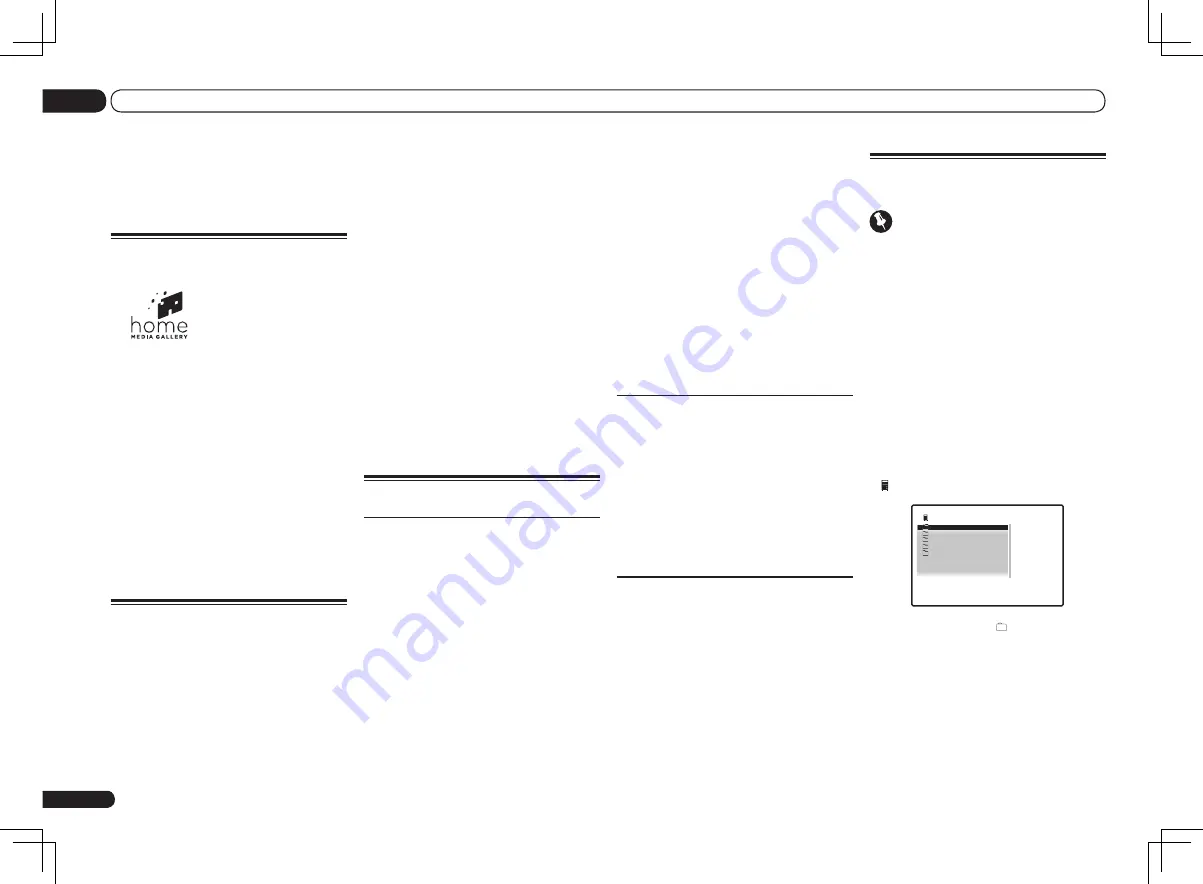
En
38
07
Playback with HOME MEDIA GALLERY inputs
DMC to play files are called DMRs (Digital
Media Renderers). This receiver supports this
DMR function. When in the DMR mode, such
operations as playing and stopping files can
be performed from the external controller.
Volume adjustment and the muting control
are also possible. The DMR mode is canceled
if the remote control unit is operated while in
the DMR mode (aside from certain buttons,
including the
MASTER VOLUME
+
/
–
,
MUTE
and
DISP
).
!
Depending on the external controller being
used, playback may be interrupted when the
volume is adjusted from the controller. In this
case, adjust the volume from the receiver or
remote control.
About the DHCP server function
To play back audio files stored on components
on the network or listen to Internet radio sta-
tions, you must turn on the DHCP server func-
tion of your router. In case your router does
not have the built-in DHCP server function, it
is necessary to set up the network manually.
Otherwise, you cannot play back audio files
stored on components on the network or listen
to Internet radio stations. See
Network Setup
menu
on page 66 for more on this.
Authorizing this receiver
In order to be able to play with Home Media
Gallery, this receiver must be authorized. This
happens automatically when the receiver
makes a connection over the network to the PC.
If not, please authorize this receiver manually
on the PC. The authorization (or permission)
method for access varies depending on the type
of server currently being connected. For more
information on authorizing this receiver, refer to
the instruction manual of your server.
Playback with Home Media
Gallery
Important
!
When you play back audio files,
‘
Connecting...
’ is displayed before playback
starts. The display may continue for several
seconds depending on the type of file.
!
In case a domain is configured in a Windows
network environment, you cannot access a PC
on the network while you are logged onto the
domain. Instead of logging onto the domain,
log onto the local machine.
!
There are cases where the time elapsed may
not be correctly displayed.
1 Press HMG to select Home Media
Gallery as the input function.
It may take several seconds for this receiver
to access the network. The following screen
appears when the Home Media Gallery is
selected as the input function. The number next
to indicates the number of connected servers.
1/5
Top Menu
Internet Radio
1
******
Favorites
Recently Played
Setup
A/V RECEIVER
!
The server without the mark cannot be
accessed.
2 Use
i
/
j
to select the category you
want to play back, and then press ENTER.
Select a category from the following list:
!
Internet Radio
– Internet radio
!
Server Name
– Server components on the
network
!
Favorites
– Favorite songs currently being
registered
Playback with HOME MEDIA
GALLERY inputs
Enjoying the Home Media
Gallery
This receiver’s Home Media Gallery function
allows you to listen to audio files or listen to
Internet radio stations on a computer or other
component connected to the receiver’s LAN
terminal. This chapter describes the setup and
playback procedures required to enjoy these
features. It is advisory that you also refer to the
operation manual supplied with your network
component.
!
To listen to Internet radio stations, you must
sign a contract with an ISP (Internet Service
Provider) beforehand.
!
Photo or video files cannot be played back.
!
With Windows Media Player 11 or Windows
Media Player 12, you can even play back
copyrighted audio files on this receiver.
Features of Home Media
Gallery
This receiver is equipped with the LAN terminal
and you can enjoy the following features by con-
necting your components to these terminals.
1 Playback the music files stored in PCs
You can playback a lot of musics stored in your
PCs using this unit.
d
See
Playback with Home Media Gallery
on
page 38 and
Playing back audio files stored on
components on the network
on page 39 .
!
Besides a PC, you can also play back audio
files stored on your other components with
the built-in media server function based
on DLNA 1.0 or DLNA 1.5 framework and
protocols (i.e. network-capable hard disks
and audio systems).
2 Listening to Internet radio stations
You can select and listen to your favorite
Internet radio station from the list of Internet
radio stations created, edited, and managed by
the vTuner database service exclusively for use
with the Pioneer products.
d
See
Playback with Home Media Gallery
on
page 38 and
Listening to Internet radio stations
on page 39 .
Introduction
About playable DLNA network
devices
The Home Media Gallery allows you to play
music on media servers connected on an identi-
cal Local Area Network (LAN) as the receiver.
This unit allows for the playing of files stored on
the following:
!
PCs running Microsoft Windows Vista or XP
with Windows Media Player 11 installed
!
PCs running Microsoft Windows 7 with
Windows Media Player 12 installed
!
DLNA-compatible digital media servers (on
PCs or other components)
Files stored in a PC or DMS (Digital Media
Server) as described above can be played
via command from an external Digital Media
Controller (DMC). Devices controlled by this
















































