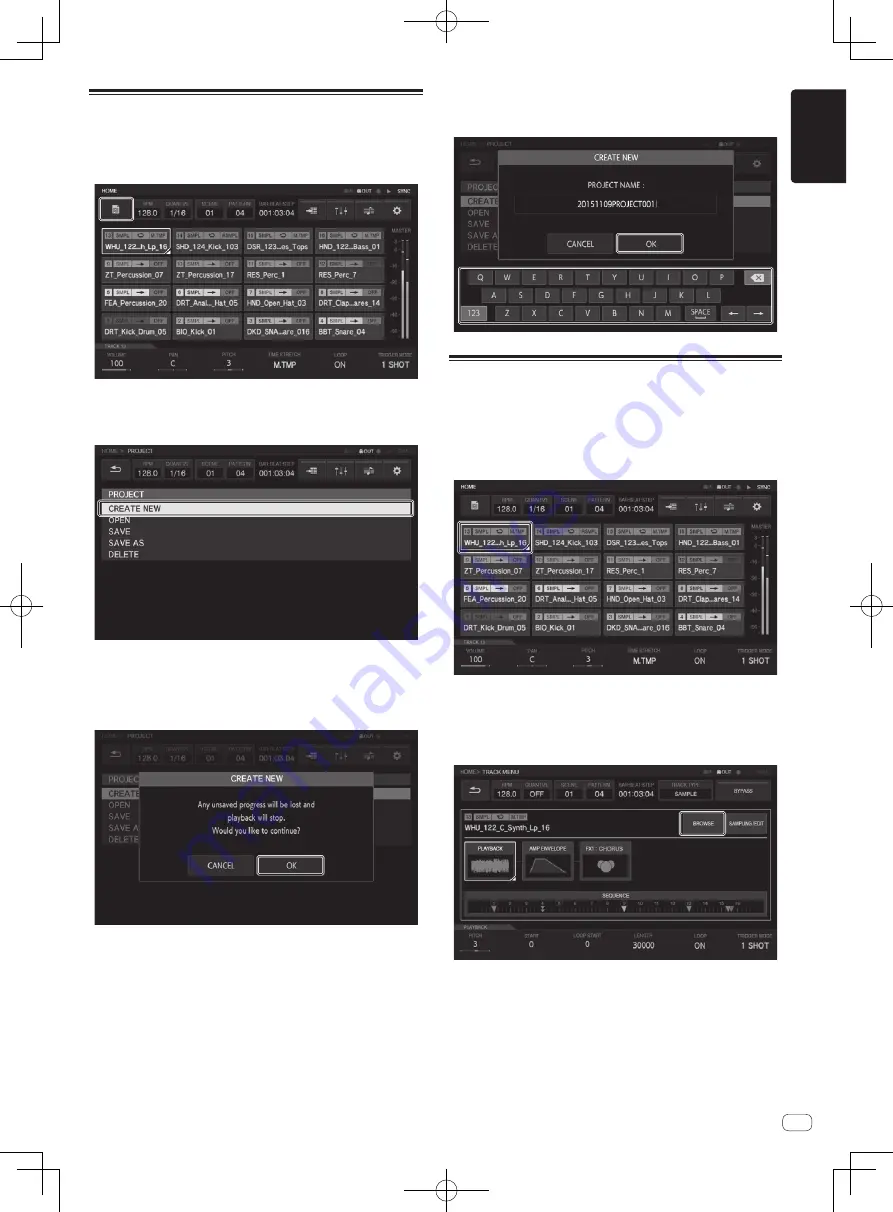
En
11
English
Creating a new project
1 Tap the [PROJECT] button.
The PROJECT screen appears on the touch display. In the project screen,
you can perform operations such as loading and saving projects.
2 Turn the rotary selector to select [CREATE NEW] and
then press the rotary selector.
A confirmation pop-up screen appears.
!
If a new project is created without saving after an existing project has
been changed, the unsaved project will be lost.
3 Tap [OK].
A window will pop up asking you to name the project together with an on
screen keyboard.
4 Enter the project name with the on-screen keyboard
and tap [OK].
A new project is created and the main screen appears.
Loading a sample to a track
1 Tap the track to which you wish to load the sample
and then tap again while selected.
The track menu screen appears.
!
You can also go to the track menu screen by turning the rotary selec-
tor to select a track and then pressing the rotary selector.
2 Tap [BROWSE].
The browse screen appears. In the browse screen, you can search for
samples and load samples to tracks.
!
You can also go to the browse screen by turning the rotary selector to
select [
BROWSE
] and then pressing the rotary selector.
Содержание TORAIZ SP-16
Страница 15: ...En 15 English ...
Страница 41: ...De 15 Deutsch ...
Страница 55: ...It 15 Italiano ...
Страница 69: ...Nl 15 Nederlands ...
Страница 83: ...Es 15 Español ...
Страница 109: ...15 Ru 15 Ru 15 Русский ...
Страница 110: ...16 Ru 16 ...


























