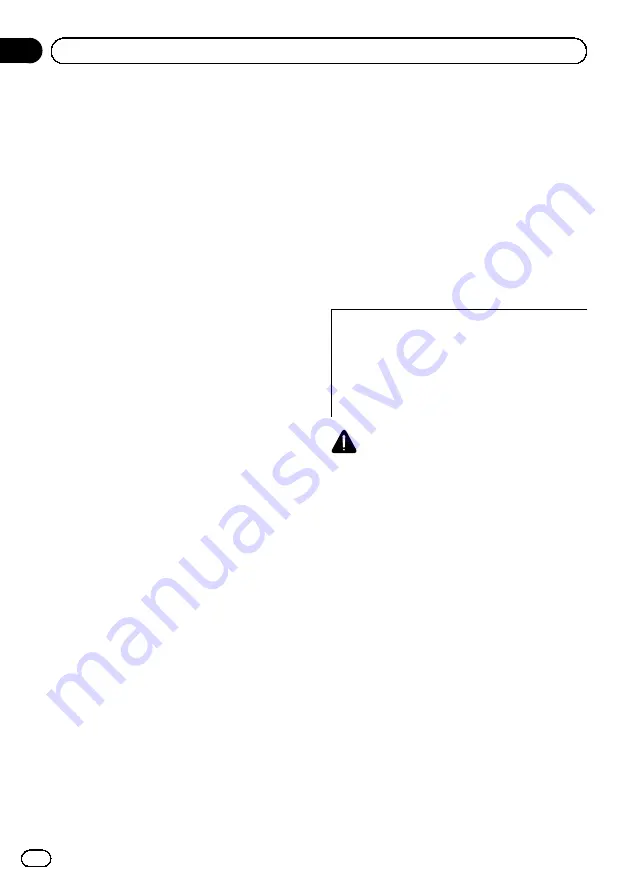
21 Touch [Yes].
Update starts.
22 Wait until the upgrade process is com-
plete.
A message will appear after the update is
complete.
23 Touch [OK].
The message disappears, and the map screen
returns.
24 Eject the upgrade microSD card #2
(2 GB).
Update is completed.
Updating the Bluetooth
wireless technology software
p
Customers updating the Bluetooth firm-
ware of AVIC-F10BT for the first time should
refer to
Updating the Bluetooth wireless
technology software (for AVIC-F10BT)
p
If you have already applied the update
using the upgrade microSD card before
and the current Bluetooth firmware version
is 3.32, there is no need to apply this firm-
ware update.
Access the Pioneer website to check your
phone
’
s compatibility. If your phone is on the
list and you wish to update, manually update
the Bluetooth firmware after the automatic up-
grade is finished.
http://www.pioneer.eu
CAUTION
!
Be sure to upgrade your navigation system
first.
!
Be careful to follow the update procedure cor-
rectly. If you make a mistake, Bluetooth wire-
less technology functions will become
unavailable.
p
Consult your authorised dealer if you are
unable to use Bluetooth wireless technol-
ogy functions.
!
Be sure to complete the Bluetooth firmware
update procedure without interruption.
p
Registered phones that are listed on the
“
Connection List
”
screen are cleared by
the Bluetooth firmware update.
Engb
26
Chapter
05
Instructions for upgrading
Содержание T1000-23345
Страница 2: ...Engb 2 ...
Страница 3: ...Engb 3 English ...
Страница 4: ...Engb 4 ...
Страница 5: ...Engb 5 English ...
Страница 6: ...Engb 6 ...
Страница 7: ...Engb 7 English ...
Страница 8: ...Engb 8 ...
Страница 36: ...Fr 36 ...
Страница 37: ...Fr 37 Français ...
Страница 38: ...Fr 38 ...
Страница 39: ...Fr 39 Français ...
Страница 40: ...Fr 40 ...
Страница 41: ...Fr 41 Français ...
Страница 190: ...Nl 190 ...
Страница 191: ...Nl 191 Nederlands ...
















































