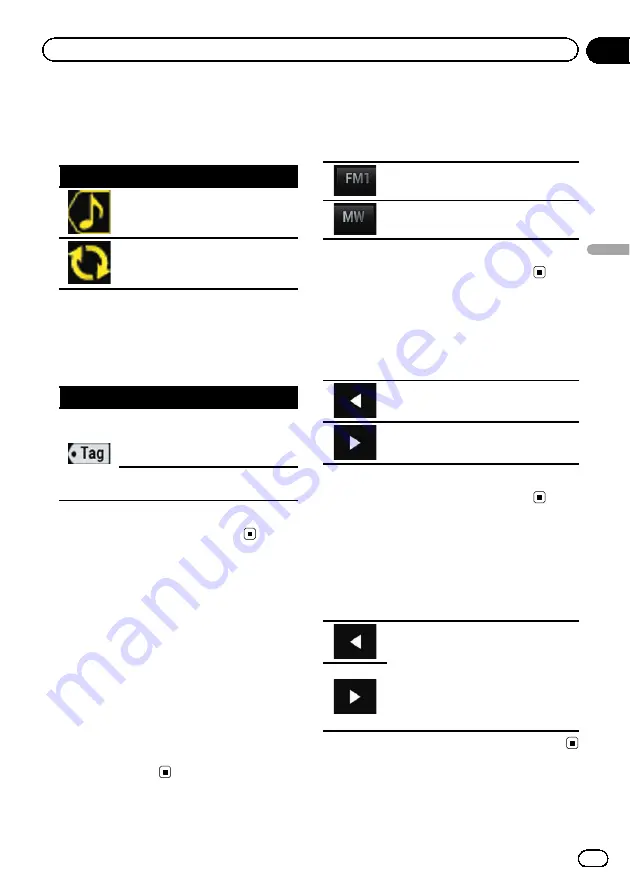
Shows the status of the song information
stored in this product.
p
The icon is displayed on all operation
screens of AV sources.
Indicator
Meaning
Appears when the song information
tag is stored in this product.
Appears when the song information
tag is being transferred to an iPod.
7
iTunes
®
tagging indicator
Indicates songs that are capable of iTunes tag-
ging.
p
The icon is displayed on all operation
screens of AV sources.
Indicator
Meaning
Appears when this product receives
an iTunes song tag that can be
stored and then downloaded to an
iPod for later purchase.
Flashes when this product is storing
song tag information.
8
Preset number indicator
Highlights the selected preset item.
Starting procedure
1
Display the AV source selection screen.
=
For details of the operations, refer to
playing the AV operation screen
2
Touch [Radio] on the AV source selec-
tion screen.
The
“
Radio
”
screen appears.
3
Use the touch panel keys on the screen
to control the radio.
=
For details, refer to
Selecting a band
%
Touch the following key repeatedly
until the desired band appears.
Switches between the following FM
bands: FM1, FM2 and FM3.
Switches between the following MW/
LW bands: MW and LW.
p
This function is convenient for preparing
different preset lists for each band.
Manual tuning
%
Touch the following keys to tune manu-
ally.
Moves down one step at a time.
Moves up one step at a time.
p
This function is convenient for preparing
different preset lists for each band.
Seek tuning
%
Touch and hold one of the following
keys for about one second and then re-
lease.
Scans frequencies until it finds a broad-
cast strong enough for good reception.
You can cancel seek tuning by touching
either key briefly.
If you keep holding either key, you can
skip broadcasting frequencies. Seek
tuning will start when you release the
key.
Engb
35
Chapter
06
Using
the
radio
Using the radio
Содержание SPH-DA120
Страница 129: ...Engb 129 Appendix Appendix Appendix ...
Страница 130: ...Engb 130 ...
Страница 131: ...Engb 131 ...
















































