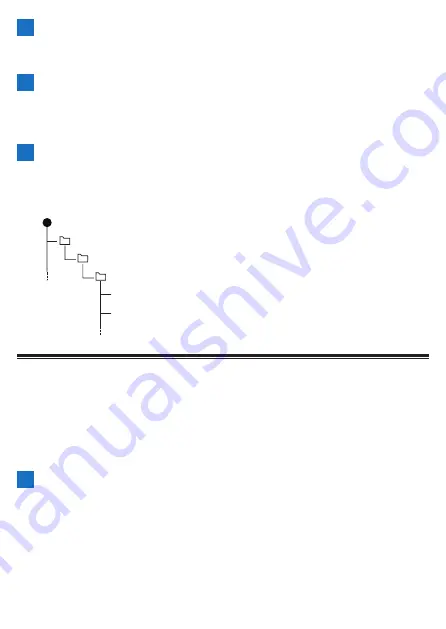
194
2
When start up completes, use the provided USB cable to
connect the device to your PC.
The device is recognized as an MTP device on the PC.
3
Download the course files you created in services such as
Ride with GPS and Strava to the PC.
When you export your activities from each of the sites, save them in the
TCX or FIT format.
4
Save the course files you downloaded to the PC to the
device.
Save the course files directly under "/CA600/Internal storage/Pioneer/
Course".
(
sdcard
)
(
Pioneer
)
(
Course
)
LOG_2019_01_01_08_20.db
LOG_2019_01_01_09_20.db
Selecting a Course
Select a course file that you transferred from your PC, iPhone, or Android device to
this device as a course.
■
Selecting from the Transfer Folder
Select a course file that was transferred to the device via your PC or the Cyclo-
Sphere Control App as a course.
1
Press the [Menu] button.
Содержание SGX-CA600
Страница 6: ...6 Introduction Checking Accessories This product contains the following parts Main unit Bracket ...
Страница 25: ...25 ...
Страница 128: ...128 4 Use the buttons to select Threshold Training and then press the Confirm button ...
Страница 141: ...141 4 Use the buttons to select Power Alert and then press the Confirm button Setting item Description ...
Страница 147: ...147 4 Use the buttons to select Intensity Alert and then press the Confirm button Setting item Description ...
Страница 174: ...174 5 Use the buttons to select Delete and then press the Confirm button 6 Press the Confirm button ...
Страница 183: ...183 4 Use the buttons to select the log data you wish to display and then press the Confirm button ...
Страница 287: ...287 4Number of data fields 6 5Number of data fields 7 6Number of data fields 8 7Number of data fields 9 ...
Страница 305: ...305 Training Drawing mode Display type Training Timer 5 min 10 min 20 min 60 min TSS Drawing mode Display type ...
Страница 306: ...306 MMP Drawing mode Display type Intensity Drawing mode Display type ...
Страница 307: ...307 Level Drawing mode Display type Balance Drawing mode Display type ...
Страница 310: ...310 Partner Drawing mode Display type Partner Partner 1 Partner 2 Partner 3 Cue sheet Drawing mode Display type ...
Страница 315: ...315 3 Use the buttons to select System and then press the Confirm button ...
Страница 326: ...326 3 Use the buttons to select Bluetooth Setting and then press the Confirm button ...






























