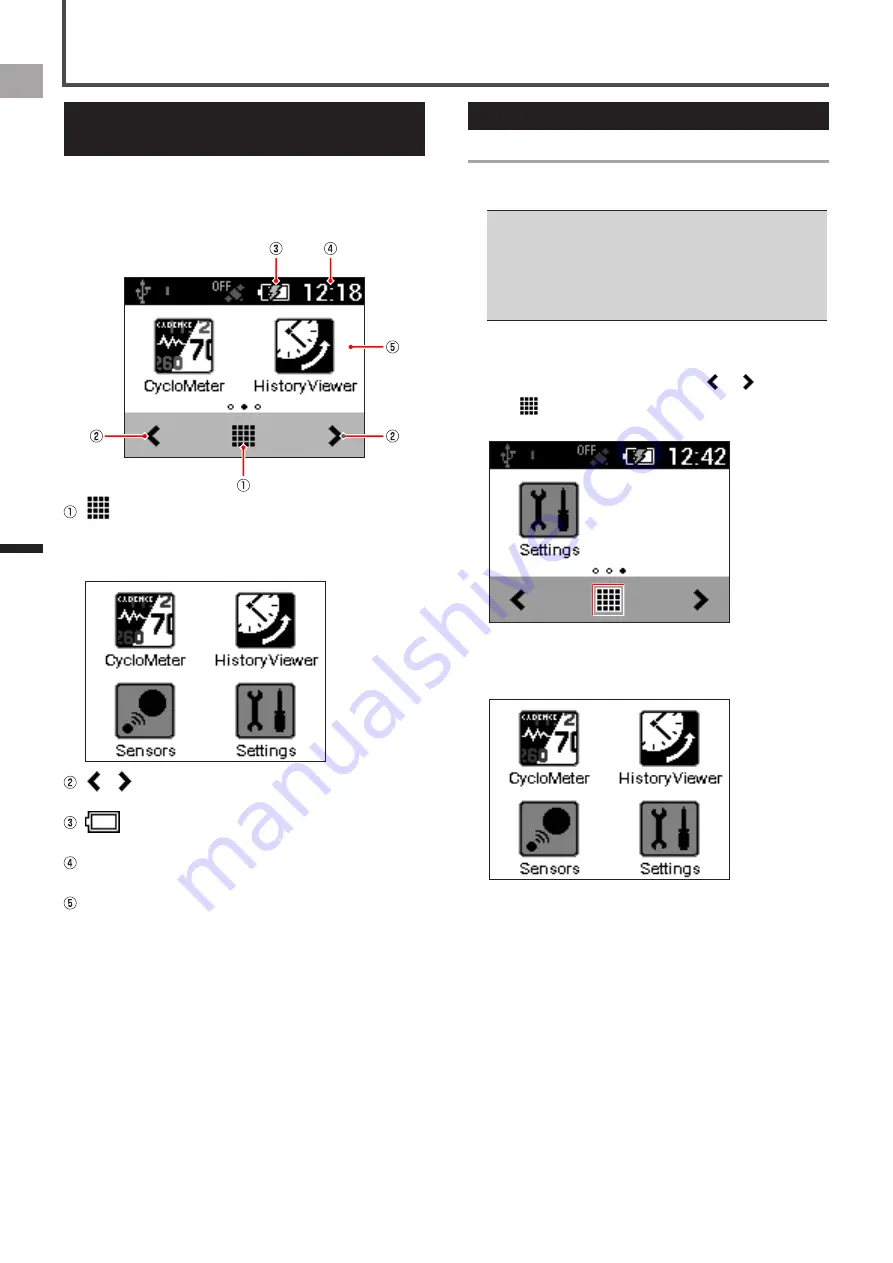
18
EN
Basic Oper
ations
Home screen
Viewing the Home Screen and
Performing Home Screen Operations
The home screen can be used to start up various device
applications.
Pressing and holding the [MENU] button while an application
main screen is displayed displays the home screen.
(Launcher button)
Tap to display all applications currently installed on the
device (Launcher screen).Swipe the screen right or left
to change the pages.
/
Tap to change pages.
(Remaining battery charge icon)
Shows the remaining battery charge and charging status.
Current time
Displays the current time.
Page
Displays application shortcut icons. Tapping an icon
starts up the corresponding application.
Swipe the screen right or left to change pages.
There are a total of three pages. Each page is assigned
up to two icons.
Customizing the Home Screen
Arranging Home Screen Shortcut Icons
Use the procedure below to arrange application shortcut
icons on the home screen.
Up to two shortcut icons can be assigned to each home
•
screen page. If you want to assign a shortcut icon to a page
that already has two icons assigned to it, delete one of the
currently assigned icons.
Deleting a shortcut icon from the home screen does not
delete the application itself.
Ü
Deleting a Shortcut Icon from the Home Screen (page 19)
1
Display the page whose shortcut icons you
want to arrange.
Swipe the screen right or left, or tap or .
2
Tap
(Launcher button).
This displays the Launcher screen.
3
Long touch the application icon you want to
move.
This zooms the icon and displays the home screen.






























