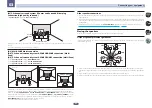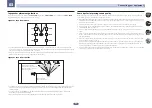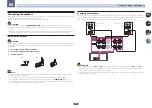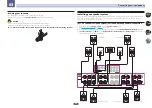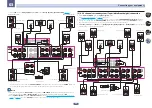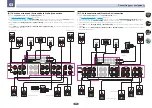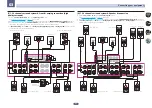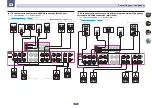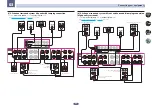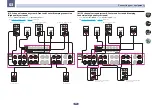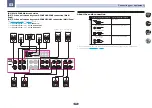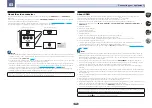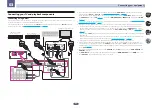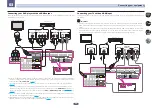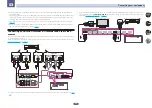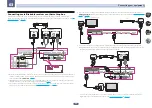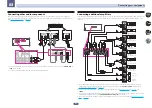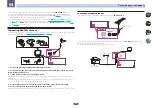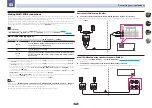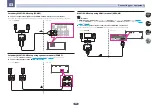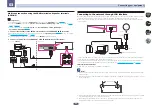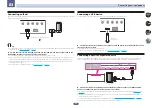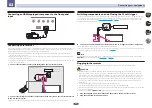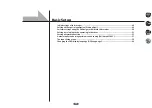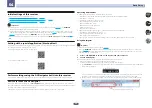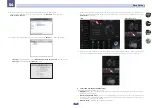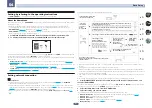36
Connecting your equipment
03
About the video converter
The video converter ensures that all video sources are output through the
HDMI OUT 1
and
HDMI OUT 2
terminals.
If the TV is only connected to the receiver’s composite
VIDEO MONITOR OUT
jacks, all the other video devices
must be connected through composite connections.
If several video components are assigned to the same input function (see
on
),
the converter gives priority to HDMI, component, then composite (in that order).
VIDEO IN
VIDEO
MONITOR OUT
COMPONENT
VIDEO IN
HDMI IN
HDMI OUT
High picture qualit
y
Video signals
can be output
Terminal for connection
with source device
Terminal for connection
with TV monitor
P
B
Y
P
R
Notes
!
With factory default settings, video from the video cable or component cable will not be output from the HDMI
terminal. To output video, you must switch video input to the device connected with the video cable or compo-
nent cable and set
V.CONV
to
ON
!
The only exception is HDMI: since this resolution cannot be downsampled, you must connect your monitor/TV
to the receiver’s HDMI output when connecting this video source.
!
If the video signal does not appear on your TV, try adjusting the resolution settings on your component or dis-
play. Note that some components (such as video game units) have resolutions that may not be converted. In
this case, try switching Digital Video Conversion (in
on
OFF
.
!
The signal input resolutions that can be converted from the component video input for the HDMI output are
480i/576i, 480p/576p, 720p and 1080i. 1080p signals cannot be converted.
This item incorporates copy protection technology that is protected by U.S. patents and other intellectual property
rights of Rovi Corporation. Reverse engineering and disassembly are prohibited.
About HDMI
The HDMI connection transfers uncompressed digital video, as well as almost every kind of digital audio.
This receiver incorporates High-Definition Multimedia Interface (HDMI
®
/
TM
) technology.
This receiver supports the functions described below through HDMI connections.
!
Digital transfer of uncompressed video (contents protected by HDCP (1080p/24, 1080p/60, etc.))
!
HDCP 2.2 compatible terminal:
BD
,
DVD
(
HDMI
IN 1
),
SAT/CBL
(
HDMI
IN 2
),
HDMI OUT 1
,
HDMI OUT 2
,
HDMI OUT 3
!
3D signal transfer
!
Deep Color signal transfer
!
x.v.Color signal transfer
!
ARC (Audio Return Channel)
!
4K signal transfer
—
This may not operate properly, depending on the connected equipment.
—
4K 24p, 4K 25p, 4K 30p, 4K 50p and 4K 60p signals are supported.
!
Input of multi-channel linear PCM digital audio signals (192 kHz or less) for up to 8 channels
!
Input of the following digital audio formats:
—
Dolby Digital, Dolby Digital Plus, DTS, High bitrate audio (Dolby TrueHD, DTS-HD Master Audio, DTS-HD
High Resolution Audio), CD, SACD (DSD signal), OBJECT based audio (Atmos)
!
Synchronized operation with components using the
Control
with HDMI function (see
)
Notes
!
An HDMI connection can only be made with DVI-equipped components compatible with both DVI and High
Bandwidth Digital Content Protection (HDCP). If you choose to connect to a DVI connector, you will need a
separate adaptor (DVI
d
HDMI) to do so. A DVI connection, however, does not support audio signals. Consult
your local audio dealer for more information.
!
If you connect a component that is not compatible with HDCP, an
HDCP ERROR
message is displayed on
the front panel display. Some components that are compatible with HDCP still cause this message to be dis-
played, but so long as there is no problem with displaying video this is not a malfunction.
!
Depending on the component you have connected, using a DVI connection may result in unreliable signal
transfers.
!
This receiver supports SACD, Dolby Digital Plus, Dolby TrueHD and DTS-HD Master Audio. To take advantage
of these formats, however, make sure that the component connected to this receiver also supports the corre-
sponding format.
!
Use a High Speed HDMI
®
/
TM
Cable. If an HDMI cable other than a High Speed HDMI
®
/
TM
Cable is used, it may
not work properly.
!
When an HDMI cable with a built-in equalizer is connected, it may not operate properly.
!
Signal transfer is only possible when connected to a compatible component.
!
HDMI format digital audio transmissions require a longer time to be recognized. Due to this, interruption in the
audio may occur when switching between audio formats or beginning playback.
!
Turning on/off the device connected to this unit’s
HDMI OUT
terminal during playback, or disconnecting/con-
necting the HDMI cable during playback, may cause noise or interrupted audio.
The terms HDMI and HDMI High-Definition Multimedia Interface, and the HDMI Logo are trademarks or registered
trademarks of HDMI Licensing, LLC in the United States and other countries.
“x.v.Color” and
are trademarks of Sony Corporation.