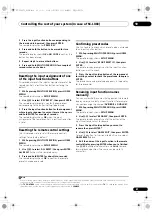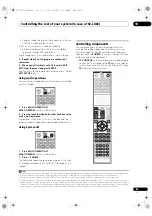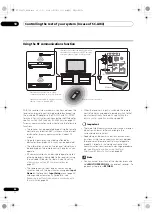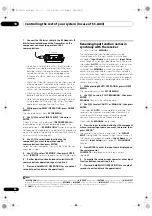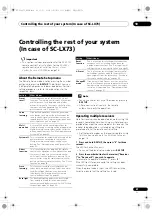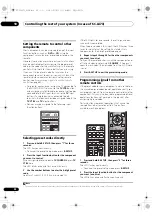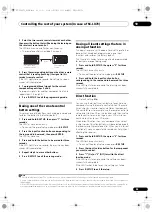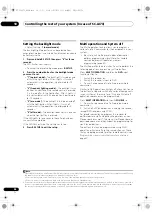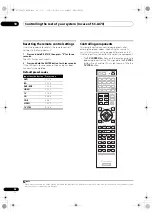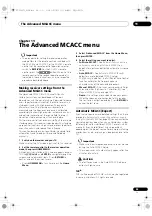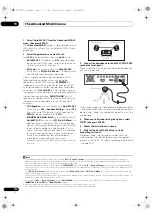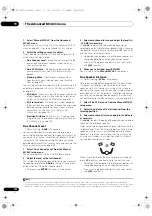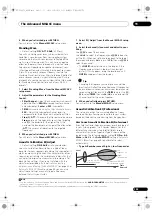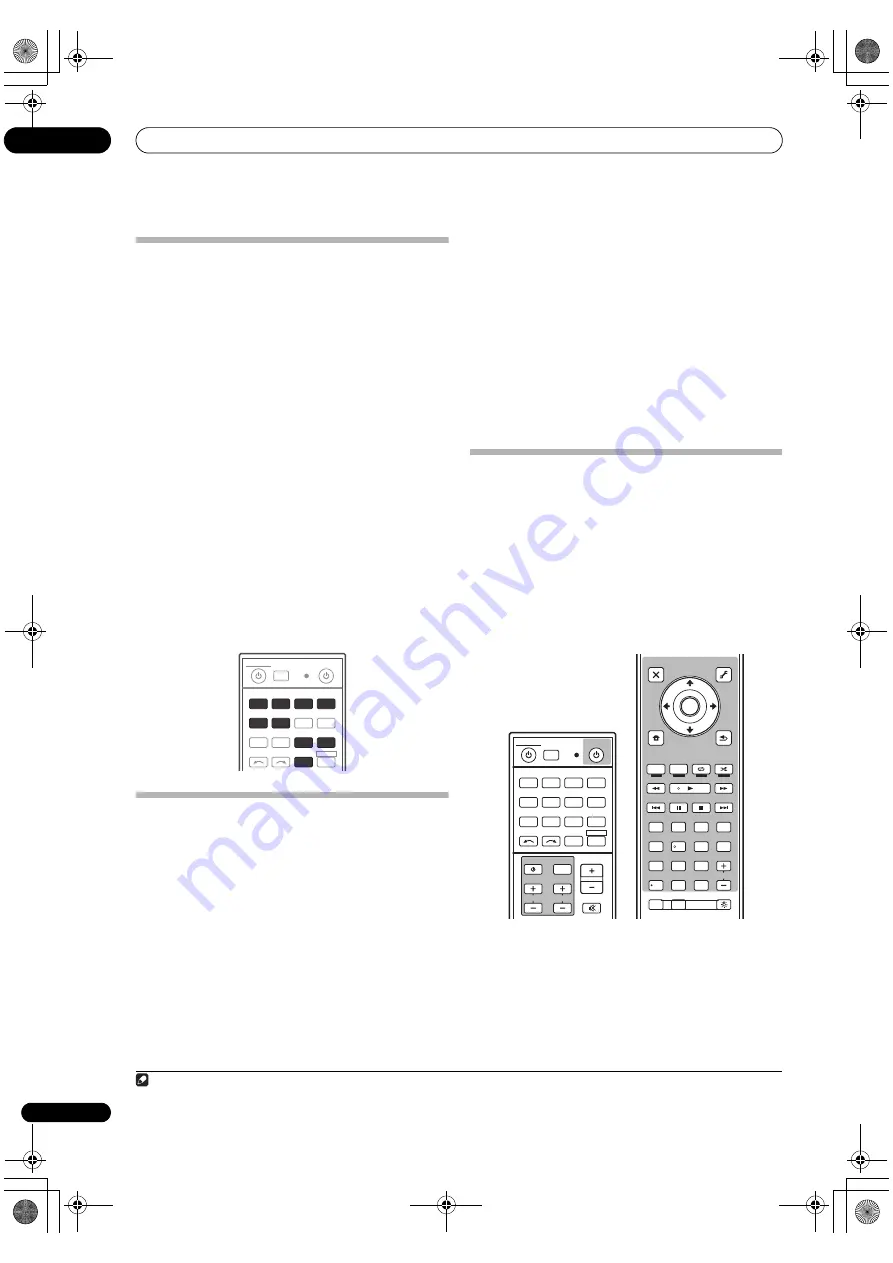
Controlling the rest of your system (In case of SC-LX73)
10
92
En
Setting the remote to control other
components
Most components can be assigned to one of the input
function buttons (such as
DVD
o
r
CD
) using the
component’s manufactu
r
e
r
p
r
eset code sto
r
ed in the
r
emote.
Howeve
r
, the
r
e a
r
e cases whe
r
e only ce
r
tain functions
may be cont
r
ollable afte
r
assigning the p
r
ope
r
p
r
eset
code, o
r
the codes fo
r
the manufactu
r
e
r
in the
r
emote
cont
r
ol will not wo
r
k fo
r
the model that you a
r
e using.
If you can’t find a p
r
eset code that matches the
component you want to cont
r
ol, you can still teach the
r
emote individual commands f
r
om anothe
r
r
emote
cont
r
ol (see
Programming signals from other remote
controls
on page 92).
• Fo
r
g
r
eate
r
convenience, assign the TV connected to
the MONITOR OUT te
r
minal to the
TV CTRL
button,
and assign you
r
satellite/cable
r
eceive
r
o
r
set-top box
connected to the TV input te
r
minal to the
TV
input
button. If a single device is connected to both
te
r
minals, that device should be assigned to both the
TV CTRL
and
TV
input buttons.
• Devices may be assigned to the following input
function buttons.
Selecting preset codes directly
1
Press and hold R.SETUP, then press “1” for three
seconds.
The LED flashes continuously.
• To cancel the p
r
eset setup mode p
r
ess
R.SETUP
.
2
Press the input function button for the component
you want to control.
When assigning p
r
eset codes to
TV CONTROL
, p
r
ess
TV
CTRL
he
r
e.
The LED blinks once and flashes continuously.
3
Use the number buttons to enter the 4-digit preset
code.
See
Preset code list (SC-LX73 only)
on page 133.
If the LED lights fo
r
one second, the setting has been
successfully completed.
When the p
r
eset code is fully input, the LED flashes th
r
ee
times to indicate that the setting has failed. If this
happens, ente
r
the 4-digit p
r
eset code again.
4
Repeat steps 2 through 3 for the other components
you want to control.
To t
r
y out the
r
emote cont
r
ol, switch the component on o
r
off (into standby) by p
r
essing
SOURCE
. If it doesn’t
seem to wo
r
k, select the next code f
r
om the list (if the
r
e
is one).
5
Press R.SETUP to exit the preset setup mode.
Programming signals from other
remote controls
If the p
r
eset code fo
r
you
r
component is not available, o
r
the available p
r
eset codes do not ope
r
ate co
rr
ectly, you
can p
r
og
r
am signals f
r
om the
r
emote cont
r
ol of anothe
r
component. This can also be used to p
r
og
r
am additional
ope
r
ations (buttons not cove
r
ed in the p
r
esets) afte
r
assigning a p
r
eset code.
1
Ce
r
tain buttons
r
ep
r
esent ope
r
ations that cannot be
lea
r
ned f
r
om othe
r
r
emote cont
r
ols. The buttons
available a
r
e shown below:
1
Press and hold R.SETUP, then press “2” for three
seconds.
The LED flashes continuously.
• To cancel the p
r
eset setup mode p
r
ess
R.SETUP
.
2
Press the input function button for the component
you want to control.
The LED blinks once and flashes continuously.
INPUT SELECT
TV CTRL
iPod USB TUNER
ADAPTER
NET RADIO
CD
TV
BD
DVD
R.SETUP
SOURCE
RECEIVER MULTI
OPERATION
DVR/BDR
HDMI
RECEIVER
VIDEO
CD-R
Note
1 The
r
emote can sto
r
e about 120 p
r
eset codes f
r
om othe
r
components (this has been tested with codes of Pionee
r
fo
r
mat only).
ZONE 2
ZONE 3
LIGHT
AUTO / ALC /
DIRECT
D.ACCESS
CH LEVEL A.ATT
DIMMER
SIGNAL SEL MCACC
SLEEP
HDMI OUT
TV / DTV
MPX
PQLS
PHASE CTRL
STATUS
THX
PGM
STEREO
iPod CTRL
HOME
MENU
TUNE
TUNE TOOLS
LIST
PRESET
TOP MENU
BAND
GUIDE
T.EDIT
VIDEO
PARAMETER
AUDIO
PARAMETER
ENTER
PRESET
RETURN
PTY
SEARCH
STANDARD
MENU
ADV SURR
AUDIO
INFO
CLASS
ENTER
DISP
HDD
DVD
5
4
6
8
0
7
9
2
1
3
/ CLR
CH
CH
TV CONTROL
INPUT
INPUT SELECT
TV CTRL
iPod USB TUNER
VIDEO
CD-R
ADAPTER
NET RADIO
CD
TV
BD
DVD
R.SETUP
SOURCE
RECEIVER MULTI
OPERATION
DVR/BDR
HDMI
RECEIVER
MUTE
MASTER
VOLUME
VOL
SC-LX83_73_DLPW.book 92 ページ 2010年5月19日 水曜日 午後2時7分