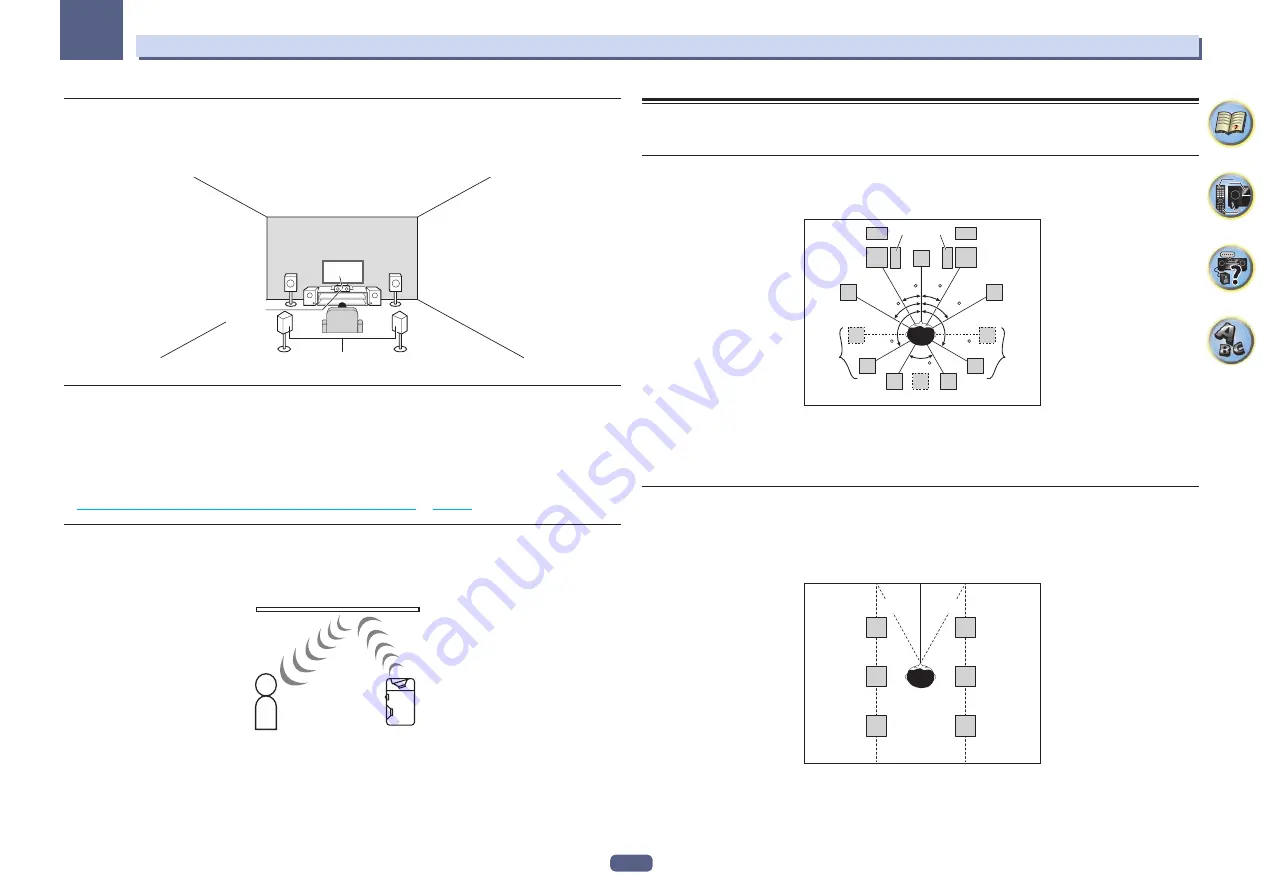
23
Connecting your equipment
03
[L] 5.2 channel surround system & Center and Surround Bi-amping
connection (High quality surround)
!
Speaker System
setting:
5.2ch C+Surr Bi-Amp
Bi-amping connection of the center and surround speakers for high sound quality with 5.2-channel surround sound.
L
R
SR
SL
SW2
C
SW1
Surround Bi-Amp
Center
Bi-Amp
Other speaker connections
!
Your favorite speaker connections can be selected even if you have fewer than 5.2 speakers (except front left/
right speakers).
!
When not connecting a subwoofer, connect speakers with low frequency reproduction capabilities to the front
channel. (The subwoofer’s low frequency component is played from the front speakers, so the speakers could
be damaged.)
!
After connecting, be sure to conduct the
Full Auto MCACC
(speaker environment setting) procedure. See
Automatically conducting optimum sound tuning (Full Auto MCACC)
Dolby Enabled Speaker
Dolby enabled speakers bring a new sense of height and immersion to the listening experience without installa-
tion of overhead speakers.
Ceiling
Listener
Dolby Enabled
Speaker
Placing the speakers
Refer to the chart below for placement of the speakers you intend to connect.
Listener speaker placement guidelines
Listener speakers, such as Left, Right, Center, Left Surround, and Right Surround, are placed at ear level relative
to the listener position.
L
SW 2 SW 1
C
FHL
FWL
SL
SBL
SBR
SB
SR
FWR
R
FHR
30 30
60
60
60
120
120
!
Place the surround speakers at 120º from the center. If you, (1) use the surround back speaker, and, (2) don’t use
the front height speakers / front wide speakers, we recommend placing the surround speaker right beside you.
!
If you intend to connect only one surround back speaker, place it directly behind you.
!
Place the left and right front height speakers at least one meter directly above the left and right front speakers.
Top speaker placement guidelines
Top speakers, such as Top Forward (
TFwL
,
TFwR
), Top Middle (
TMdL
,
TMdR
) or Top Backward (
TBwL
,
TBwR
),
are placed above the listener position on the ceiling.
Layout as seen from above
TFwL
TMdL
TMdR
TBwL
TBwR
TFwR
30°
30°
!
All top speaker pairs should preferably be mounted along a vertical line that is a ±30º horizontal from the
center-front reference. However, these speakers may be placed as far as the side walls and anywhere between
the side walls and the middle of the room, if needed.
!
We also recommend that the top forward speakers and top backward speakers be installed at a symmetrical
distance from the front and rear of right above, respectively.















































