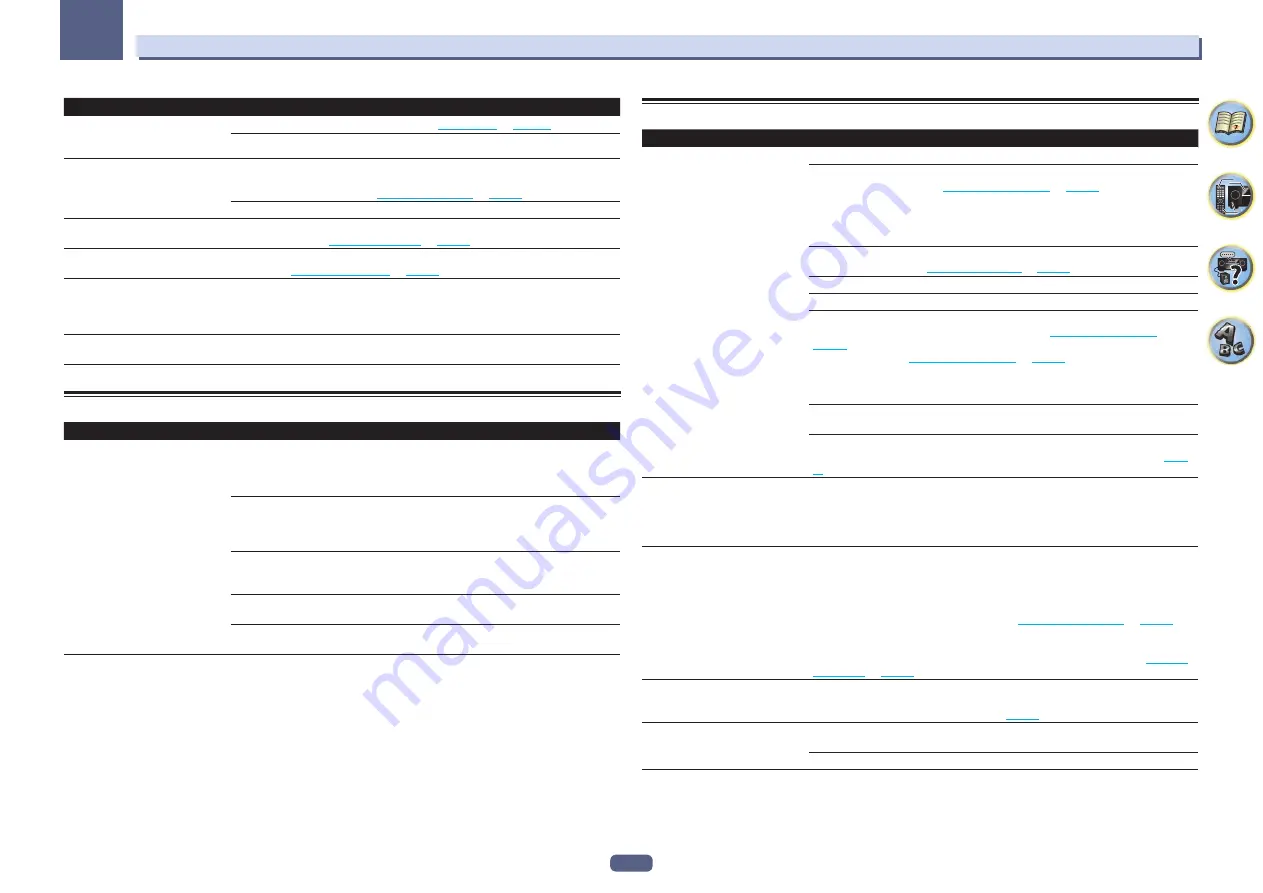
115
FAQ
13
Symptom
Remedy
The maximum volume available
(shown in the front panel display) is
lower than the
+12dB
maximum.
Check that the
Volume Limit
is set to
OFF
(see
on
).
The channel level setting may be over
0.0dB
.
Certain listening modes or
HOME MENU
items cannot be
selected.
When
Operation Mode
is set to
Basic
, the Pioneer-recommended settings are made and
not all of the functions can be used. To use all of the functions without restrictions, set
Operation Mode
to
Expert
(see
on
).
Some functions cannot be selected, depending on the input signal and listening mode.
The volume level drops automati-
cally.
The temperature within the unit has exceeded the allowable value. Try moving the unit for
better ventilation (see
on
).
Volume seems different when input
is switched.
Set the
Channel Level
setting to
ALL
, then adjust the volume of the respective input
sources (see
on
).
When
HDZONE
is
ON
, multi-channel
audio sources are not output in the
main zone.
When
HDZONE
is selected in
Speaker System
and also the same HDMI input is selected
for both the main zone and HDZONE, 2-channel PCM audio sources are output from the
main zone as well. To output multi-channel audio sources, set
HDZONE
to
OFF
or change
the HDZONE input.
No HDZONE sound is output.
With HDZONE, multi-channel audio may not be output. In this case, set the audio output
setting of your playback device to 2-channel PCM.
BT AUDIO terminal
Symptom
Remedy
The
Bluetooth
wireless technology
device cannot be connected or oper-
ated. Sound from the
Bluetooth
wire-
less technology device is not emitted
or the sound is interrupted.
Check that no object that emits electromagnetic waves in the 2.4 GHz band (microwave
oven, wireless LAN device or
Bluetooth
wireless technology apparatus) is near the unit. If
such an object is near the unit, set the unit far from it. Or, stop using the object emitting
the electromagnetic waves.
Check that the
Bluetooth
wireless technology device is not too far from the unit and that
obstructions are not set between the
Bluetooth
wireless technology device and the unit.
Set the
Bluetooth
wireless technology device and the unit so that the distance between
them is less than about 10 m and no obstructions exist between them.
The
Bluetooth
wireless technology device may not be set to the communication mode
supporting the
Bluetooth
wireless technology. Check the setting of the
Bluetooth
wireless
technology device.
Check that pairing is correct. The pairing setting was deleted from this unit or the
Blue-
tooth
wireless technology device. Reset the pairing.
Check that the profile is correct. Use a
Bluetooth
wireless technology device that sup-
ports A2DP profile and AVRCP profile.
Video
Symptom
Remedy
No image is output when an input is
selected.
Check the video connections of the source component.
For HDMI, or when
V.CONV
is set to
OFF
and a TV and another component are con-
nected with different cords (in
on
), you must connect
your TV to this receiver using the same type of video cable as you used to connect your
video component. For the component video input, however, signals are only output from
the
HDMI OUT 1
or
HDMI OUT 2
terminal, so when using the component video input,
set
V.CONV
to
OFF
.
Make sure the input assignment is correct for components connected using component
video or HDMI cables (see
).
Check the video output settings of the source component.
Check that the video input you selected on your TV is correct.
Some components (such as video game units) have resolutions that may not be con-
verted. If adjusting this receiver’s Resolution setting (in
) and/or the resolution settings on your component or display doesn’t work, try
switching
V.CONV
on
) to
OFF
.
When the device is connected using an
HDMI OUT
terminal, press the remote con-
trol’s
OUT P.
button to check the
HDMI OUT
output setting. For
OUT 3
, also check the
MAIN/HDZONE
setting at
ZONE Setup
.
When the
HDMI
OUT 1/2
setting of the output parameter function is set to
OFF
, set it to
ON
.
If HDZONE is set to on, video images connected using a video cable or component cable
are not output from the HDMI terminal. To output video images, turn HDZONE off (
).
Noisy, intermittent, or distorted
picture.
Sometimes a video deck may output a noisy video signal (during scanning, for example),
or the video quality may just be poor (with some video game units, for example). The
picture quality may also depend on the settings, etc. of your display device. Switch off
the video converter and reconnect the source and display device using the same type of
connection (component or composite), then start playback again.
Video signals are not output from the
component terminal.
When a monitor only compatible with resolutions of 480i is connected to the component
terminal and another monitor is connected to the HDMI terminal, the video signals may
not be output to the monitor connected to the component terminal. If this happens, do
the following:
— Turn off the power of the monitor connected to the HDMI terminal.
— Change the
VIDEO P.
menu
RES
setting (see
on
).
— Video signals from the HDMI terminal cannot be output to the component terminals.
Input the video signals from the player or other source to the composite or component
terminals. When using the component terminal, assign it at
Input Setup
(see
on
).
The picture’s movement is unnatu-
ral.
When Resolution under
VIDEO PARAMETER
is set to
1080/24p
or
4K/24p
, the picture
may not be displayed properly for some source materials. In this case, set the resolution
to something other than 1080/24p or 4K/24p (
).
Video parameters cannot be used.
For audio only input (TUNER, CD, and TV), the video parameter function cannot be used.
Use for video or input with a GUI display.
Cannot be used when the HDZONE is ON. Turn OFF the HDZONE.
















































