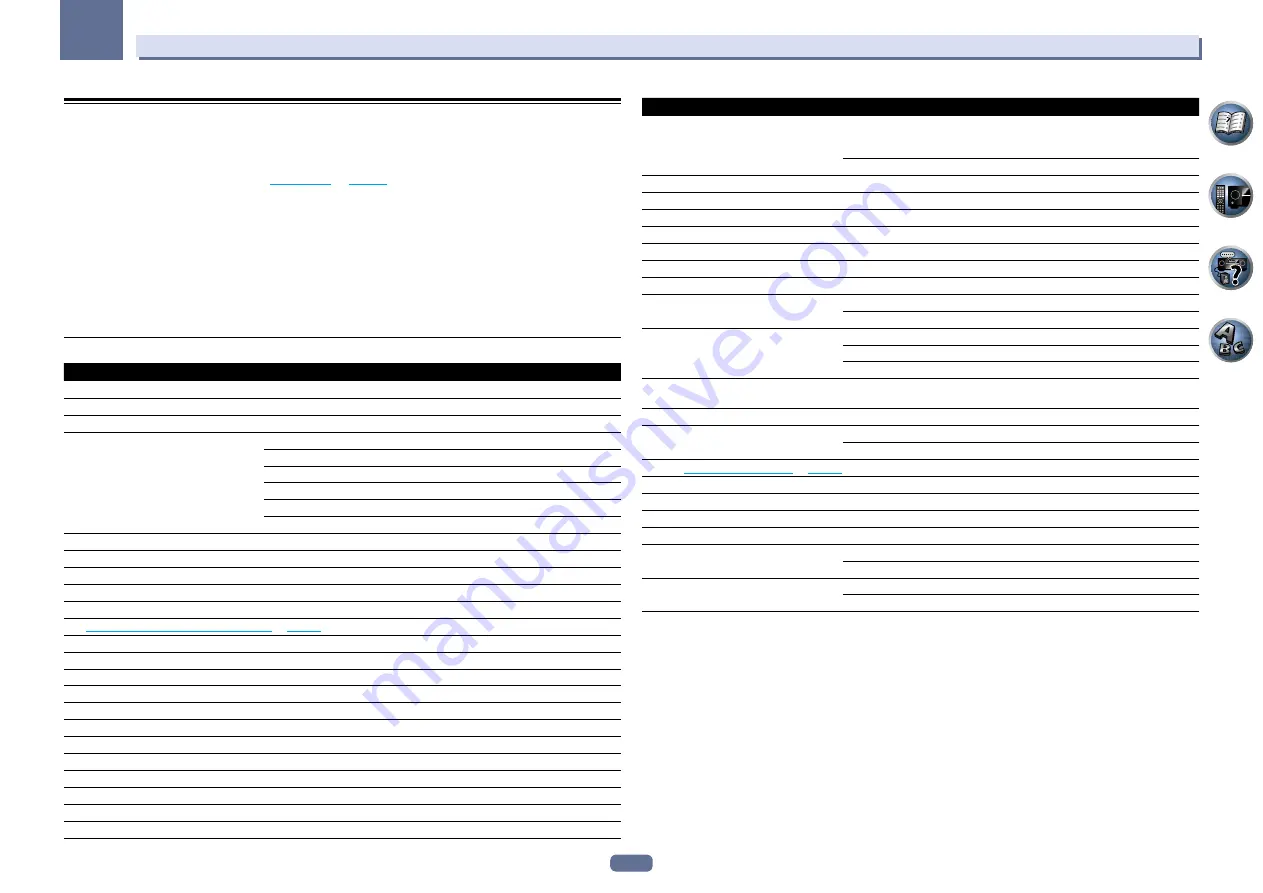
68
09
Using other functions
Resetting the system
Use this procedure to reset all the receiver’s settings to the factory default. Use the front panel controls to do this.
Set MULTI-ZONE to
MULTI ZONE OFF
.
!
Disconnect the iPod and USB memory device from the receiver beforehand.
!
Set the
Control
with HDMI to
OFF
(see
).
1 Switch the receiver into standby.
2 While holding down ENTER on the front panel, press
u
STANDBY/ON.
The display shows
RESET
c
NO
d
.
3 Select ‘RESET’ using PRESET
k
/
l
, then press ENTER on the front panel.
The display shows
RESET? OK
.
4 Press ENTER to confirm.
OK
appears in the display to indicate that the receiver has been reset to the factory default settings.
!
Note that all settings will be saved, even if the receiver is unplugged.
Default system settings
Setting
Default
Digital Video Converter
ON
SPEAKERS
SB/FH ON
Speaker System
Normal(SB/FH)
Speaker Setting
Front
SMALL
Center
SMALL
FH/FW
SMALL
Surr
SMALL
SB
SMALLx2
SW
YES
Surround Position
IN REAR
Crossover
80 Hz
X-Curve
OFF
DIMMER
Brightest
Inputs
Input function default and possible settings
HDMI
HDMI Audio
AMP
Control
OFF
Control Mode
--- (OFF)
ARC (Audio Return Channel)
--- (OFF)
PQLS
--- (AUTO)
Standby Through
OFF
DSP
Power On Level
LAST
Volume Limit
OFF
Mute Level
FULL
Phase Control
ON
Setting
Default
Auto Sound Retriever
iPod/USB, INTERNET RADIO, SiriusXM,
PANDORA, MEDIA SERVER, FAVORITES,
ADAPTER PORT input function
ON
Other input functions
OFF
Sound Delay
0.0 frame
Dual Mono
CH1
DRC
AUTO
SACD Gain
0 dB
LFE Attenuate
0 dB
Auto delay
OFF
Digital Safety
OFF
Effect Level
ExtendedStereo
90
Other modes
50
2
PL II Music Options
Center Width
3
Dimension
0
Panorama
OFF
Neo:6 Options
Center Image
Neo:6 CINEMA: 10
Neo:6 MUSIC: 3
2
PL IIz Options
Height Gain
MID
All Inputs
Listening Mode (2 ch/multi ch)
AUTO SURROUND
Listening Mode (Headphones)
STEREO
See also
for other default DSP settings.
MCACC
MCACC Position Memory
M1: MEMORY 1
Channel Level (M1 to M6)
0.0 dB
Speaker Distance (M1 to M6)
10’00’’
Standing Wave (M1 to M6)
ATT of all channels/filters
0.0 dB
SWch Wide Trim
0.0 dB
EQ Data (M1 to M6)
All channels/bands
0.0 dB
EQ Wide Trim
0.0 dB
















































