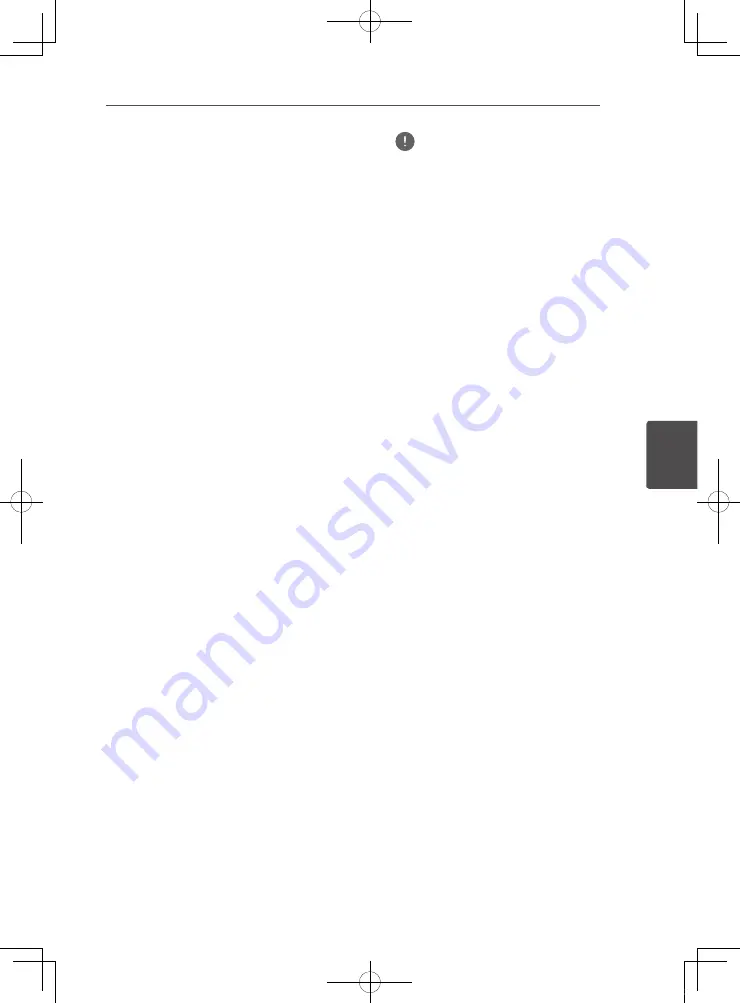
Advanced settings
51
En
A
5
Setting the proxy server
Only set the proxy server if so instructed by
your Internet service provider.
1. Select and set [Network]
d
[Proxy
Server]
d
[Next Screen].
Use
/
b
to select, then press
ENTER
.
2. Select and set [Use] or [Not use] at
[Proxy Server].
Use
c
/
d
to change, then press
b
.
y
Use
– Select this when using a proxy
server.
y
Not use
– Select this when not using a
proxy server.
If you have selected [Use], proceed to step 3.
3. Select and set Server Select Method.
Use
c
/
d
to change, then press
b
.
y
IP Address
– Input the IP address.
y
Server Name
– Input the server name.
4. Input [IP Address] or [Server Name].
If you selected [IP Address] in step 3, press
ENTER
to launch the software keyboard, use
/
b
/
c
/
d
to select a number, and press
ENTER
to input the selection.
If you selected [Server Name] in step
3, press
ENTER
to launch the software
keyboard, use
/
b
/
c
/
d
to select a
character or item, and press
ENTER
to input
the selection.
5. Input Port Number.
Use
b
to select [Port Number] and then
press
ENTER
to launch the software
keyboard, use
/
b
/
c
/
d
to select a number,
and press
ENTER
to input the selection.
6. Select [OK] and press ENTER to apply
all of the settings.
Displaying the network settings
Select and set [Network]
d
[Information]
d
[Next Screen].
Use
/
b
to select, then press
ENTER
.
The MAC address, IP address, subnet mask,
default gateway and DNS server (primary
and secondary) settings are displayed.
When [Auto Set IP Adress] is set to [On],
the values obtained automatically are
displayed.
Note
y
“0.0.0.0” is displayed when each IP address has
not been set.
Testing the network connection
Select and set [Network]
d
[Connection Test]
d
[Start].
Use
/
b
to select, then press
ENTER
.
[Network is OK.] is displayed once the
test is completed. If any other message is
displayed, check the connections and/or
settings (pages 21 and 48).
Changing to other language at
language setting
1. Select and set Language.
Use
/
b
to select, then press
ENTER
.
2. Select and set [OSD].
Use
/
b
to select, then press
ENTER
.
3. Select and set the desired language.
Use
/
b
to select, then press
ENTER
.
Registering or Changing the password
Use this procedure to register or change
the code number required for the [Internet
Setting] settings.
1. Select and set [Security]
d
[Change
Password]
d
[Next Screen].
Use
/
b
to select, then press
ENTER
.
2. Input the password.
Press
ENTER
to launch the software
keyboard, use the
/
b
/
c
/
d
to select a four
digit number, and press
ENTER
to input the
selection. Select [OK] and press
ENTER
to
confirm the password.
y
The default password is “0.0.0.0”.
72-MCS838-EU0B2_En.indd 51
2013/09/05 11:57:02
Содержание SBX-N500
Страница 15: ......
Страница 17: ......
Страница 19: ......
Страница 20: ......
Страница 21: ......
Страница 42: ......
Страница 64: ...Appendix 64 En Appendix 7 72 MCS838 EU0B2_En indd 64 2013 09 05 11 57 03 ...
Страница 65: ...Appendix 65 En Appendix 7 72 MCS838 EU0B2_En indd 65 2013 09 05 11 57 03 ...
Страница 68: ......






























