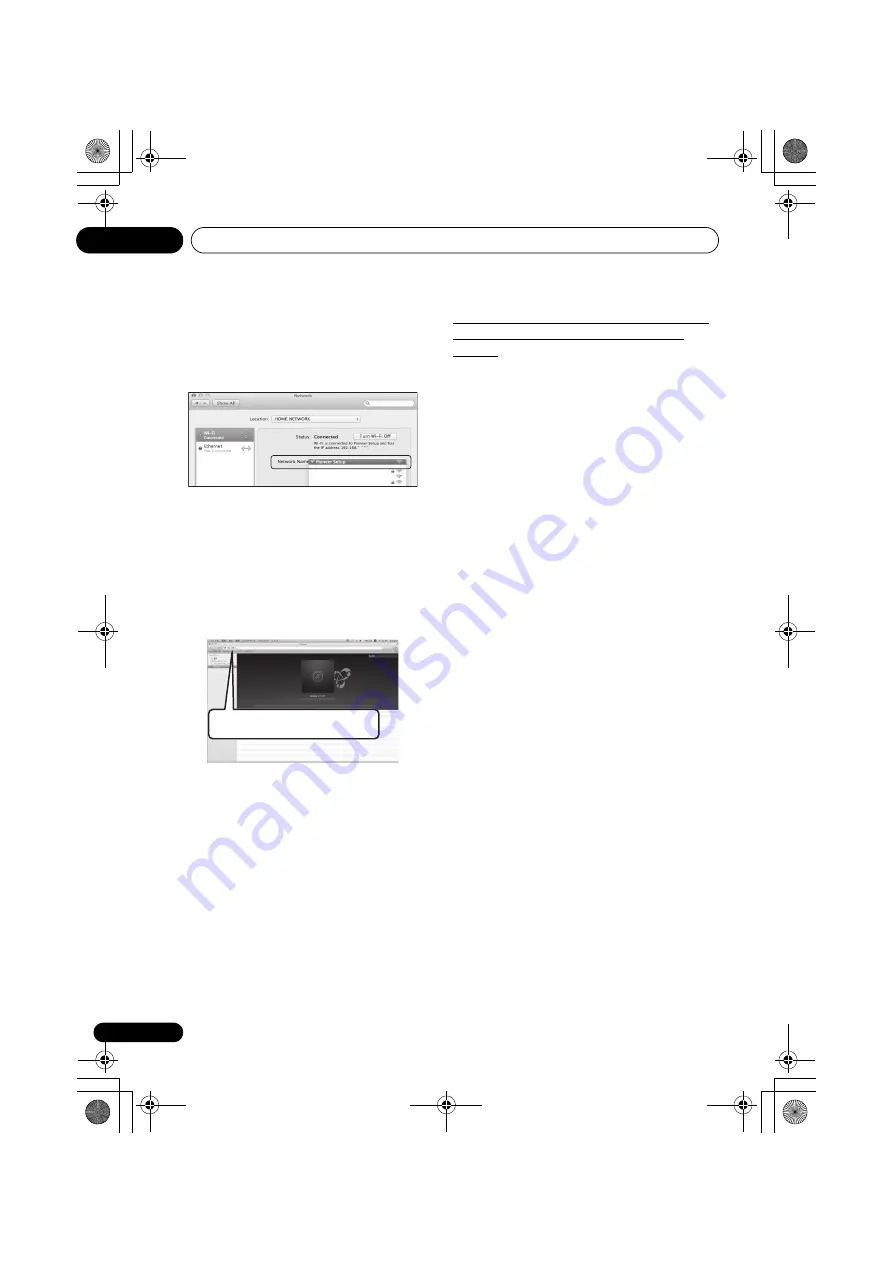
Connect network
08
28
6
Select [Pioneer Setup] (this unit) from the
list of wireless LAN connections on your
computer.
[
Pioneer Setup:xxxxxxxx
] will be shown in the SSID field.
“
xxxxxxxx
” represents a number unique to each product.
• For your computer, iPhone, tablet computer, or wireless
equipment, refer to the respective user's manual.
• Because this connection is not encrypted, there is a
slight security risk.
• Operation verification has been done for this setting with
OS X v 10.7, Safari 5.1.
7
Start the Web browser.
Access the following URL, and start setting this unit. The Web
Control menu will be shown.
8
Click IP, Proxy Setting.
9
Setup the network settings manually and
then press Apply.
SSID items are generally shown automatically, but if they are
not shown follow the procedures again and redo the settings.
This unit will restart and the settings will be applied to this
unit.
G: Directly connecting this unit with a
smart phone by wireless (Wireless
Direct)
• When wired LAN is set once, the following procedures 1
through 3 must be executed.
1
Select “Network Type Set” from the HOME
MENU.
2
Use
/
to select “Wireless”.
3
Press ENTER.
The home menu will be disabled for about 60 seconds. After
60 seconds, execute the following operation.
4
Press NETWORK SET UP on the front panel
for 3 seconds.
The
NETWORK
indicator will turn blue and “
W DIRECT ON
”
will be displayed on the display. Wait for about 10 to 20
seconds.
5
Once the NETWORK indicator turns blue,
select “Wireless Direct N: xxxxxx” under “Wi-Fi
Network Settings” on your computer, iPhone,
tablet or other wireless device.
• N: Value from 0 to 9
The initial value is 0. Will increase in sequence 1, 2, 3...
each time that Wireless Direct is executed.
• “xxxxxx” represents the identification number of a unit.
Depending on the device you are using, there may not be
room to display all of the text. For details on operation of
your computer, iPhone, tablet or other wireless device,
please see the respective user manual.
Connection is now complete. (The
NETWORK
indicator will
remain on in blue)
000001
000002
000003
XX.XX
:xxxxxx
http://192.168.1.1
SBX-B70D.book 28 ページ 2015年4月13日 月曜日 午後2時6分






























