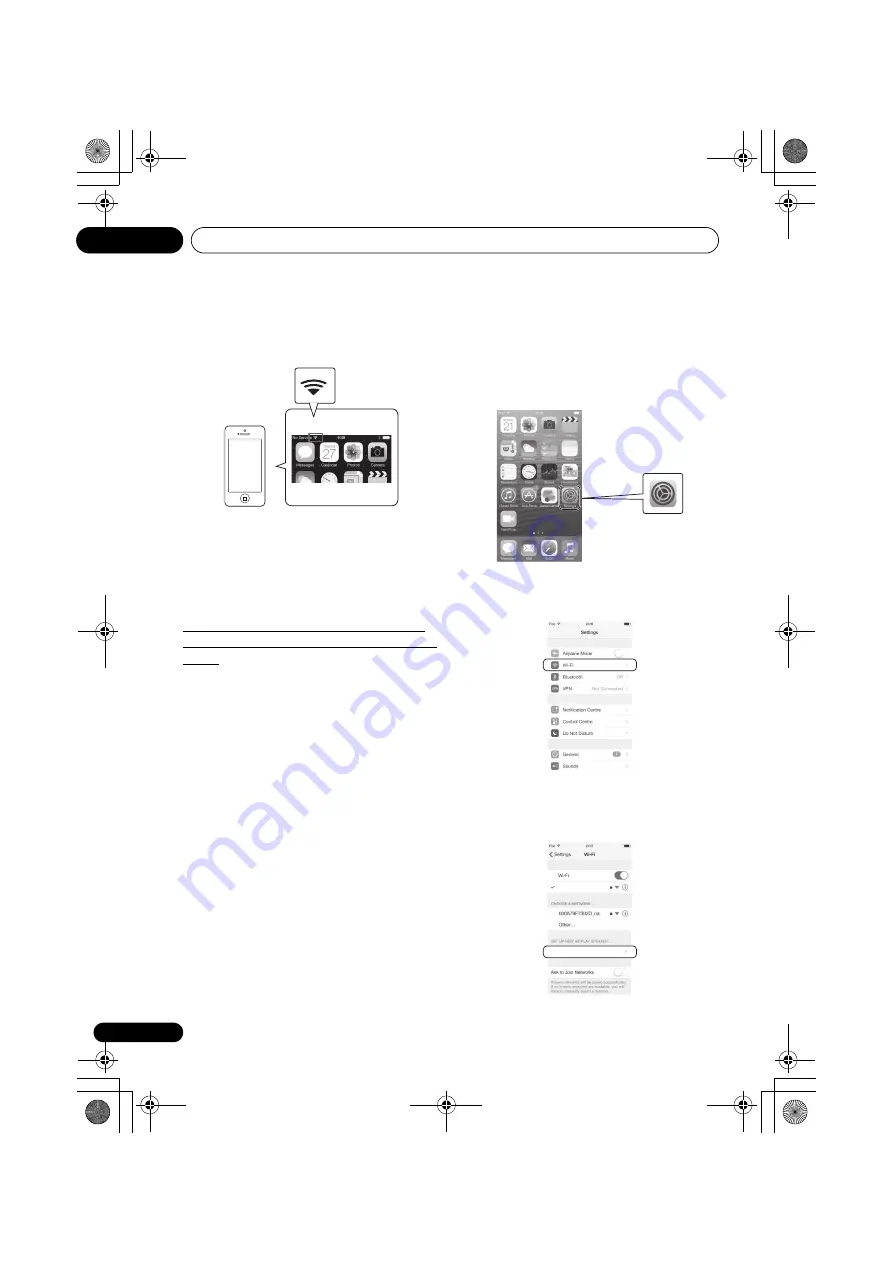
Connect network
08
24
4
Unlock the iPod/iPhone.
Check that the Wi-Fi operation mark is shown on the screen
of the iOS equipment.
5
Connect the iOS equipment to the iPod/
iPhone terminal on the front panel.
6
Press NETWORK SET UP on the front panel.
7
Tap [Allow] on iPod/iPhone.
The Wi-Fi settings of your iPod/iPhone is applied to this unit.
C: Perform this unit's settings using
the iOS equipment (iOS version 7.1 or
later)
The Wi-Fi settings of your iPod/iPhone (equipment with iOS
version 7.1 or later) can be applied to this unit.
• The iOS equipment and router must be connected
through Wi-Fi.
• Check that the LAN cable is not connected to this unit.
• When wired LAN is set once, the following procedures 1
through 3 must be executed.
1
Select “Network Type Set” from the HOME
MENU.
2
Use
/
to select “Wireless”.
3
Press ENTER.
The home menu will be disabled for about 60 seconds. After
60 seconds, execute the following operation.
4
Unlock the iPod/iPhone.
Check that the Wi-Fi operation mark is shown on the screen
of the iOS equipment.
5
Press NETWORK SET UP and VOLUME – on
the front panel together for 3 seconds.
6
The unit will enter WAC mode.
WAC (Wireless Accessory Configuration) mode is a mode
that allows you to set the network settings by operating this
unit as a Wi-Fi access point.
7
Operate the screen of the iPhone or iPod
touch.
• Check that the Wi-Fi mark is displayed on the screen of
the iPhone or iPod touch.
If the mark is not displayed, activate Wi-Fi, and connect
the iPhone or iPod touch to a wireless LAN router.
• Select the settings.
• Select [Wi-Fi].
• In [Set new AIRPLAY speaker], select Friendly Name (iOS
7) or SSID (iOS 6 or older).
Share Wi-Fi Settings?
Ignore
XXXXXX
SBX-B70D *****
XXXXXX
SBX-B70D.book 24 ページ 2015年4月13日 月曜日 午後2時6分






























