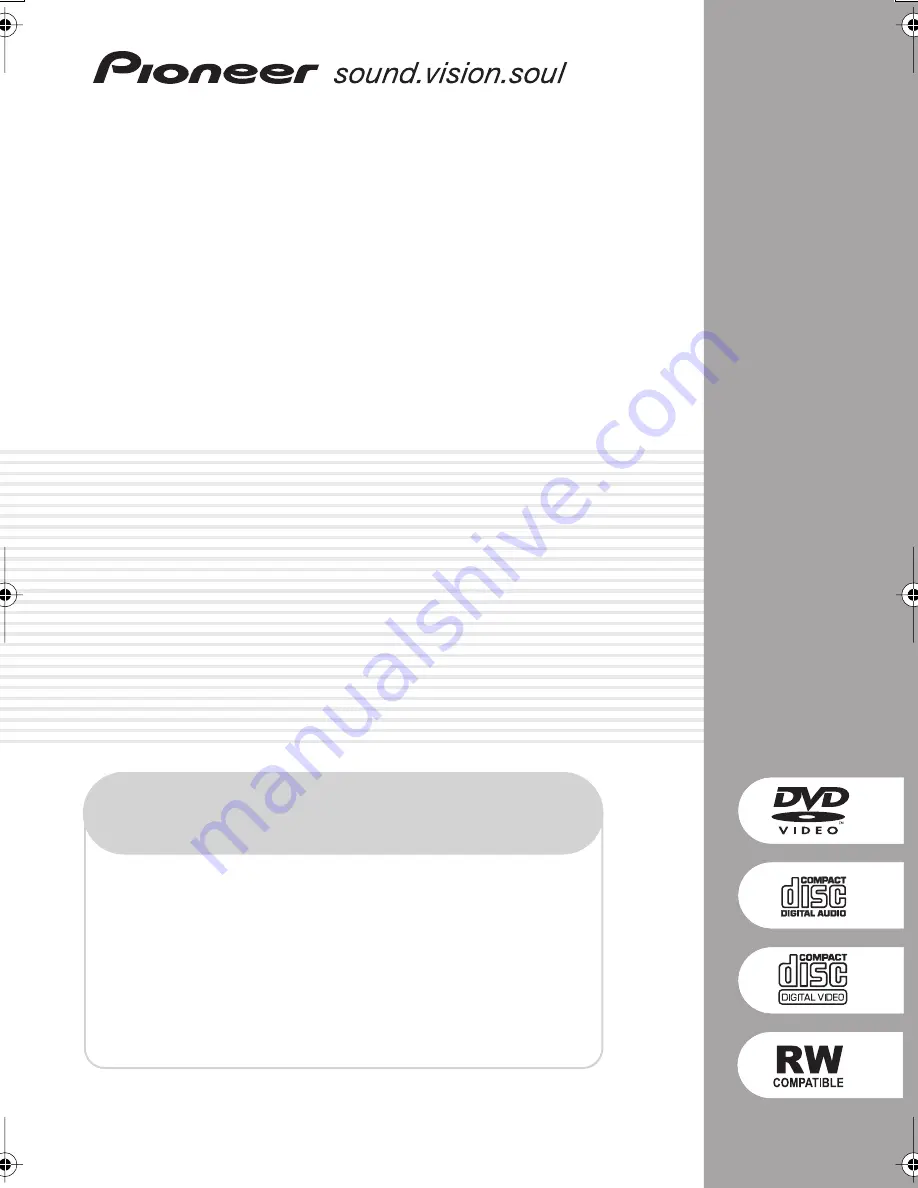
Register your product at:
www.pioneerelectronics.com
• Protect your new investment
The details of your purchase will be on file for reference in the event of an
insurance claim such as loss or theft.
• Improve product development
Your input helps us continue to design products that meet your needs.
• Receive a free Pioneer newsletter
Registered customers can opt in to receive a monthly newsletter.
• Receive free tips, updates and service bulletins on
your new product
DVD/CD Receiver
XV-HTD340
Speaker System
S-HTD340
Operating Instructions
XV-HTD340.book 1 ページ 2003年12月27日 土曜日 午前10時30分
Содержание S-HTD340
Страница 83: ......


































