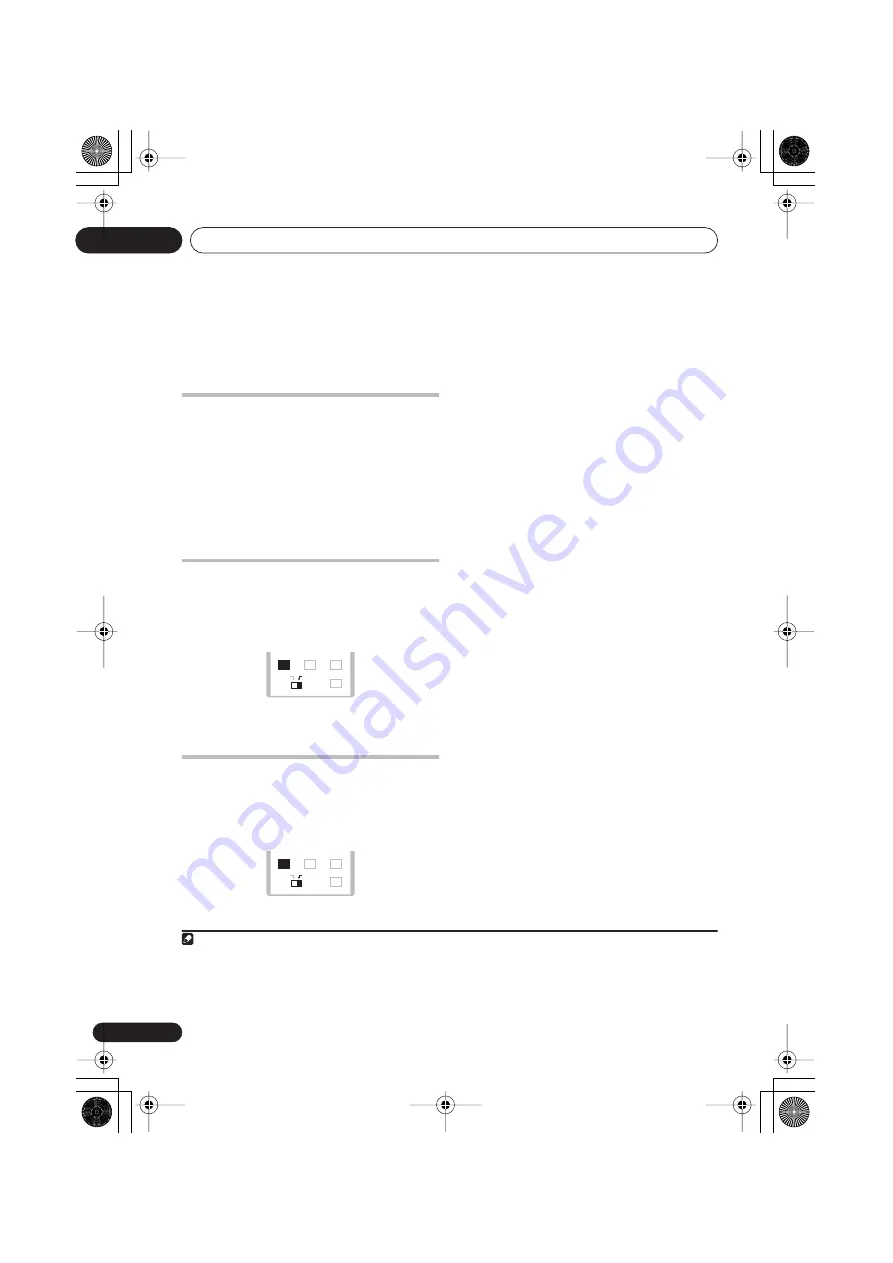
Listening to your system
02
12
En
Chapter 2
Listening to your system
Introduction
As explained in
Home theater sound setup
on
page 6 and
Using the wireless speaker system
on page 10, there are several setup options
available. After placing your speakers, make
sure you complete
Using the Auto MCACC
setup for optimal surround sound
on page 6.
For more setup options, see
Using the System
Setup menu
on page 22.
1
Auto listening mode
The Auto listening mode is the simplest way to
listen to any source as it was mastered: the
output from the speakers mirrors the channels
in the source material.
•
Press
SURROUND
to select the ‘Auto’
listening mode.
2
Listening in surround sound
You can listen to stereo or multichannel
sources in surround sound. Surround sound is
generated from stereo sources using one of
the Dolby Pro Logic decoding modes.
•
Press
SURROUND
repeatedly to select a
listening mode.
The choices that appear in the display will vary
according to the type of source that’s playing.
•
Auto
– Auto listening mode (see above)
•
Dolby Digital
/
DTS
– Dolby Digital or DTS
decoding (depending on the source).
3
For
a multichannel source, this will be the
same as
Auto
.
•
ProLogic
– 4.1 channel surround sound for
use with any two-channel source
•
Movie
– Pro Logic II 5.1 channel surround
sound, especially suited to movie sources
(use with any two-channel source)
•
Music
– Pro Logic II 5.1 channel surround
sound, especially suited to music sources,
for use with any two-channel source (see
also
Dolby Pro Logic II Music settings
below)
•
Stereo
– See
Listening in stereo
on page 13
Dolby Pro Logic II Music settings
When listening in Dolby Pro Logic II Music
mode, there are three settings you can adjust:
Center Width, Dimension, and Panorama.
1
With Dolby Pro Logic II Music mode active,
press
SOUND
.
2
Use
/
to select ‘C Width’, ‘Dimen.’ or
‘Pnrm.’
•
C Width
(Center Width): Makes the center
channel wider (higher settings) or
narrower (lower settings)
Note
1 Certain features explained in this section may not be possible depending on the source (for example, 88.2 / 96 kHz sources),
or a conflicting system setting (for example, the wireless speaker setting is set to
Stereo
). See
Error Messages
on page 51 for
more on this.
2 If the source is Dolby Digital or DTS, the front panel
2
D
or
DTS
indicator lights.
0
CLR
ENTER
MAIN
SUB
SUB
ADVANCED
SOUND
DIALOGUE
SURROUND
MIDNIGHT
QUIET/
0
CLR
ENTER
MAIN
SUB
SUB
ADVANCED
SOUND
DIALOGUE
SURROUND
MIDNIGHT
QUIET/
3 When listening in
Dolby Digital / DTS
mode, two-channel material will automatically be played in surround sound using Dol-
by Pro Logic II decoding.
XV-DV535_IPPAN.book 12 ページ 2005年2月23日 水曜日 午後2時56分













































