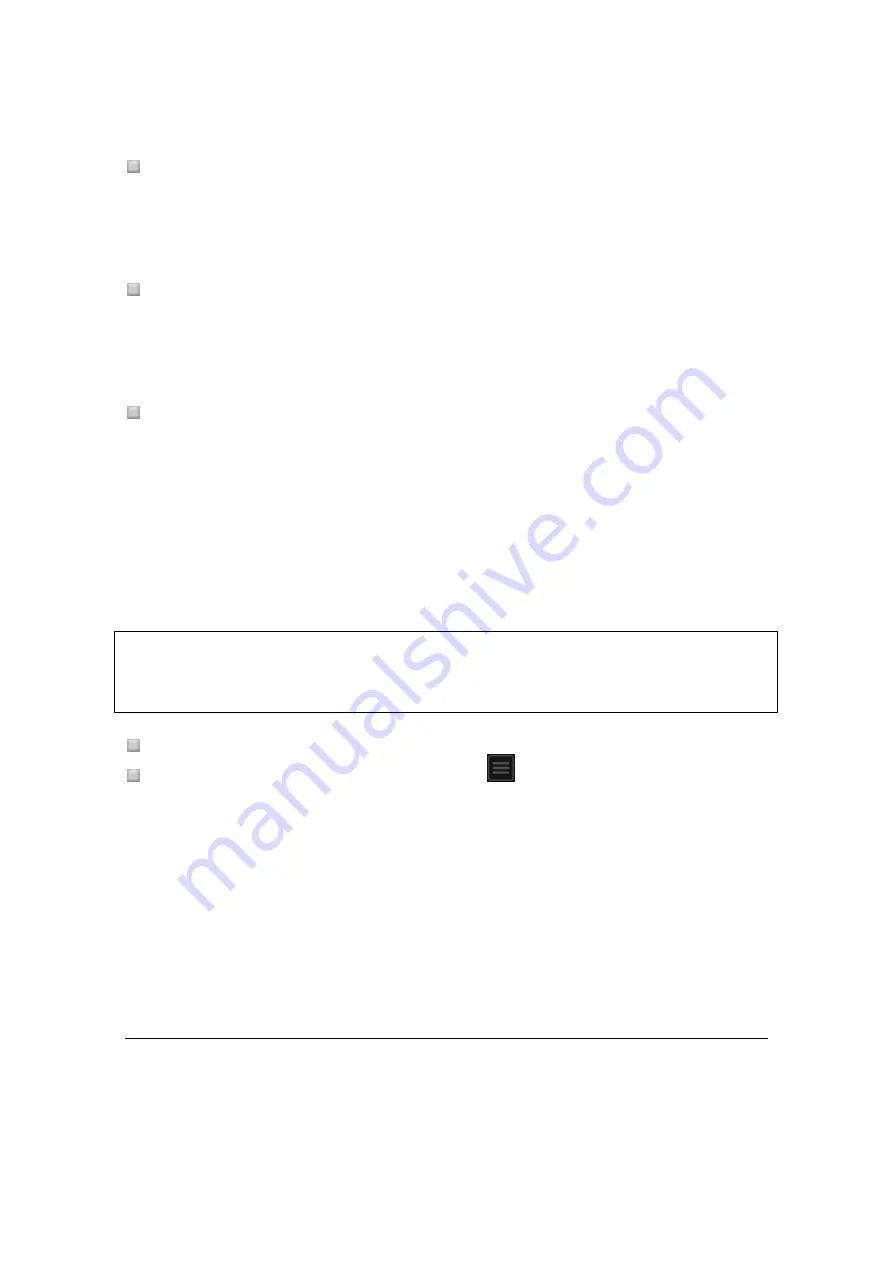
86
Canceling loop playback (Loop Exit)
Click [EXIT] during loop playback.
Playback exits the loop and continues normally.
Resuming loop playback (Reloop)
Click [RELOOP] during playback after loop has already exited.
Playback returns to the previous loop and loop playback starts.
Specifying the loop length by the number of beats (Auto Beat Loop)
You can play a loop with the loop length between 1/32 and 32 beats in accordance with
the BPM of the playing music file.
Click the number of beats as the loop length you wish to play during playing a track.
The loop-in and loop-out points are set according to the selected number of beats.
When Auto Beat Loop (the number of beats) is set during loop playback, the current loop-
in point is maintained, and only the loop-out point is moved.
When the [QUANTIZE] button is clicked, it lights up.
When Auto Beat Loop is set after turning on the [QUANTIZE] button, the loop points are
automatically set to the nearest beat grid points.
Export loops and saving them as WAV files
To export loops and save them as WAV files, click
to the right of the enlarged waveform
on the player panel while the loop is playing and select [
Export Loop As Wav
].
Exported loops are saved as WAV files (48 kHz sampling frequency, 16-bit quantization) and
added to the rekordbox music collection. The specified file name when it was saved is shown
in the title in [
Collection
].
For instructions on using saved loops (WAV files), see the Operating Instructions of each DJ
equipment (e.g. RMX-1000, XDJ-AERO).
4.6.1
Saving cues or loops
You can set, save and call up cue and loop points. Up to 10 cue or loop points can be saved per
music file.
Saved cue and loop points can be called and played on DJ equipment (e.g. CDJ-2000NXS2,
Содержание REKORDBOX
Страница 1: ...rekordbox TM Operating Instructions ...






























