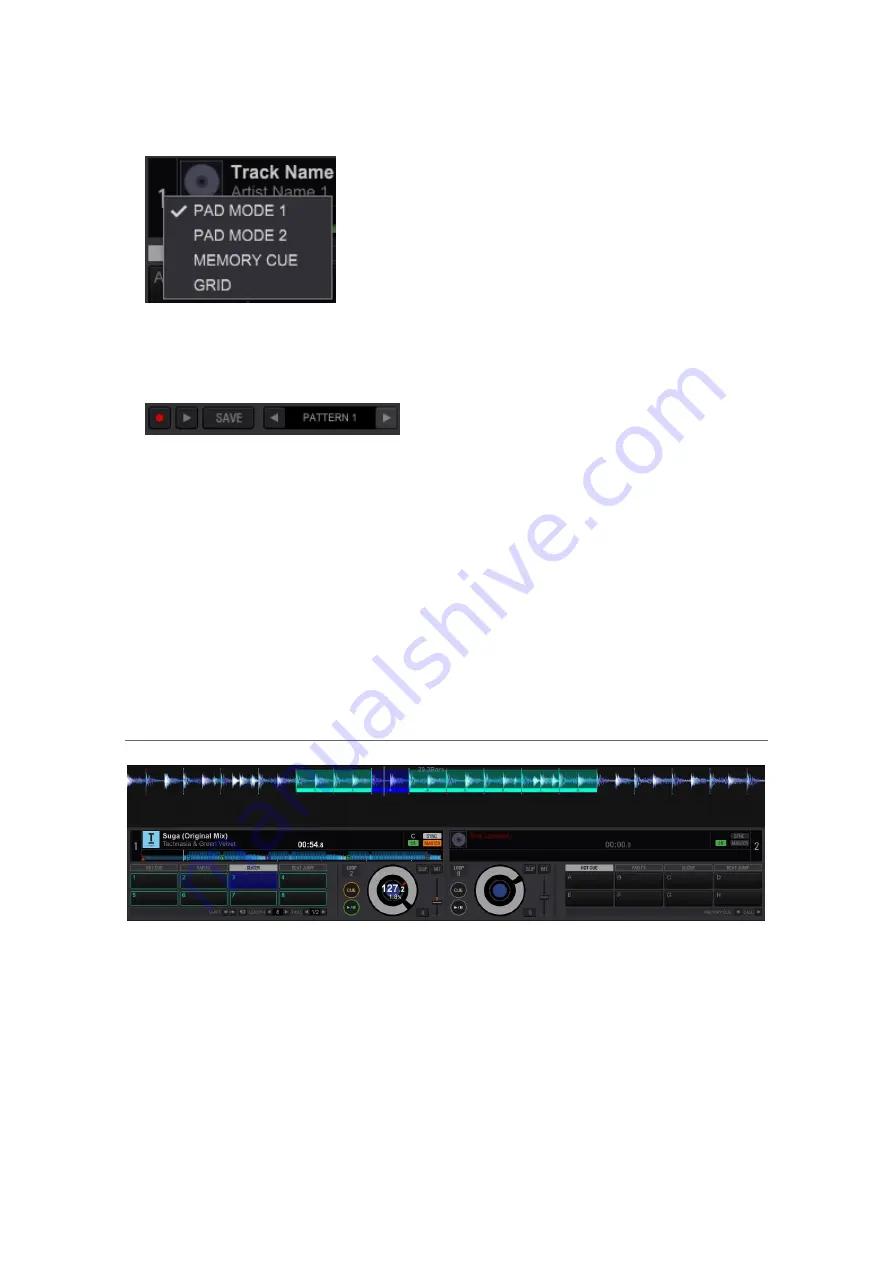
204
Click the below part of the deck number to show the drop-down menu to select PAD
MODE1, PAD MODE2, MEMORY CUE and GRID.
2
Save sequences
Record a sequence and click the SAVE button on the Sequencer section.
PAD number corresponds to the saved sequence number. For example, a sequence
named “PATTERN1” corresponds to PAD1, and “PATTERN2” corresponds to PAD2.
3
Click PAD
Click a pad to play the corresponded sequence.
Click the same pad again to start playback of the sequence from the beginning.
When the pad is clicked while pressing a SHIFT key at the same time, the sequence
playback pauses.
5.10 Slicer
The specified range is divided into eight sections, and these eight sliced sections are
assigned to the respective performance pads. While one of the performance pads is clicked
and long-pressed, the sound divided for the section and assigned to that pad plays as a loop.
During loop playback of the pad’s sound, normal playback with the original rhythm continues
in the background. When the pad is released and loop playback ends, playback resumes
from the position reached at that point.
Содержание REKORDBOX
Страница 1: ...rekordbox TM Operating Instructions ...






























