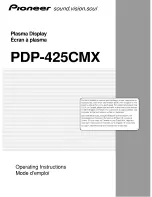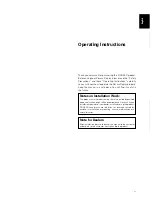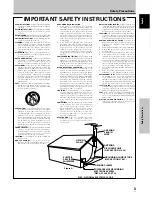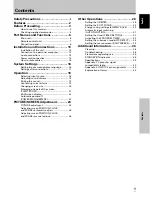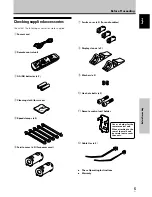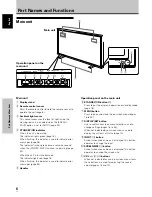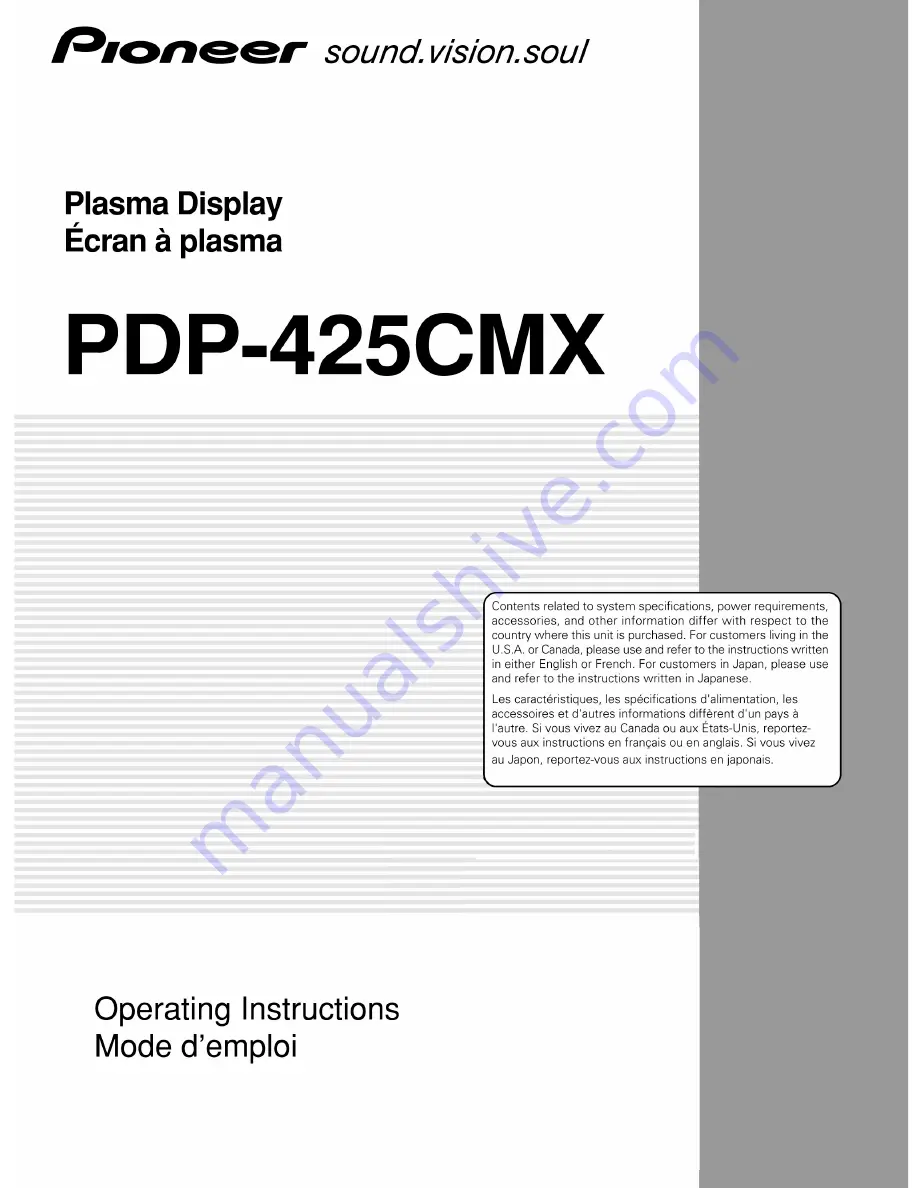Отзывы:
Нет отзывов
Похожие инструкции для Pure Vision PDP-425CMX

FN-TV19-S
Бренд: Falcon Страницы: 16

VMC-8LCD-CP01
Бренд: Eneo Страницы: 56

LCD-AP-F15
Бренд: Crystal Image Technologies Страницы: 32

IAN 107990
Бренд: Crivit Страницы: 48

BC-230
Бренд: Baby Control Digital Страницы: 16

C525P
Бренд: Kodak Страницы: 28

LS-926
Бренд: lifeSMART Страницы: 18

e950Swnk
Бренд: AOC Страницы: 52

NMEA2000 5115
Бренд: Oceanic Systems Страницы: 8

MDN
Бренд: Masterclock Страницы: 36

VisGuard 2
Бренд: SIGRIST Страницы: 108

A03711
Бренд: Garmin Страницы: 92

FLEXSCAN L330
Бренд: Eizo Страницы: 1

Apex Premier
Бренд: Accutrol Страницы: 61

KS 540
Бренд: ΚESSLER Страницы: 36

Sx
Бренд: Dome Страницы: 34

TH-50PH9UK
Бренд: Panasonic Страницы: 3

TH-50PH30W
Бренд: Panasonic Страницы: 3