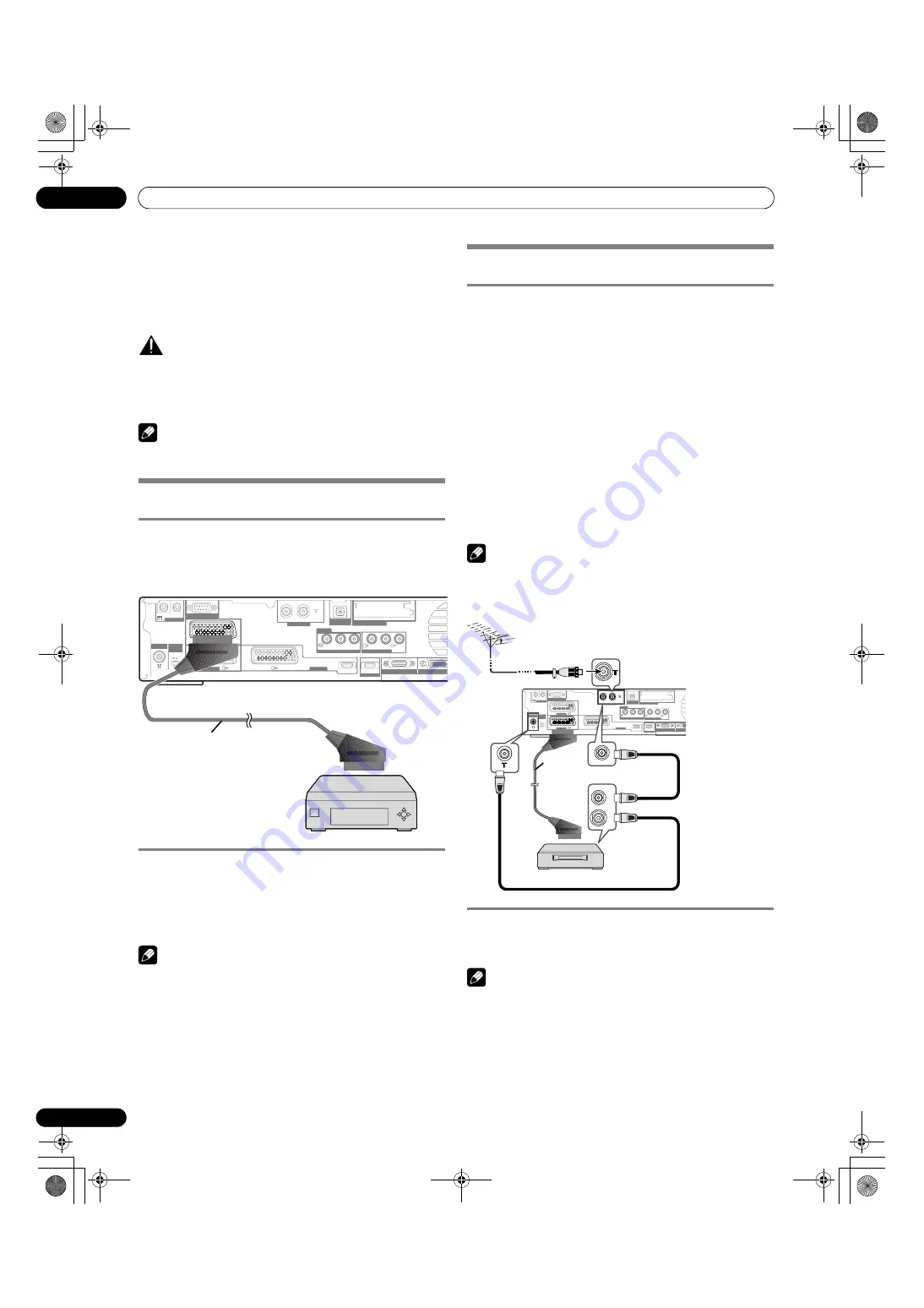
60
En
Enjoying through External Equipment
13
Enjoying through External Equipment
You can connect many types of external equipment to your
Plasma Display System, like a decoder, VCR, DVD player,
personalcomputer, game console, and camcorder.
To view images coming from external equipment, select the
input source using the
INPUT
buttons on the remote control
(page 15) or the
INPUT
button on the Media Receiver.
CAUTION
• To protect all equipment, always unplug the Media Receiver
from the power outlet before connecting to a decoder, VCR,
DVD player, personal computer, game console, camcorder,
or other external equipment.
NOTE
• Refer to the relevant operation manual (DVD player, personal
computer, etc.) carefully before making connections.
Watching a decoder image
Connecting a decoder
Use the INPUT 1 terminal when connecting a decoder and
other audiovisual equipment.
Displaying a decoder image
1
Press buttons
0 – 9
or
P +/P –
to select a programme
specified for decoder setting (page 31).
2
Press
INPUT
1
on the remote control unit or press
INPUT
on the Media Receiver to select INPUT1.
NOTE
• Be sure to use INPUT1 to connect a decoder.
• If decoder images do not come in clearly, you may need to
change the input signal type setting using the menu. See
page 55.
• Refer to your decoder operation manual for the signal type.
Watching a VCR image
Connecting a VCR
Use the INPUT 2 terminals when connecting a VCR and other
audiovisual equipment.
If your VCR supports TV-VCR advanced “AV link” systems (page
62), you can connect the VCR to the INPUT 2 or 3 terminal on
the Media Receiver using the fully-wired 21-pin SCART cable.
AV link advanced system
• Download tuning information directly from TV to VCR (Preset
download).
• While watching TV, you can record a programme with a one-
touch press of the VCR recording button. (WYSIWYR*)
*Refer to your VCR operation manual as some VCRs have
an exclusive key for WYSIWYR.
• When you press the play button on the VCR, the system
automatically turns on from standby and displays a VCR
image.
NOTE
• TV-VCR advanced “AV link” systems may not be compatible
with some external sources.
Displaying a VCR image
To watch a VCR image, press
INPUT
2
on the remote control
unit or press
INPUT
on the Media Receiver to select INPUT2.
NOTE
• If VCR images do not come in clearly, you may need to
change the input signal type setting using the menu. See
page 55.
• Refer to your VCR operation manual for the signal type.
• The INPUT 2 terminals are checked for cable connections in
the order where; 1) S-Video, 2) Video.
• Connect external equipment to only terminals that are to be
actually used.
INPUT 1
INPUT 1
CONTROL
SERVICE ONLY
I N
O U T
ANT
i /o link.A
SELECT
INPUT
2 3
INPUT 3
HDMI
HDMI
SYSTEM CABLE
ANT(DIGITAL)
IN
OUT
OPTICAL
DIGITAL OUT
COMMON INTERFACE
INPUT 2
COMPONENT VIDEO
Y
AUDIO OUTPUT
INPUT 4
R-AUDIO-L
SUB
WOOFER
P
B
P
R
BLACK
WHITE
SCART cable
(commercially available)
Decoder
Media Receiver (rear view)
INPUT 1
INPUT 1
CONTROL
SERVICE ONLY
I N
O U T
ANT
i /o link.A
SELECT
INPUT
2 3
INPUT 3
HDMI
HDMI
SYSTEM CABLE
ANT(DIGITAL)
IN
OUT
OPTICAL
DIGITAL OUT
COMMON INTERFACE
INPUT 2
COMPONENT VIDEO
Y
AUDIO OUTPUT
INPUT 4
R-AUDIO-L
SUB
WOOFER
PB
PR
BLACK
W
IN
OUT
IN
OUT
Media Receiver(rear view)
SCART
cable
(commerci
ally
available)
VCR
Antenna
cable(commerci
ally available)
Antenna
cable(commerci
ally available)
Antenna cable (commericially available)
PDP506XDE.book Page 60 Friday, June 17, 2005 3:08 PM
















































