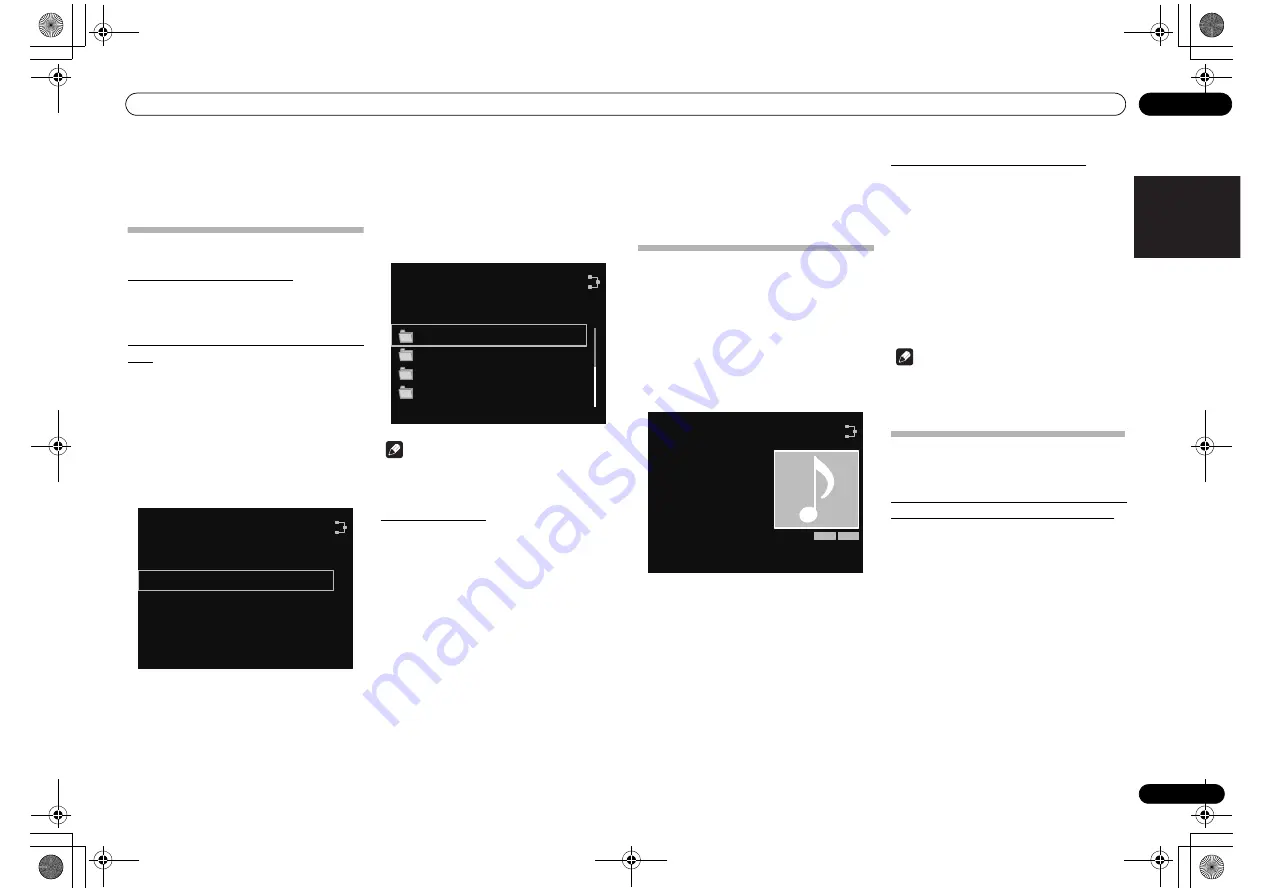
Internet radio
06
15
En
English
Français
Español
Chapter 6:
Internet radio
Listening to the internet radio
Connecting to a LAN network
Connect to the network using the LAN interface.
For the details of the connections, see
Connecting to the
network through the LAN interface
on page 7.
Listening to the internet radio for the first
time
When you listen to the internet radio fist time, follow the
instructions below to tune into your desired station.
1
Press INTERNET RADIO to select
Internet Radio as the input source.
You can also perform the same operation by pressing the
FUNCTION
on the front panel repeatedly.
Internet Radio
is shown on the display.
2
Use
/
to select Find Net Radio, then
press ENTER.
3
Use
/
to select the station, then
press ENTER.
Note
• When
is pressed during use of the station select
menu, the screen for the currently playing track will
be displayed.
Tune into a station
1
Press INTERNET RADIO to select
Internet Radio as the input source.
You can also perform the same operation by pressing the
FUNCTION
on the front panel repeatedly.
• The information of the station you last selected is
displayed on the display.
2
Press HOME MENU to display the
Internet Radio menu screen.
3
Use
/
to select Find Net Radio or
Favorites, then press ENTER.
• Select
Find Net Radio
when you want to tune into
the station which has not been added to
Favorites
.
• Select
Favorites
when you want to tune into a
station which has been added to
Favorites
already.
• To add the stations to the
Favorites
, see
Adding the
stations to the Favorites
on page 15.
Find Net Radio
Favorites
Internet Radio
Internet Radio
Genres
Podcasts By Genre
Podcasts By Location
Countries
Internet Radio
4
Use
/
to select the station, then
press ENTER.
Playback starts.
• When you select
Find Net Radio
, you also can
select the available stations from the internet radio
menu.
Adding the stations to the Favorites
You can register up to 20 of your favorite Internet radio
stations in the Favorites folder.
1
Tune into the station from Find Net
Radio.
• Follow the instructions
Tune into a station
on
page 15.
• The information of the station is displayed on the
display.
2
Press and hold ENTER for a few seconds.
3
Press ENTER again.
The station information is recorded in the Favorites
folder.
When 20 stations have already been recorded, the
“Favorites already full. Item cannot be added.” error
message will appear, and further recording to favorites
will not be possible.
To delete the stations from the list
1
Press HOME MENU to display the
internet radio menu screen.
2
Use
/
to select Favorites, then press
ENTER.
3
Use
/
to select the station you want
to delete, then press ENTER.
4
Use
/
to select Delete, then press
ENTER.
Select
OK
to confirm.
• To cancel deleting the station, press
RETURN
.
Note
• Using the operation in step 4 (above), the
Move Up
or
Move Down
can be selected, followed by the
ENTER
button, to move the position of recorded
stations.
Advanced operations for the internet
radio
Registering broadcast stations not on the
vTuner list from the special Pioneer site
With this unit, broadcast stations not included on the list
of station distributed by vTuner can be registered and
played. Check the access code required for registration
on this unit, use this access code to access the special
Pioneer Internet radio site and register the desired
broadcast stations in your favorites. The address of the
special Pioneer Internet radio site is:
http://www.radio-pioneer.com
1
Display Find Net Radio screen.
To display the internet radio list screen, perform steps 1
to 3 at
Listening to the internet radio for the first time
on
page 15.
2
Use
/
to select Help, then press
ENTER.
3
Use
/
to select Get Access Code,
then press ENTER.
The access code required for registration on the special
Pioneer Internet radio site is displayed. Make a memo of
this address.
Internet Radio
256
kbps
[ENTER] (Press and Hold) :
Add to Favorites
ASR A.L.C
No Title #001......
Pioneer Radio.com
N-50-K_En.book 15 ページ 2011年9月21日 水曜日 午後9時12分




























