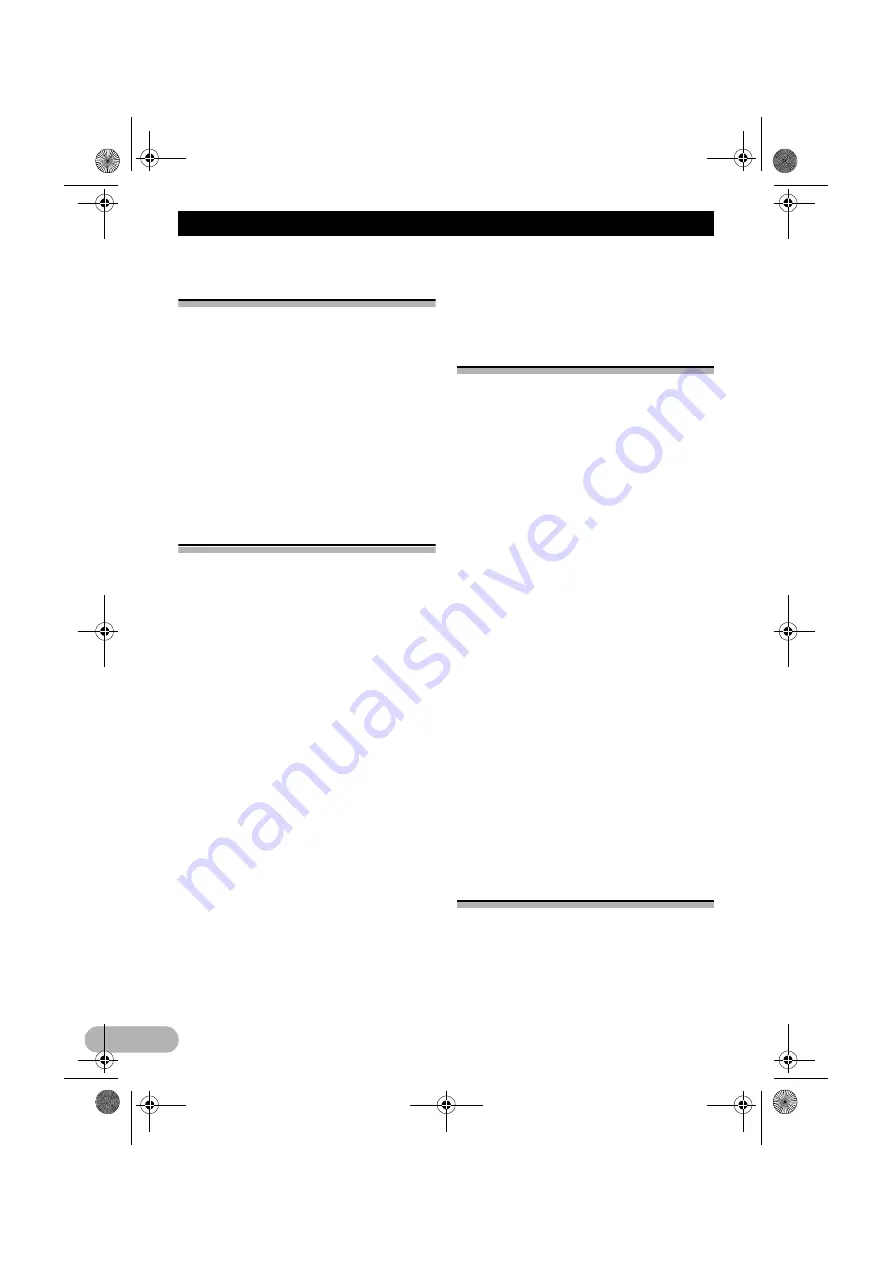
96
Customising preferences of the navigation
Customising the display
settings
1. Display the settings screen.
➲
For details of the operations, refer to
“Displaying the screen for navigation
settings” on page 91.
2. Touch [Display].
3. Touch the setting item.
• Menu Animations
:
When animation is turned on, keys on
menus and keyboard screens appear in an
animated way. Screen transitions are also
animated.
Customising the regional
settings
These settings allow you to customise this
system for your local language, measurement
units, time and date settings and formats, as
well as to choose the time zone.
1. Display the settings screen.
➲
For details of the operations, refer to
“Displaying the screen for navigation
settings” on page 91.
2. Touch [Regional].
3. Touch the setting item.
• Program Language
:
This key displays the current written
language of the user interface. By touching
the key, you can select a new language
from the list of available languages. This
system will restart if you change this
setting.
• Units and Formats
:
You can set the distance units to be used
by this system. This system may not
support all the listed units in some voice
guidance languages.
Select between 12 and 24 hours time
display and the various international date
display formats.
You can also set other country specific
units used to display different values in this
system.
• Time Zone
:
By default, time zone is taken from the map
information and adjusted by your current
location. Here you can set time zone and
summer time manually.
Setting the Trip Monitor
Trip logs contain useful information about
your trips. Trip logs can be saved manually
when you reach your destination or you can
turn on the automatic saving here. You can
access these logs in the “
Trip Monitor
”. “
Trip
Monitor
” is available from the “
More...
” menu.
1. Display the settings screen.
➲
For details of the operations, refer to
“Displaying the screen for navigation
settings” on page 91.
2. Touch [Trip Monitor].
3. Touch [More], then touch [Trip Monitor
Settings].
4. Touch the setting item.
• Enable Auto-Saving
:
Trip monitor can record statistical data of
your trips. If you need these logs later, you
can let this system save them automatically
for you.
• Trip Database Size
:
You cannot select this. This line shows the
current size of the trip database, the sum of
all trip and track logs saved.
• Save Track Log
:
Track logs, the sequence of the positions
given by the GPS receiver, can be saved
together with trip logs. They can later be
displayed on the map. You can let this
system save the track log whenever it
saves a trip.
Starting the configuration
wizard
Modify the basic software parameters set
during the initial setup process.
➲
For details, refer to “On first-time startup”
on page 24.
1. Display the settings screen.
13-MAN-AVICF550-EN.fm Page 96 Monday, April 8, 2013 3:02 PM
Содержание MZ360500EX
Страница 3: ...3 13 MAN AVICF550 EN fm Page 3 Monday April 8 2013 3 02 PM ...
Страница 4: ...4 13 MAN AVICF550 EN fm Page 4 Monday April 8 2013 3 02 PM ...
Страница 11: ...11 Licence agreement END USER LICENSE AGREEMENT 13 MAN AVICF550 EN fm Page 11 Monday April 8 2013 3 02 PM ...
Страница 12: ...12 Licence agreement 13 MAN AVICF550 EN fm Page 12 Monday April 8 2013 3 02 PM ...






























