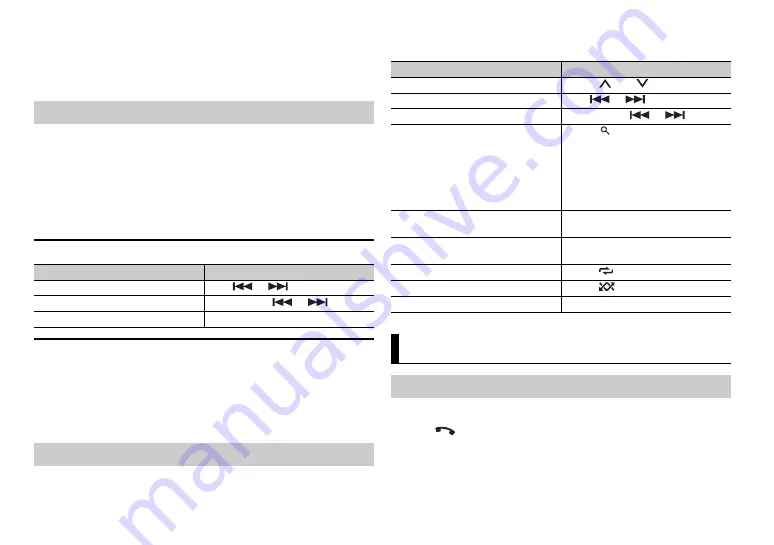
6
En
Before removing the device, stop playback.
AOA connections
A device installed with Android OS 5.0 or later can be connected to the unit via
AOA, using the cable supplied with the device.
This function is compatible with devices that have Android OS 5.0 or later
installed and also support AOA (Android Open Accessory) 2.0.
1
Press
SRC
/
OFF
to select [USB].
"ANDROID" is displayed after reading.
NOTE
Some Android devices connected via AOA 2.0 may not work properly or emit sounds due to
their own software design, regardless of the OS version.
Basic operations
AUX
1
Insert the stereo mini plug into the AUX input jack.
2
Press
SRC
/
OFF
to select [AUX] as the source.
NOTE
If [AUX] is set to [OFF] in the SYSTEM settings, [AUX] cannot be selected as a source
(page 10).
You can make various adjustments in the FUNCTION settings (page 9).
Listening to music on Android
Purpose
Operation
Select a track
Press
or
.
Fast forward or reverse
Press and hold
or
.
Pause/resume playback
Press
4
/
PAUSE
.
Operations
Note that the following operations do not work for an AUX device. To operate
an AUX device, use the device itself.
1
Turn on the Bluetooth function of the device.
2
Press
to display the phone menu.
3
Turn the
M.C.
dial to select [BT SETUP], then press to confirm.
4
Turn the
M.C.
dial to select [ADD DEV], then press to confirm.
Purpose
Operation
Select a folder
Press
1
/
or
2
/
.
Select a track
Press
or
.
Fast forward or reverse
Press and hold
or
.
Search for a file from a list
1
Press
to display the list.
2
Turn the
M.C.
dial to select the
desired file (folder) name, then press
to confirm.
3
Turn the
M.C.
dial to select the
desired file, then press to confirm.
Playback starts.
View a list of the files in the selected
folder
Press the
M.C.
dial when a folder is
selected.
Play a song in the selected folder
Press and hold the
M.C.
dial when a
folder is selected.
Repeat play
Press
6
/
.
Random/shuffle play
Press
5
/
.
Pause/resume playback
Press
4
/
PAUSE
.
Bluetooth
Bluetooth connection
Содержание MVH-S219BT
Страница 1: ...English DIGITAL MEDIA RECEIVER MVH S219BT Owner s Manual ...
Страница 17: ...17 En English ...
Страница 18: ...18En ...
Страница 19: ...19 En English ...
Страница 20: ... 1270750000700 ID 2018 PIONEER CORPORATION All rights reserved ...






































