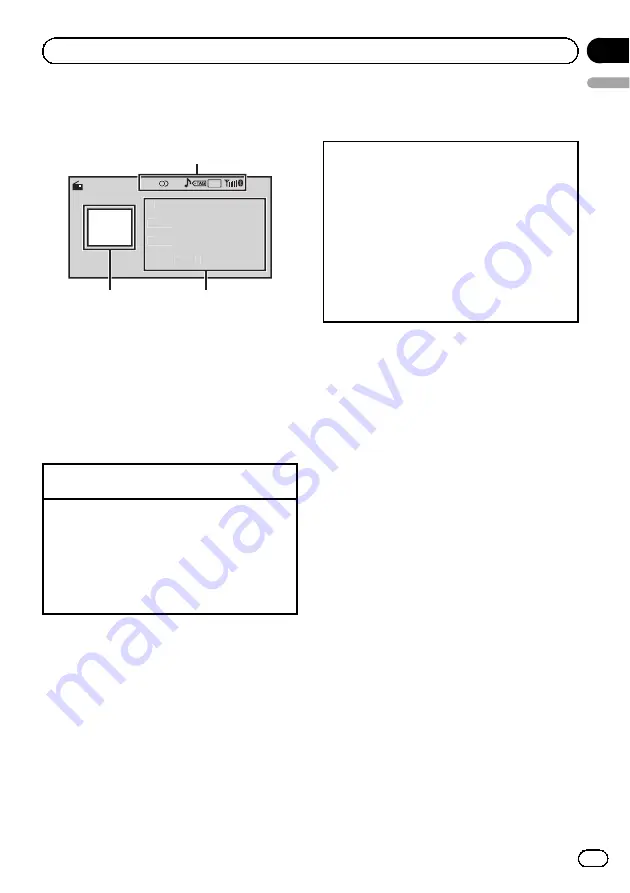
Radio
Basic operations
Text
16:54
Local
Text
Text
FM1
2 87.9
P.CH
MHz
Radio
A-EQ
1
2
2
2
3
1
Indicator display area
Refer to
2
Text information area
!
Song title
!
Artist name
!
Program service name
!
Band/Preset number/Frequency indica-
tor
3
Source image display
Manual tuning (step by step)
1
Push
M.C.
left or right.
Seeking
1
Push and hold
M.C.
left or right, and then re-
lease.
You can cancel seek tuning by pushing
M.C.
left
or right.
While pushing and holding
M.C.
left or right, you
can skip stations. Seek tuning starts as soon as
you release
M.C.
Storing and recalling stations
for each band
Using the preset screen
1
Push
M.C.
up or down to display the preset
screen.
2
Push
M.C.
up or down until the desired band
(
FM1
,
FM2
,
FM3
for FM or
AM
) is displayed.
3
Use
M.C.
to store the selected frequency in the
memory.
Turn to change the preset number. Press and
hold to store.
4
Use
M.C.
to select the desired station.
Turn to change the station. Press to select.
You can also display the preset screen by pressing
HOME
. Refer to
Using iTunes tagging
This function can be operated with the following
iPod models.
—
iPod 5th generation
—
iPod nano 3rd generation
—
iPod nano 4th generation
—
iPod nano 5th generation
—
iPod nano 6th generation
—
iPod classic
—
iPod classic 120GB
—
iPod touch 1st generation
—
iPod touch 2nd generation
—
iPod touch 3rd generation
—
iPod touch 4th generation
—
iPhone
—
iPhone 3G
—
iPhone 3GS
—
iPhone 4
However, tag information can be stored in this
unit even while other iPod models are used.
The song information (tag) can be saved from
the broadcasting station to your iPod. The
songs will show up in a playlist called
“
Tagged
playlist
”
in iTunes the next time you sync your
iPod. Then you can directly buy the songs you
want from the iTunes Store.
En
15
English
Section
03
Operating this unit
Содержание MVH-P7300
Страница 187: ...Es 187 Español ...






























