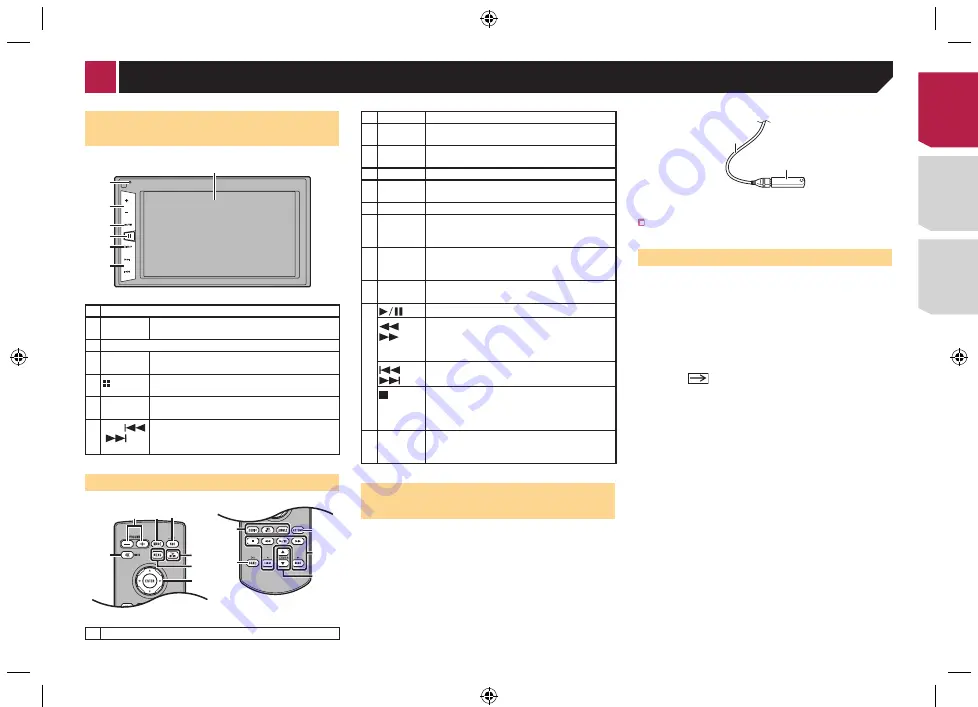
7
Checking part names and
functions
3
6
5
4
7
2
1
1 LCD screen
2
RESET
button
Resetting the microprocessor
on page 5
3
Volume
(
+
/
–
) button
4
MUTE
button
Press to switch the mute setting to on or off.
5
button
Press to switch the display between the top
menu screen and the current source screen.
6
DISP
button
Press to turn the display on or off.
7
TRK
(
/
)
button
Performs manual seek tuning, fast forward,
reverse and track search controls.
Remote control
6
4
a
b
c
1 2 3
7
8
9
5
1
Volume
(
+
/
–
)
2
MODE
Press to turn the display on or off.
3
SRC
Press to cycle through all the available sources.
Press and hold to turn the source off.
4
TOP
MENU
Not used.
5
MENU
Not used.
6 Thumb
pad
Not used.
7
MUTE
Press to switch the mute setting to on or off.
8
AUDIO
SUBTITLE
ANGLE
Not used.
9
BAND
Selects the tuner band when tuner is selected
as a source.
Cancels the control mode of functions.
10
Return
Returns to the specified point and begins
playback from there.
11
Pauses or resumes playback.
or
For audio: Press and hold to perform fast
reverse or fast forward.
For video: Press to perform fast reverse or fast
forward.
or
Press to return to the previous track (chapter)
or go to the next track (chapter).
Stops playback.
If you resume playback, playback will start from
the point where you stopped. Touch the key
again to stop playback completely.
12
FOLDER/P.
CH
Selects the next or previous folder.
Recalls radio station frequencies assigned to
preset channel keys.
Plugging and unplugging a USB
storage device
p
This product may not achieve optimum performance with
some USB storage devices.
p
Connection via a USB hub is not possible.
p
A USB cable is required for connection.
1 Pull out the plug from the USB port of the USB
cable.
2 Plug a USB storage device into the USB cable.
2
1
1
USB cable
2
USB storage device
Check that no data is being accessed before pulling out the
USB storage device.
On first-time startup
1 Start the engine to boot up the system.
After a short pause, the splash screen comes on for a few
seconds.
The “
Select Program Language
” screen appears.
p
From the second time on, the screen shown will differ
depending on the previous conditions.
2 Touch the language that you want to use on
screen.
3 Touch
.
The top menu screen appears.
< CRD4876-A >
Basic operation
< CRD4876-A > 7
Содержание MVH-AV175
Страница 39: ...39 CRD4876 A CRD4876 A 39 ...
Страница 74: ...۳۹ F M w CRD4876 A 74 ...








































