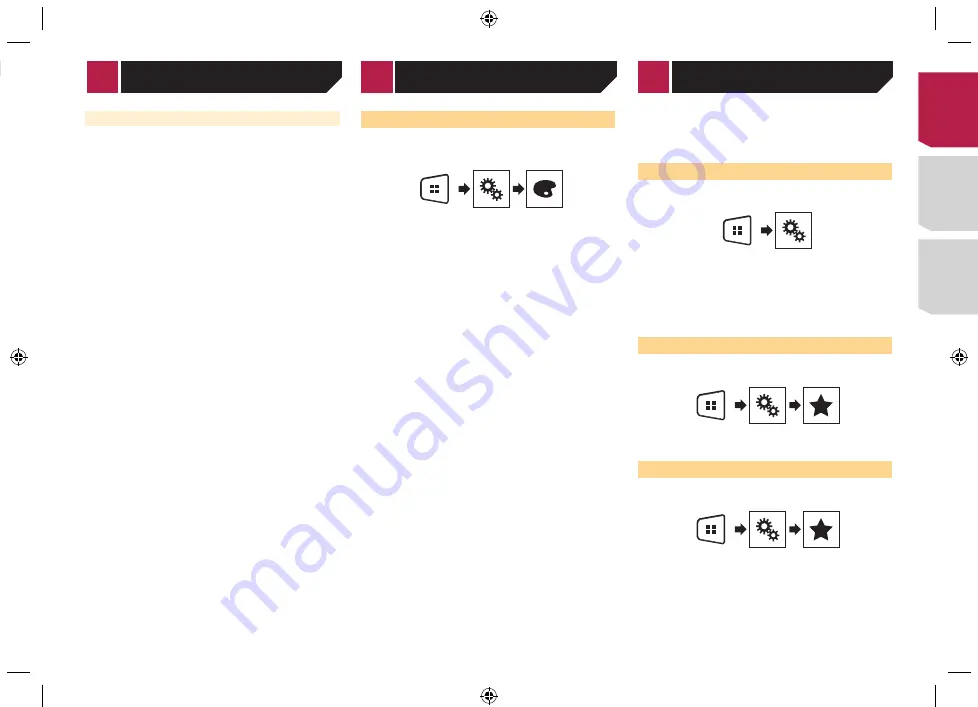
25
Customizing the equalizer curves
You can adjust the currently selected equalizer curve setting
as desired. Adjustments can be made with a 5-band graphic
equalizer.
p
If you make adjustments when a curve “
S.Bass
”, “
Powerful
”,
“
Natural
”, “
Vocal
”, or “
Flat
” is selected, the equalizer curve
settings will be changed to “
Custom1
” mandatorily.
p
If you make adjustments when the “
Custom2
” curve is
selected for example, the “
Custom2
” curve will be updated.
p
“
Custom1
” and “
Custom2
” curves can be created common
to all sources.
1 Display the “
Audio
” setting screen.
Displaying the “
Audio
” setting screen
on page 23
2 Touch [
Graphic EQ
].
3 Select a curve that you want to use as the basis
of customizing.
4 Touch the frequency for which you want to
adjust the level.
p
If you trail a finger across the bars of multiple equalizer
bands, the equalizer curve settings will be set to the value of
the touched point on each bar.
Selecting the theme color
A theme color can be selected from 3 different colors.
1 Display the “
Theme
” screen.
2 Touch [
Theme
].
3 Touch the color you want.
Registering your favorite menu items in shortcuts allows you to
quickly jump to the registered menu screen by a simple touch on
the “
Favorites
” screen.
p
Up to 12 menu items can be registered in the favorite menu.
Creating a shortcut
1 Display the “
Settings
” screen.
2 Touch the star icon of the menu item that you
want to add to the favorite menu.
The star icon for the selected menu is filled in.
To cancel the registration, touch the star icon in
the menu column again.
Selecting a shortcut
1 Display the “
Favorites
” screen.
2 Touch the desired menu item.
Removing a shortcut
1 Display the “
Favorites
” screen.
2 Touch and hold the favorite menu column you
want to remove.
The selected menu item is removed from the “
Favorites
” screen.
You can also remove a shortcut by touching the
star icon in the registered menu column.
Boosting the bass
1 Display the “
Audio
” setting screen.
Displaying the “
Audio
” setting screen
on page 23
2 Touch [
Bass Booster
].
3 Touch to select the bass boost level from
0
to
+6
.
Setting the high pass filter
1 Display the “
Audio
” setting screen.
Displaying the “
Audio
” setting screen
on page 23
2 Touch [High Pass Filter].
3 Touch the item.
The following items are available:
Off
(default),
50Hz
,
63Hz
,
80Hz
,
100Hz
,
125Hz
.
Using the equalizer
Recalling equalizer curves
There are seven stored equalizer curves that you can easily recall
at any time. Here is a list of the equalizer curves:
●
S.Bass
is a curve in which only low-pitched sound is boosted.
●
Powerful
is a curve in which low- and high-pitched sounds
are boosted.
●
Natural
is a curve in which low- and high-pitched sounds
are slightly boosted.
●
Vocal
is a curve in which the midrange, which is the human
vocal range, is boosted.
●
Flat
is a flat curve in which nothing is boosted.
●
Custom1
is an adjusted equalizer curve that you create. If
you select this curve, the effect is applied to all AV sources.
●
Custom2
is an adjusted equalizer curve that you create. If
you select this curve, the effect is applied to all AV sources.
p
The default setting is “
Powerful
”.
1 Display the “
Audio
” setting screen.
Displaying the “
Audio
” setting screen
on page 23
2 Touch [
Graphic EQ
].
3 Touch the equalizer you want.
< CRD4876-A >
Theme menu
Audio adjustments
Favorite menu
< CRD4876-A > 25
Содержание MVH-AV175
Страница 39: ...39 CRD4876 A CRD4876 A 39 ...
Страница 74: ...۳۹ F M w CRD4876 A 74 ...






























