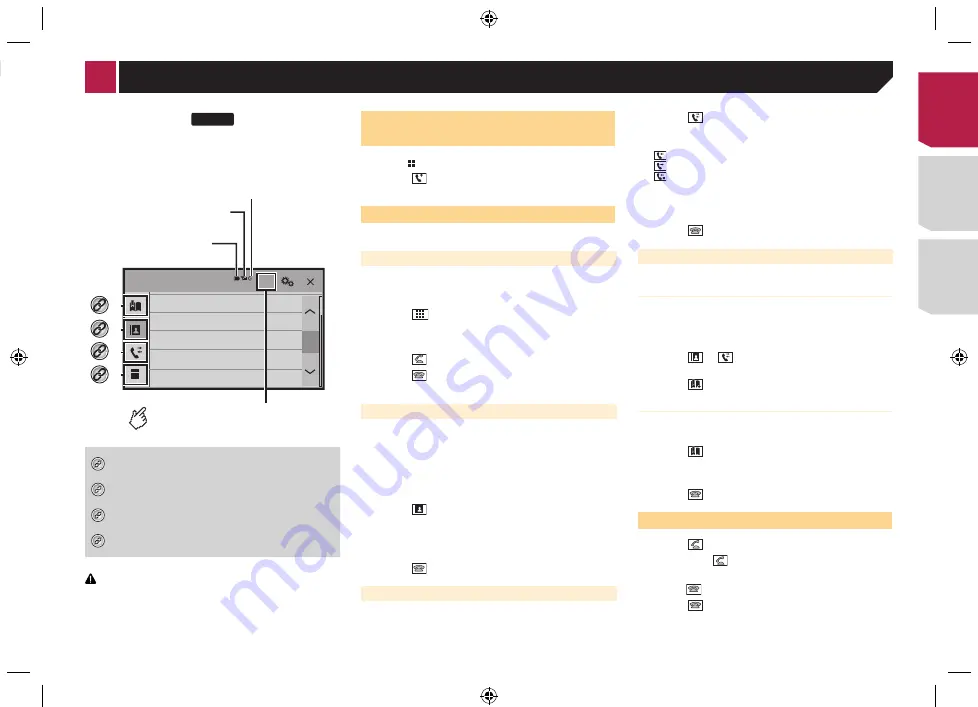
11
AV275BT
Phone Book
abcdefghi
abcdefghi
abcdefghi
abcdefghi
abcdefghi
3
ABC
A
Bluetooth telephone
connected indicator
Reception status of
the cellular phone
*2
*3
*1
*4
The device number of the
connected device is displayed.
Battery status of
the cellular phone
Switches to the initial search.
*1
Displays the preset dial screen.
Using the preset dial lists
on page 11
*2
Switches to the phone book list.
Calling a number in the phone book
on page 11
*3
Switches to the missed, received and dialed call lists.
Dialing from the history
on page 11
*4
Switches the mode to enter the phone number
directly.
Direct dialing
on page 11
CAUTION
For your safety, avoid talking on the phone as much as
possible while driving.
To use this function you need to connect your cellular phone to
this product via Bluetooth in advance.
Registration and connection of Bluetooth device
on page 9
Displaying the Phone menu
screen
1 Press .
2 Touch .
The Phone menu screen appears.
Making a phone call
You can make a phone call in many different ways.
Direct dialing
1 Display the “
Phone menu
” screen.
Displaying the Phone menu screen
on page 11
2 Touch .
3 Touch the number keys to enter the phone
number.
4 Touch to make a call.
5 Touch to end the call.
p
You may hear a noise when you hang up the phone.
Calling a number in the phone book
p
The contacts on your phone will be automatically transferred
to this product.
p
“
Visibility
” of the “
Bluetooth
” screen should be on.
Switching visibility
on page 10
1 Display the “
Phone menu
” screen.
Displaying the Phone menu screen
on page 11
2 Touch .
3 Touch the desired name on the list.
4 Touch the phone number you want to dial.
The dial screen appears and dialing starts.
5 Touch to end the call.
Dialing from the history
1 Display the “
Phone menu
” screen.
Displaying the Phone menu screen
on page 11
2 Touch .
3 Touch the item to switch the history list.
The following items are available:
●
: Received call list
●
: Dialed call list
●
: Missed call list
4 Touch the desired entry on the list to make a
call.
The dial screen appears and dialing starts.
5 Touch to end the call.
Using the preset dial lists
Registering a phone number
You can easily store up to six phone numbers per device as
presets.
1 Display the “
Phone menu
” screen.
Displaying the Phone menu screen
on page 11
2 Touch or
.
On the “
Phone Book
” screen, touch the desired name.
3 Touch .
Dialing from the preset dial list
1 Display the “
Phone menu
” screen.
Displaying the Phone menu screen
on page 11
2 Touch .
3 Touch the desired item you want to dial.
The dial screen appears and dialing starts.
4 Touch to end the call.
Receiving a phone call
1 Touch to answer the call.
If you touch
while getting a call waiting, you
can switch to the talking person.
Touch to reject the call.
2 Touch to end the call.
Updating Bluetooth software
This function is used to update this product with the latest
Bluetooth software. For details on Bluetooth software and updat-
ing, refer to our website.
p
The source is turned off and the Bluetooth connection is
disconnected before the process starts.
p
This setting is available only when you stop your vehicle in a
safe place and apply the parking brake.
p
You need to store the version up file to the USB storage
device in advance.
CAUTION
Never turn this product off and never disconnect the phone
while the software is being updated.
1 Connect the USB storage device stored the ver-
sion up file to this unit.
Plugging and unplugging a USB storage device
on page 7
2 Display the “
Bluetooth
” screen.
Displaying the “
Bluetooth
” screen
on page 9
3 Touch [
BT Software Update
].
4 Touch [
Start
].
Follow the on-screen instructions to finish updating the
Bluetooth software.
Displaying the Bluetooth soft-
ware version
If this product fails to operate properly, you may need to consult
your dealer for repair.
In such cases, perform the following procedure to check the
software version on this unit.
1 Display the “
Bluetooth
” screen.
Displaying the “
Bluetooth
” screen
on page 9
2 Touch [
BT Version Info
].
The version of this product’s Bluetooth module appears.
< CRD4876-A >
Hands-free phoning
< CRD4876-A > 11
Содержание MVH-AV175
Страница 39: ...39 CRD4876 A CRD4876 A 39 ...
Страница 74: ...۳۹ F M w CRD4876 A 74 ...












































