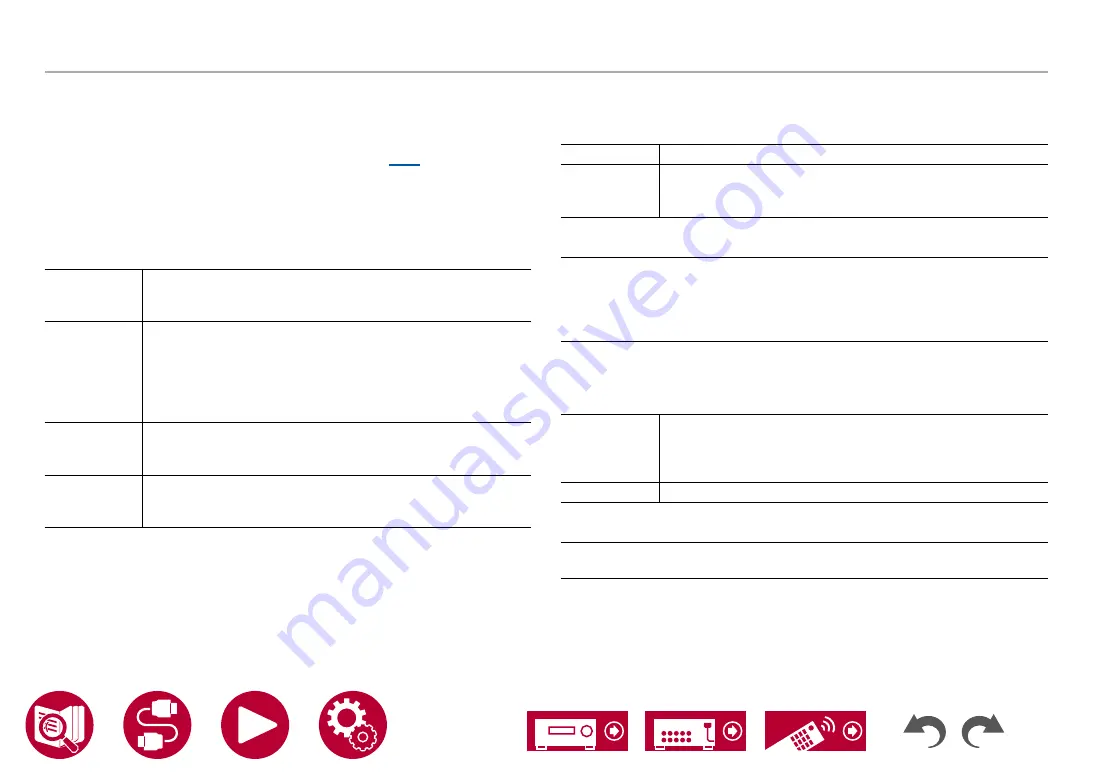
127
Setup
Input/Output Assign
HDMI 4K/8K Signal Format
Set the 4K/8K signal format input and output by this unit. Set to suit the TV or
player connected.
•
The corresponding resolution is different depending on the HDMI jack
connected. See "Corresponding input resolutions" (
) for details.
BD/DVD
(Default Value: 4K Enhanced)
GAME
(Default Value: 4K Enhanced)
CBL/SAT
(Default Value: 4K Enhanced)
STRM BOX (Default Value: 4K Enhanced)
HDMI 5
(Default Value: 4K Enhanced)
HDMI 6
(Default Value: 4K Enhanced)
4K Standard
When using a High Speed HDMI Cable that supports
10.2 Gbps to connect a TV or player compatible with standard
4K signal formats (4K 30Hz, etc.)
4K Enhanced When using a Premium High Speed HDMI Cable that supports
18 Gbps to connect a TV or player compatible with high-
definition 4K signal formats (4K 60Hz, 4K HDR, etc.)
•
There may be some image disruption depending on the
connected component and the HDMI cable. If this occurs,
switch to "4K Standard".
8K Standard
When using a PREMIUM High Speed HDMI Cable that
supports 18 Gbps to connect a TV or player compatible with
4K 120Hz, 5K 30Hz, or 8K 30Hz signal formats
8K Enhanced
When using an ULTRA High Speed HDMI Cable that supports
48 Gbps to connect a TV or player compatible with 5K 60Hz or
8K 60Hz signal formats
Zone 2 HDMI (Default Value: Not Use)
Make the setting when you output to the Zone 2 TV connected to the HDMI OUT
SUB/ZONE 2 jack.
Use
Enable this function
Not Use
Disable this function
•
When video and audio via HDMI input are output to ZONE 2,
set to "Use".
OSD Language (Default Value: English)
Select the on-screen display language from the following.
(North American models) English, German, French, Spanish, Italian, Dutch,
Swedish
(European, Australian and Asian models) English, German, French, Spanish,
Italian, Dutch, Swedish, Russian, Chinese
Impose OSD (Default Value: On)
Set whether or not to display information such as volume adjustment or
switching of input on the TV screen.
On
OSD is displayed on the TV
•
OSD may not be displayed depending on the input signal
even if "On" is selected. In this case, change the resolution
of the connected device.
Off
OSD is not displayed on the TV
Screen Saver (Default Value: 3 minutes)
Set the time to start the screen saver.
Select a value from "3 minutes", "5 minutes", "10 minutes" and "Off".
















































