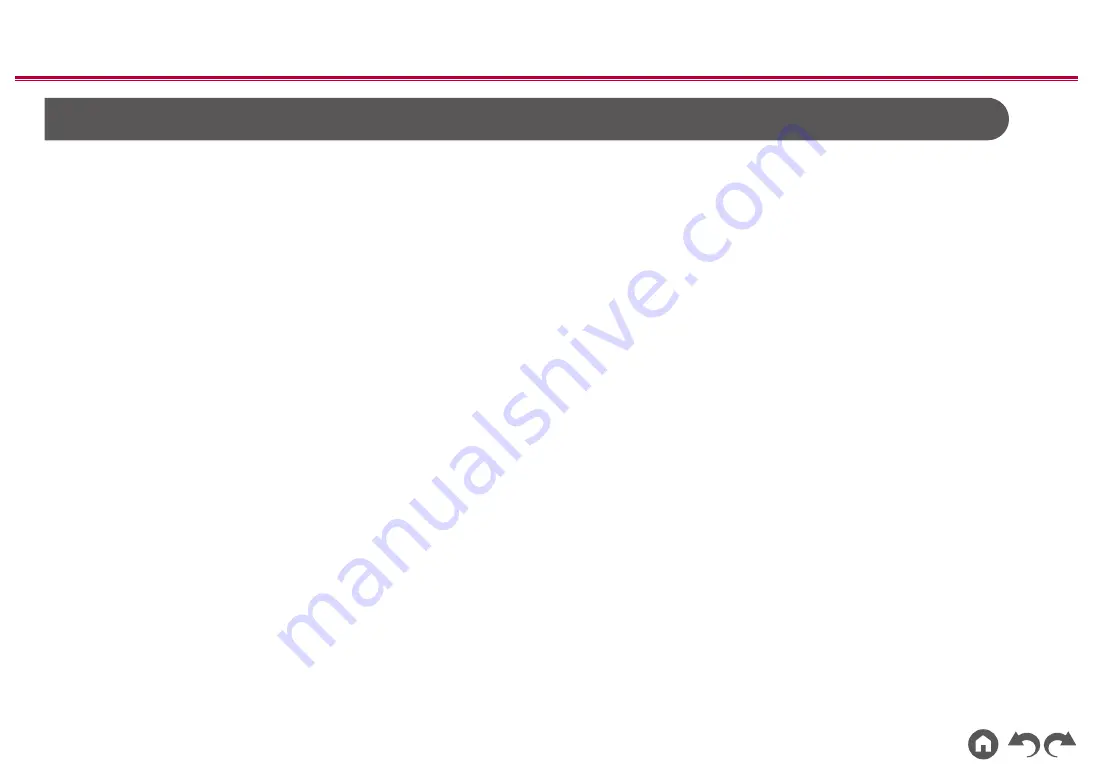
175
≫
≫
≫
≫
≫
≫
About HDMI
Compatible functions
HDMI (High Definition Multimedia Interface) is a digital interface standard for
connecting TVs, projectors, Blu-ray Disc/DVD players, digital tuners, and other
video components. Several separate video and audio cables have been required
to connect AV components so far. With HDMI, a single cable can transmit control
signals, digital video and digital audio (2-channel PCM, multichannel digital audio,
and multichannel PCM).
HDMI CEC function:
By connecting a device that complies with CEC (Consumer Electronics Control)
of the HDMI standard using an HDMI cable, a variety of linked operations
between devices are possible. This function enables various linking operations
with players, such as switching input selectors interlocking with a player,
adjusting the volume of this unit using the remote controller of a TV, and
automatically switching this unit to standby when the TV is turned off.
The unit is designed to link with products that comply with the CEC standard,
however, linked operation is not always guaranteed with all CEC devices.
For linked functions to work properly, do not connect CEC-compliant devices
exceeding the connectable number to the HDMI jack as shown below.
•
Blu-ray Disc/DVD players: up to 3 units
•
Blu-ray Disc/DVD recorders: up to 3 units
• Cable TV tuner, terrestrial digital tuner, and satellite broadcasting tuner: up to
4 units
Operation has been confirmed on the following devices: (As of January 2019)
Toshiba brand televisions; Sharp brand televisions; Toshiba brand players and
recorders; Sharp brand players and recorders (when used with a Sharp brand
television)
ARC (Audio Return Channel):
By connecting an ARC-compliant TV with a single HDMI cable, you can output
the audio and video from this unit to the TV, and also input the audio from the TV
to this unit.
HDMI Standby Through:
Even if this unit is in standby mode, the input signals from AV components can be
transmitted to the TV.
Deep Color:
By connecting devices supporting Deep Color, video signals input from the
devices can be reproduced on the TV with even more colors.
x.v.Color™:
This technology reproduces even more realistic colors by expanding the color
gamut.
3D:
You can transmit 3D video signals from AV components to the TV.
4K:
This unit supports 4K (3840×2160p) and 4K SMPTE (4096×2160p) video signals.
Lip Sync:
This setting automatically corrects desynchronization between the video and
audio signals based on the information from the HDMI Lip Sync-compatible TV.
Copyright Protection:
The HDMI jack of this unit conforms to the Revision 1.4 and Revision 2.2
standards of the HDCP (High-bandwidth Digital Content Protection), a copy
protection system for digital video signals. Other devices connected to the unit
must also conform to the HDCP standards.






































