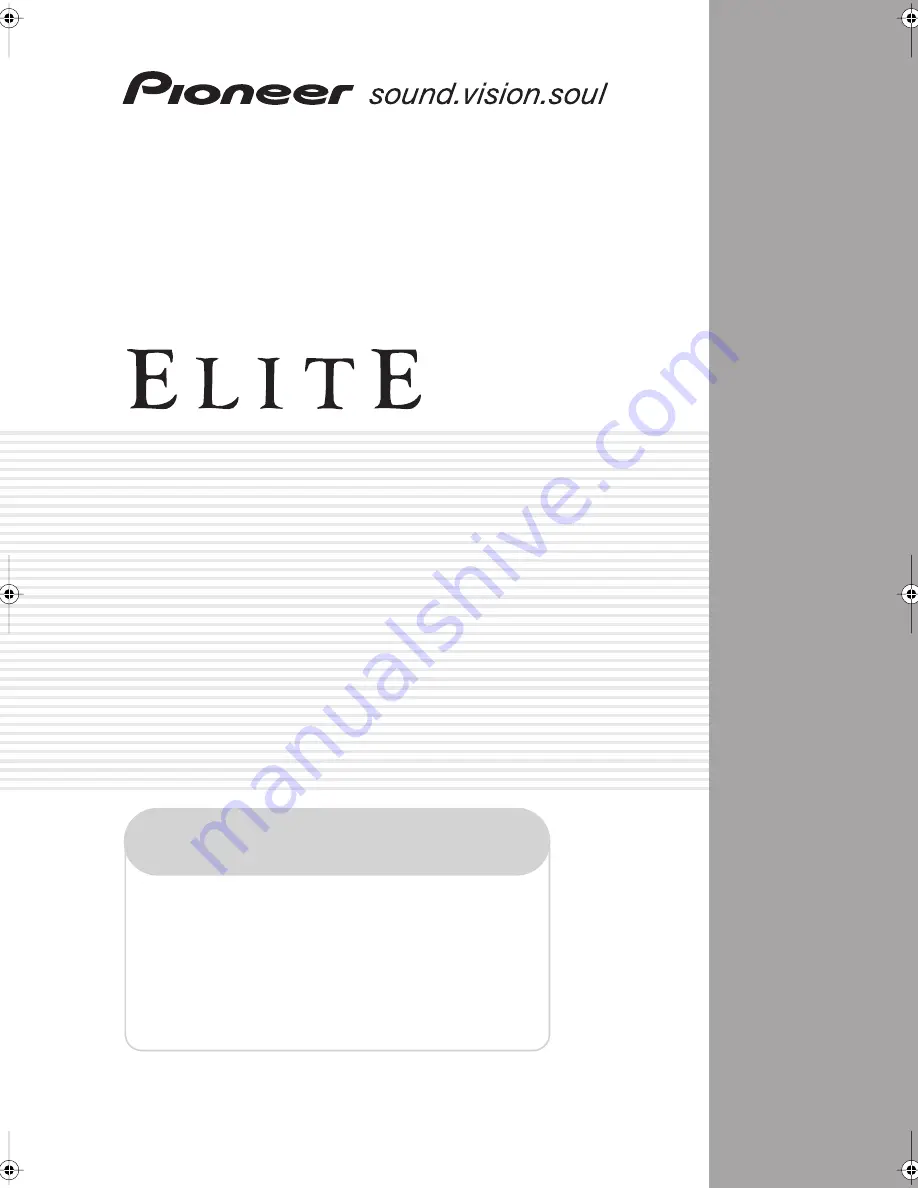
AUDIO/VIDEO MULTI-CHANNEL
RECEIVER
VSX-52TX
Operating Instructions
Register your product at
www.pioneerelectronics.com
• Protect your new investment
The details of your purchase will be on file for reference in the event of an
insurance claim such as loss or theft.
• Improve product development
Your input helps us continue to design products that meet your needs.
• Receive a free Pioneer newsletter
Registered customers can opt in to receive a monthly newsletter.
• Receive free tips, updates and service bulletins on
your new product
VSX_52TX.book.fm 1 ページ 2004年5月14日 金曜日 午前9時21分


































