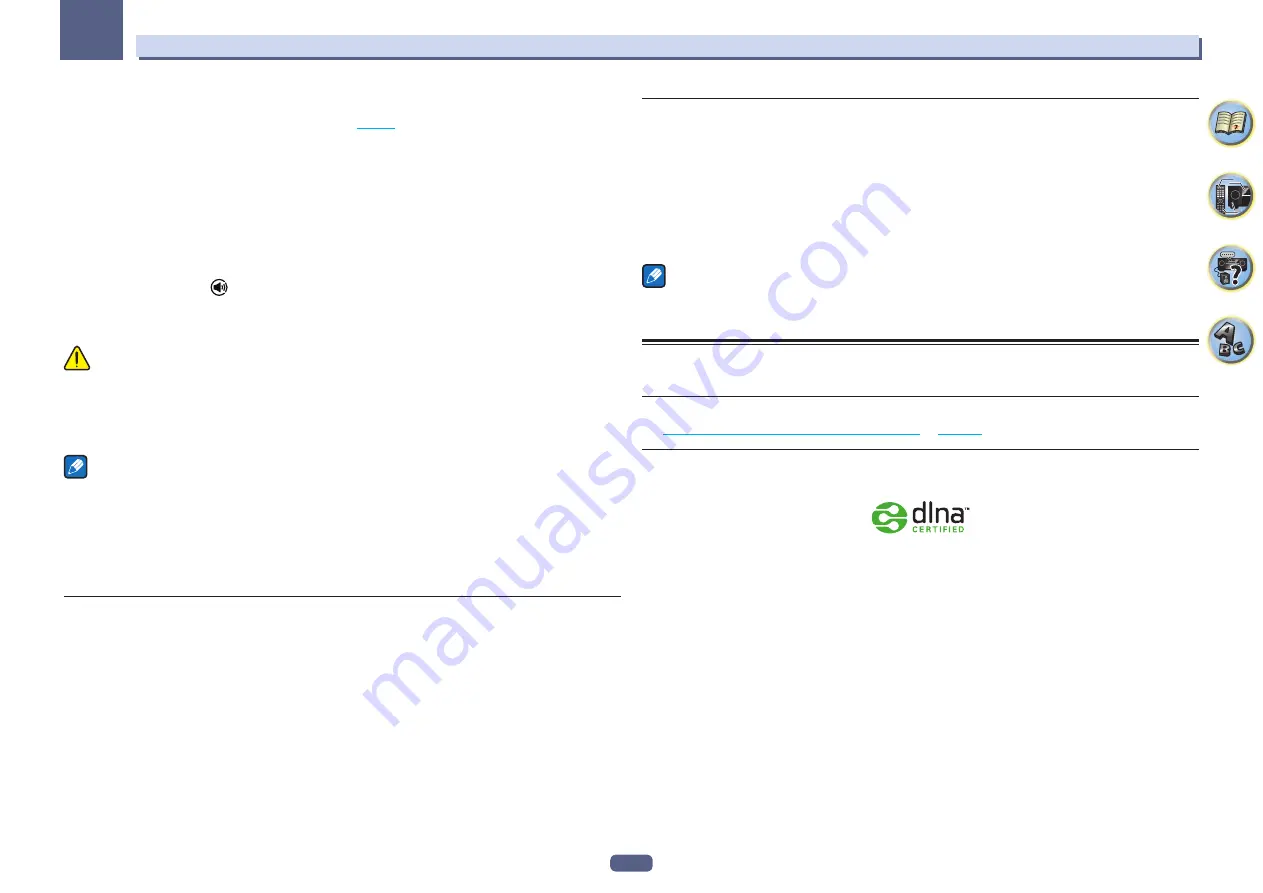
81
Playback with NETWORK features
07
Preparations (2) Connecting this unit to the network
!
Connect this unit to the network and also to the Internet (
).
!
Connect the mobile digital device by Wi-Fi to the wireless LAN router of the same network as the one to which
this unit is connected. For instructions on connecting, see the operating instructions of the mobile digital
device and the wireless LAN router.
Using This Device With Spotify Connect
Spotify lets you listen to millions of songs – the artists you love, the latest hits and discoveries just for you.
If you are a Spotify user, you can control this device using your Spotify app.
Step 1.
Connect your device to the same Wi-Fi network as your phone, tablet or PC running the Spotify app.
Step 2.
Open the Spotify app, and play any song.
Step 3.
Tap the song image in the bottom left of the screen.
Step 4.
Tap the Connect icon
.
Step 5.
Pick your device from the list.
For information on how to set up and use Spotify Connect please visit
http://www.spotify.com/connect/
CAUTION
Even if you are away from home, if you start Spotify audio streaming to play music on your mobile digital device
and this unit is selected, the sound will be output from this unit. Depending on the volume level, the output may
be loud, so be sure to check the audio output selection carefully before starting audio streaming. In addition, if
you accidentally select this unit and play the sound on it, switch the audio output selection to the mobile digital
device.
Notes
!
A separate contract with/payment to an Internet service provider is required to use the Spotify audio stream
playback function.
!
This unit’s name is displayed as the playback device on the Spotify application. Also, this unit’s name can be
changed at
Friendly Name
in the network settings.
!
When this unit is selected with the Spotify application, the account information is registered on this unit as
well. When disposing of this unit, reset this unit’s settings in order to delete the account information registered
on this unit. For instructions on resetting, see this unit’s operating instructions.
Playing back audio files stored on components on the network
This unit allows you to play music on media servers connected on an identical Local Area Network (LAN) as the
receiver. This unit allows for the playing of files stored on the following devices:
!
PCs running Microsoft Windows Vista or XP with Windows Media Player 11 installed
!
PCs running Microsoft Windows 7 or Windows 8 with Windows Media Player 12 installed
!
DLNA-compatible digital media servers (on PCs or other components)
Playing back your favorite songs
Up to 64 favorite tracks on the media server and/or Internet radio stations can be registered in the Favorites
folder. Note that only the audio files stored on components on the network can be registered.
Registering and deleting audio files and Internet radio stations in and from the
Favorites folder
1 Press NET repeatedly to select the INTERNET RADIO or MEDIA SERVER.
2 With the track or Internet radio station you want to register selected, press +Fav (Favorite).
The selected song or Internet radio station is then registered in the Favorite.
Note
To delete tracks or Internet radio stations that have been registered, set the input to
FAVORITES
, select the track
or station to be deleted, then press the
CLR
button.
About network playback
The network playback function of this unit uses the following technologies:
Windows Media Player
Windows Media Player 11/Windows Media Player 12
for more on this.
DLNA
DLNA CERTIFIED
TM
Audio Player
The Digital Living Network Alliance (DLNA) is a cross-industry organization of consumer electronics, comput-
ing industry and mobile device companies. Digital Living provides consumers with easy sharing of digital media
through a wired or wireless network in the home.
The DLNA certification logo makes it easy to find products that comply with the DLNA Interoperability Guidelines.
This unit complies with DLNA Interoperability Guidelines v1.5.
When a PC running DLNA server software or other DLNA compatible device is connected to this player, some
setting changes of software or other devices may be required. Please refer to the operating instructions for the
software or device for more information.
DLNA
TM
, the DLNA Logo and DLNA CERTIFIED
TM
are trademarks, service marks, or certification marks of the Digital
Living Network Alliance.
Содержание Elite SC-97
Страница 1: ...Operating Instructions AV Receiver SC 97 SC 99 ...
Страница 12: ...12 Remote control 13 Display 15 Front panel 16 Controls and displays ...
Страница 152: ...Quick Start Guide Guide rapide ELITE AV Receiver Recepteur AV SC SC ...
Страница 166: ......






























