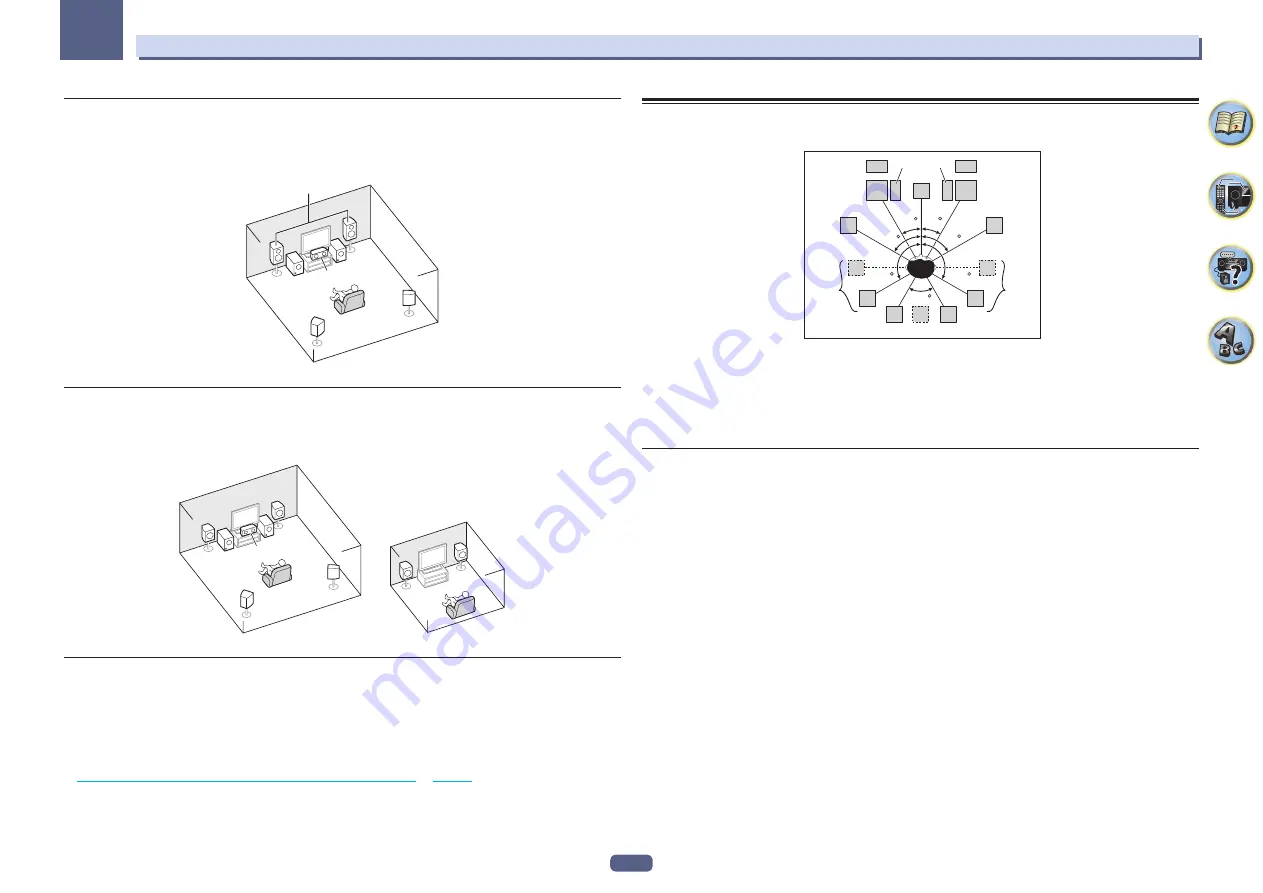
21
03
Connecting your equipment
[D] 5.2 channel surround system & Front Bi-amping connection (High quality
surround)
!
Speaker System
setting:
Front Bi-Amp
Bi-amping connection of the front speakers for high sound quality with 5.2-channel surround sound.
L
R
SL
SR
Front Bi-Amp
SW 1
SW 2
C
[E] 5.2 channel surround system & ZONE 2 connection (Multi Zone)
!
Speaker System
setting:
ZONE 2
With these connections you can simultaneously enjoy 5.2-channel surround sound in the main zone with stereo
playback on another component in ZONE 2. (The selection of input devices is limited.)
L
L
R
R
SL
SR
Main zone
Sub zone
ZONE 2
C
SW 1
SW 2
Other speaker connections
!
Your favorite speaker connections can be selected even if you have fewer than 5.2 speakers (except front left/
right speakers).
!
When not connecting a subwoofer, connect speakers with low frequency reproduction capabilities to the front
channel. (The subwoofer’s low frequency component is played from the front speakers, so the speakers could
be damaged.)
!
After connecting, be sure to conduct the
Full Auto MCACC
(speaker environment setting) procedure. See
Automatically conducting optimum sound tuning (Full Auto MCACC)
on
page 39
.
Placing the speakers
Refer to the chart below for placement of the speakers you intend to connect.
L
SW 2 SW 1
C
FHL
FWL
SL
SBL
SBR
SB
SR
FWR
R
FHR
30 30
60
60
60
120
120
!
Place the surround speakers at 120º from the center. If you, (1) use the surround back speaker, and, (2) don’t
use the front height speakers / front wide speakers, we recommend placing the surround speaker right beside
you.
!
If you intend to connect only one surround back speaker, place it directly behind you.
!
Place the left and right front height speakers at least one meter (3.3 ft.) directly above the left and right front
speakers.
Some tips for improving sound quality
Where you put your speakers in the room has a big effect on the quality of the sound. The following guidelines
should help you to get the best sound from your system.
!
The subwoofer can be placed on the floor. Ideally, the other speakers should be at about ear-level when you’re
listening to them. Putting the speakers on the floor (except the subwoofer), or mounting them very high on a
wall is not recommended.
!
For the best stereo effect, place the front speakers 2 m to 3 m (6 ft. to 9 ft.) apart, at equal distance from the TV.
!
If you’re going to place speakers around your CRT TV, use shielded speakers or place the speakers at a suffi-
cient distance from your CRT TV.
!
If you’re using a center speaker, place the front speakers at a wider angle. If not, place them at a narrower
angle.
!
Place the center speaker above or below the TV so that the sound of the center channel is localized at the TV
screen. Also, make sure the center speaker does not cross the line formed by the leading edge of the front left
and right speakers.
!
It is best to angle the speakers towards the listening position. The angle depends on the size of the room. Use
less of an angle for bigger rooms.
!
Surround and surround back speakers should be positioned 60 cm to 90 cm (2 ft. to 3 ft.) higher than your
ears and tilted slightly downward. Make sure the speakers don’t face each other. For DVD-Audio, the speakers
should be more directly behind the listener than for home theater playback.
!
Try not to place the surround speakers farther away from the listening position than the front and center speak-
ers. Doing so can weaken the surround sound effect.
















































