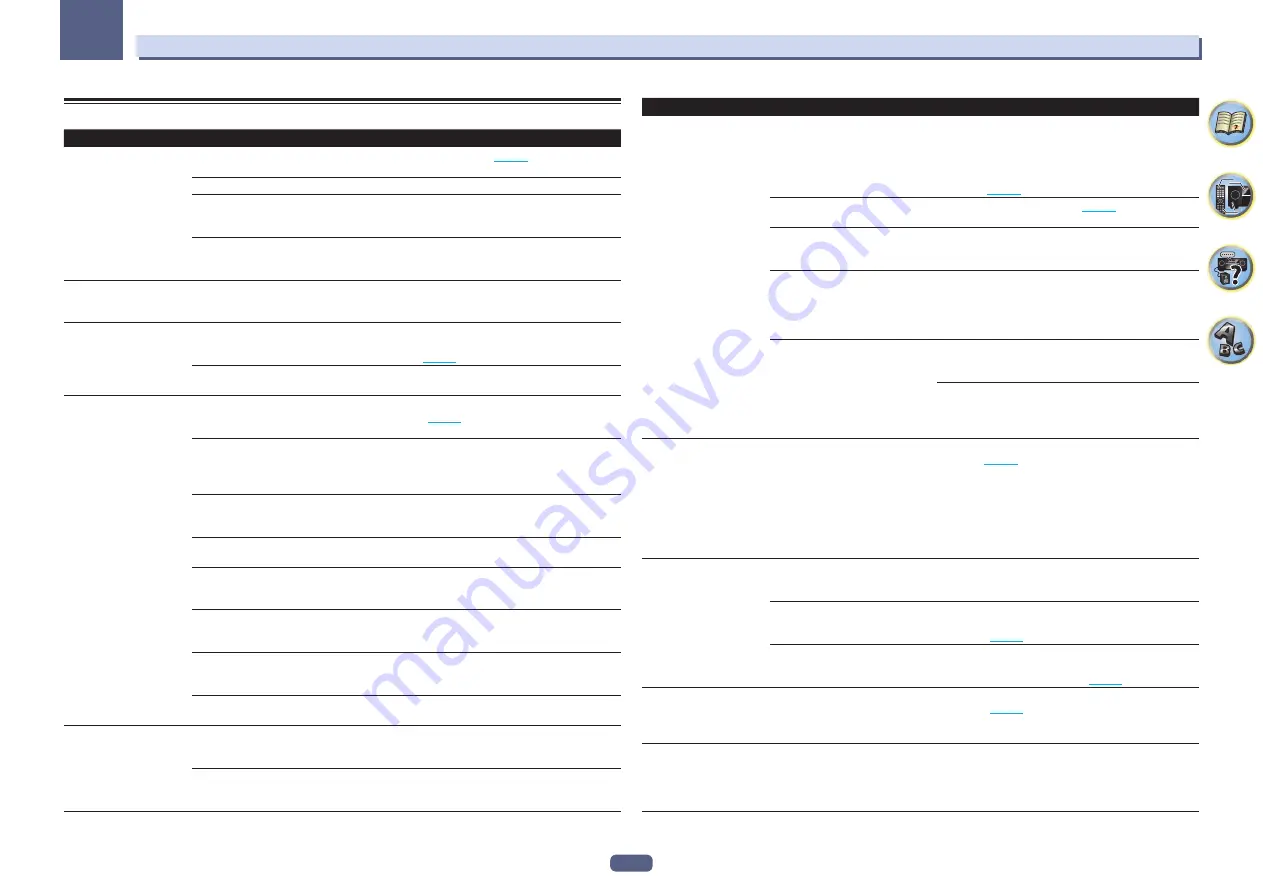
101
13
FAQ
Network
Symptoms
Causes
Remedies
Cannot access the network. The LAN cable is not firmly con-
nected.
Firmly connect the LAN cable (
page 33
).
The router is not switched on.
Switch on the router.
Internet security software is cur-
rently installed in the connected
component.
There are cases where a component with Internet security
software installed cannot be accessed.
The audio component on the net-
work which has been switched off is
switched on.
Switch on the audio component on the network before
switching on this receiver.
Playback does not start
while “
Connecting...
” con-
tinues to be displayed.
The component is currently discon-
nected from this receiver or the
power supply.
Check whether the component is properly connected to
this receiver or the power supply.
The PC or Internet radio is
not properly operated.
The corresponding IP address is not
properly set.
Switch on the built-in DHCP server function of your router,
or set up the network manually according to your network
environment (
page 88
).
The IP address is being automati-
cally configured.
The automatic configuration process takes time. Please
wait.
The audio files stored on
components on the net-
work, such as a PC, cannot
be played back.
Windows Media Player 11 or
Windows Media Player 12 is not cur-
rently installed on your PC.
Install Windows Media Player 11 or Windows Media Player
12 on your PC (
page 55
).
Audio files recorded in MPEG-4
AAC or FLAC are being played back
on Windows Media Player 11 or
Windows Media Player 12.
Audio files recorded in MPEG-4 AAC or FLAC cannot be
played back on Windows Media Player 11 or Windows
Media Player 12. Try using another server. Refer to the
operation manual supplied with your server.
The component connected to the
network is not properly operated.
Check whether the component is affected by special cir-
cumstances or is in the sleep mode.
Try rebooting the component if necessary.
The component connected to the
network does not permit file sharing.
Try changing the settings for the component connected to
the network.
The folder stored on the component
connected to the network has been
deleted or damaged.
Check the folder stored on the component connected to
the network.
Network connections could be
restricted due to the computer’s net-
work settings, security settings, etc.
Check the computer’s network settings, security settings,
etc.
Supported file formats vary by server.
As such, files not supported by your
server are not displayed on this unit.
For more information check with the manufacturer of your
server.
The audio files are copyrighted.
DRM-protected audio files cannot be played back on this
receiver.
Cannot access the com-
ponent connected to the
network.
The component connected to the
network is not properly set.
If the client is automatically authorized, you need to enter
the corresponding information again. Check whether the
connection status is set to “Do not authorize”.
There are no playable audio files on
the component connected to the
network.
Check the audio files stored on the component connected
to the network.
Symptoms
Causes
Remedies
Audio playback is undesir-
ably stopped or disturbed.
The audio file currently being played
back was not recorded in a format
playable on this receiver.
Check whether the audio file was recorded in a format sup-
ported by this receiver.
Check whether the folder has been damaged or corrupted.
Note that there are cases where even the audio files listed
as playable on this receiver cannot be played back or
displayed (
page 59
).
The LAN cable is currently discon-
nected.
Connect the LAN cable properly (
page 33
).
There is heavy traffic on the network
with the Internet being accessed on
the same network.
Use 100BASE-TX to access the components on the net-
work.
When in the DMR mode, depending
on the external controller being used,
playback may be interrupted when a
volume operation is performed from
the controller.
In this case, adjust the volume from the receiver or remote
control.
There is a connection routed through
a wireless LAN on the same network.
There may be a shortage of bandwidth on the 2.4 GHz band
used by the wireless LAN. Make wired LAN connections not
routed through a wireless LAN.
Install away from any devices emitting electromagnetic
waves on the 2.4 GHz band (microwave ovens, game con-
soles, etc.). If this does not solve the problem, stop using
other devices that emit electromagnetic waves.
Cannot access Windows
Media Player 11 or
Windows Media Player 12.
In case of Windows Media Player
11:
You are currently logged onto
the domain through your PC with
Windows XP or Windows Vista
installed.
In case of Windows Media Player
12:
You are currently logged onto
the domain through your PC with
Windows 7 installed.
Instead of logging onto the domain, log onto the local
machine (
page 56
).
Cannot listen to Internet
radio stations.
The firewall settings for components
on the network are currently in
operation.
Check the firewall settings for components on the network.
You are currently disconnected from
the Internet.
Check the connection settings for components on the
network, and consult with your network service provider if
necessary (
page 88
).
The broadcasts from an Internet
radio station are stopped or inter-
rupted.
There are cases where you cannot listen to some Internet
radio stations even when they are listed in the list of Inter-
net radio stations on this receiver (
page 56
).
The Network functions
cannot be operated with
the buttons on the remote
control.
The remote control is not currently
set to the Network function mode.
Press
NET
to set the remote control to the Network func-
tion mode (
page 56
).
When the DMR mode or
AirPlay is used from a
computer, smartphone,
etc., the sound is played in
ZONE 2
.
Play ZONE Setup
is set to
ZONE 2
.
Change
Play ZONE Setup
to
MAIN
.
















































