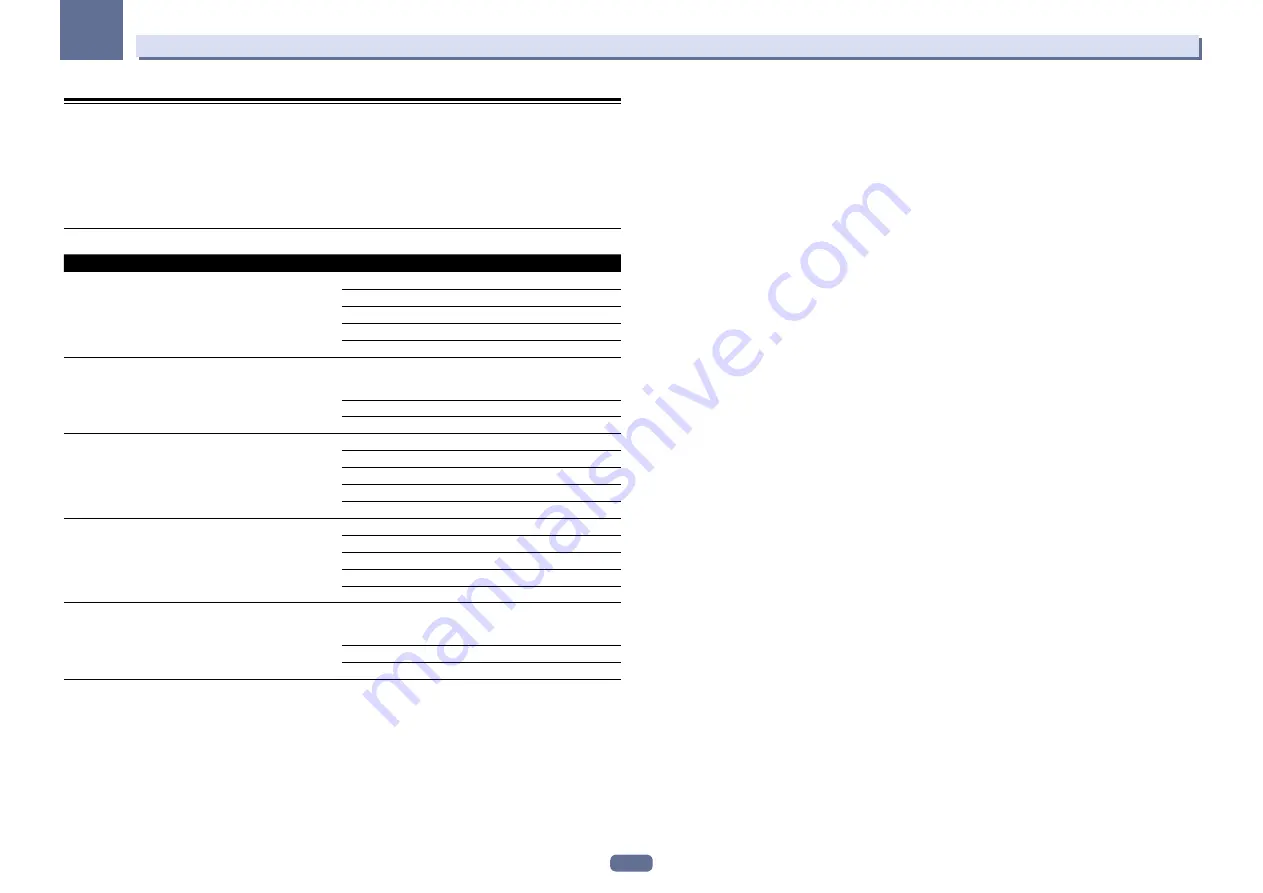
68
07
Playback with NETWORK features
About playable file formats
The NETWORK feature of this receiver supports the following file formats. Note that some file formats are not
available for playback although they are listed as playable file formats. Also, the compatibility of file formats var-
ies depending on the type of server. Check with your server to ensure the compatibility of file formats supported
by your server.
!
Internet radio playback may be affected by the Internet communications environment, and in this case play-
back may not be possible even with the file formats listed here.
Music files
Category
Extension
Stream
MP3
<a>
.mp3
MPEG-1 Audio Layer-3
Sampling frequency
32 kHz, 44.1 kHz, 48 kHz
Quantization bitrate
16 bit
Channel
2 ch
Bitrate
8 kbps to 320 kbps
VBR/CBR
Supported/Supported
WAV
.wav
LPCM
Sampling frequency
32 kHz, 44.1 kHz, 48 kHz,
88.2 kHz, 96 kHz, 176.4 kHz,
192 kHz
Quantization bitrate
16 bit, 24 bit
Channel
2 ch
WMA
.wma
WMA2/7/8/9
<b>
Sampling frequency
32 kHz, 44.1 kHz, 48 kHz
Quantization bitrate
16 bit
Channel
2 ch
Bitrate
5 kbps to 320 kbps
VBR/CBR
Supported/Supported
AAC
.m4a
.aac
.3gp
.3g2
MPEG-4 AAC LC
MPEG-4 HE AAC
(aacPlus v1/2)
Sampling frequency
32 kHz, 44.1 kHz, 48 kHz
Quantization bitrate
16 bit
Channel
2 ch
Bitrate
16 kbps to 320 kbps
VBR/CBR
Supported/Supported
FLAC
<c>
.flac
FLAC
Sampling frequency
32 kHz, 44.1 kHz, 48 kHz,
88.2 kHz, 96 kHz, 176.4 kHz,
192 kHz
Quantization bitrate
16 bit, 24 bit
Channel
2 ch
a
“MPEG Layer-3 audio decoding technology licensed from Fraunhofer IIS and Thomson multimedia.”
b Files encoded using Windows Media Codec 9 may be playable but some parts of the specification are not supported; specifi-
cally, Pro, Lossless, Voice.
c Uncompressed FLAC files are not supported. Pioneer does not guarantee playback.
















































