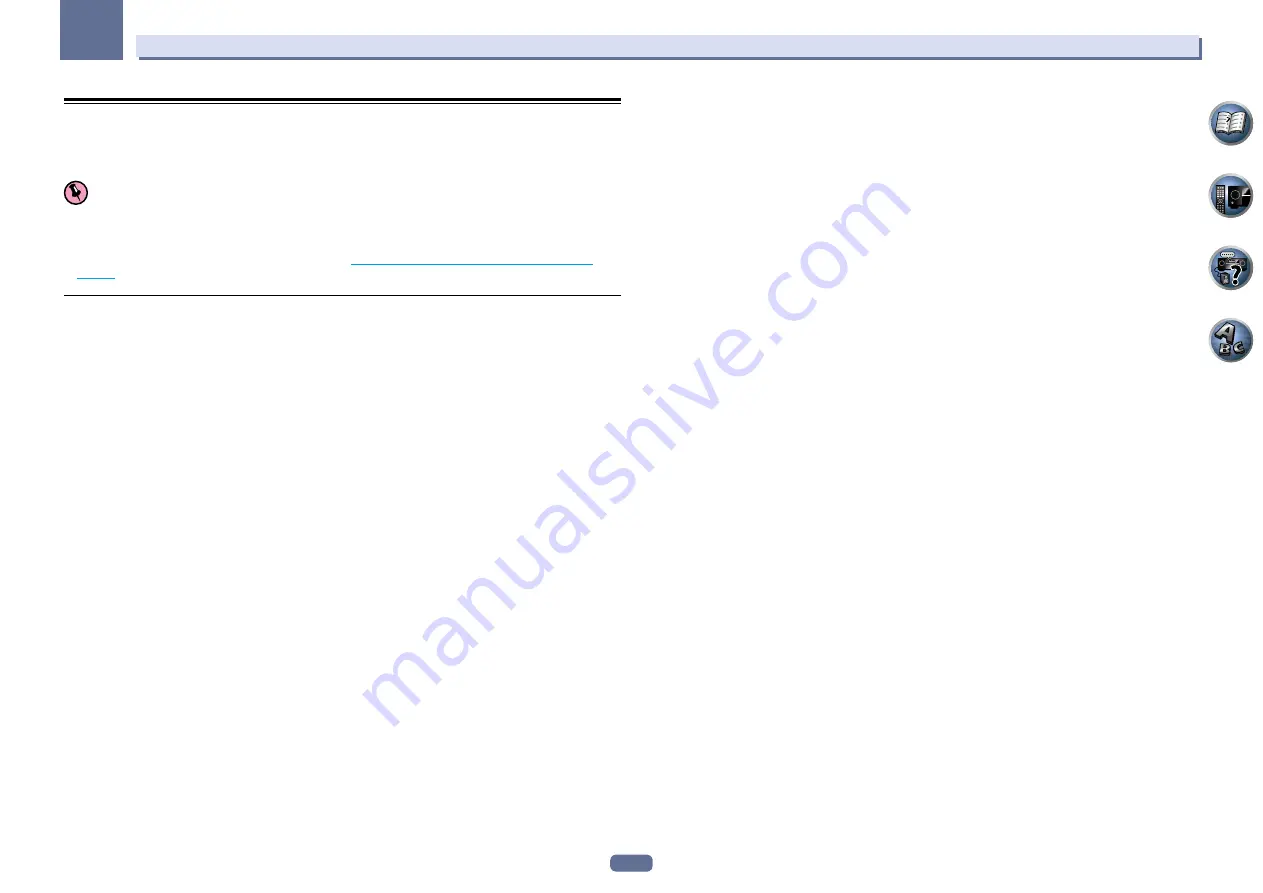
110
14
Additional information
Preset code list
You should have no problem controlling a component if you find the manufacturer in this list, but please note that
there are cases where codes for the manufacturer in the list will not work for the model that you are using. There
are also cases where only certain functions may be controllable after assigning the proper preset code.
Important
!
We do not guarantee the operations of all the manufacturers and devices listed. Operation may not be possible
even if a preset code is entered.
If you can’t find a preset code that matches the component you want to control, you can still teach the remote
individual commands from another remote control (see
Programming signals from other remote controls
on
page 72
).
TV
Pioneer
0004, 0006, 0113,
0233, 0252, 0275, 0291, 0305
Admiral
0001, 0014
Adventura
0012
Aiwa
0002
Akai
0002, 0100
Albatron
0097
Alleron
0009
America Action
0104
Amtron
0008
Anam
0104
Anam National
0003, 0008
AOC
0004, 0005, 0006, 0100
Apex
0021, 0102, 0106
Audiovox
0008, 0104
Aventura
0103
Axion
0094
Bang & Olufsen
0111
Belcor
0004
Bell & Howell
0001
Benq
0064
Bradford
0008, 0104
Brillian
0109
Brockwood
0004
Broksonic
0104
Candle
0004, 0006, 0012,
0100
Carnivale
0100
Carver
0101
CCE
0110
Celebrity
0002
Celera
0106
Changhong
0106
Citizen
0004, 0006, 0008,
0100
Clarion
0104
Coby
0056
Colortyme
0004, 0006
Concerto
0004, 0006
Contec
0104
Contec/Cony
0007, 0008
Craig
0008, 0104
Crosley
0081, 0101
Crown
0008, 0104
CTX
0063
Curtis Mathes
0000, 0004,
0006, 0014, 0100, 0101
CXC
0008, 0104
Cytron
0093
Daewoo
0004, 0005, 0006,
0023
Daytron
0004, 0006
Dell
0073
DiamondVision
0096
Dimensia
0000
Disney
0046
Dumont
0004, 0011, 0099
Durabrand
0041, 0103, 0104
Dwin
0014
Electroband
0002
Electrograph
0107
Electrohome
0002, 0003,
0004, 0006
Element
0082
Emerson
0004, 0006, 0007,
0008, 0009, 0023, 0103, 0104
Emprex
0092
Envision
0004, 0006, 0100
Epson
0061
ESA
0103
Fujitsu
0009
Funai
0008, 0009, 0103, 0104
Futuretech
0008, 0104
Gateway
0067, 0107, 0108
GE
0000, 0003, 0004, 0006,
0010, 0016, 0039
GFM
0080, 0084
Gibralter
0004, 0011, 0099,
0100
Goldstar
0004, 0005, 0006,
0007, 0100
Gradiente
0066
Grunpy
0008, 0009, 0104
Haier
0112
Hallmark
0004, 0006
Harman/Kardon
0101
Harvard
0008, 0104
Havermy
0014
Hewlett Packard
0053
Hisense
0069
Hitachi
0004, 0006, 0007
Hyundai
0098
Ilo
0089, 0091
IMA
0008
Infinity
0101
InFocus
0074
Initial
0091
Insignia
0085, 0086
Inteq
0099
Janeil
0012
JBL
0101
JC Penney
0000, 0004, 0005,
0006, 0010
JCB
0002
Jensen
0004, 0006
JVC
0007, 0010, 0044
Kawasho
0002, 0004, 0006
KEC
0104
Kenwood
0004, 0006, 0100
KLH
0106
Kloss Novabeam
0008, 0012
KTV
0008, 0100, 0104, 0110
LG
0005, 0052, 0078, 0097
Logik
0001
Luxman
0004, 0006
LXI
0000, 0006, 0101, 0102
Magnavox
0004, 0006,
0019, 0020, 0037, 0042, 0100,
0101
Majestic
0001
Marantz
0004, 0006, 0062,
0100, 0101
Maxent
0087, 0107
Megapower
0097
Megatron
0006
Memorex
0001, 0005, 0006,
0041
MGA
0004, 0005, 0006, 0100
Midland
0010, 0011, 0099
Mintek
0091
Mitsubishi
0004, 0005, 0006,
0014, 0045
Monivision
0097
Montgomery Ward
0001
Motorola
0003, 0014
MTC
0004, 0005, 0006, 0100
Multitech
0008, 0104, 0110
NAD
0006, 0102
NEC
0003, 0004, 0005, 0006,
0100
Net-TV
0107
Nikko
0006, 0100
Norcent
0060
Olevia
0048, 0054, 0059
Onwa
0008, 0104
Oppo
0095
Optimus
0105
Optoma
0075
Optonica
0014
Orion
0025
Panasonic
0003, 0010, 0017,
0027, 0105, 0114
Penney
0100, 0102
Philco
0003, 0004, 0005,
0006, 0007, 0100, 0101
Philips
0003, 0004, 0007,
0019, 0020, 0101
Philips Magnavox
0019
Pilot
0004, 0100
Polaroid
0057, 0106
Portland
0004, 0005, 0006
Prima
0065
Princeton
0097
Prism
0010
Proscan
0000
Proton
0004, 0006, 0007
Protron
0055
Proview
0068
Pulsar
0004, 0011, 0099
Quasar
0003, 0010, 0105
Radio Shack
0100, 0104
Radio Shack/Realistic
0000,
0004, 0006, 0007, 0008
RCA
0000, 0003, 0004, 0005,
0006, 0013, 0024, 0035
Realistic
0100, 0104
Runco
0011, 0099, 0100
Sampo
0004, 0006, 0100,
0107
Samsung
0004, 0005, 0006,
0007, 0022, 0032, 0076, 0077,
0083, 0100, 0110
Sansui
0025
Sanyo
0004, 0050
Sceptre
0072
Scotch
0006
Scott
0004, 0006, 0007, 0008,
0009, 0090, 0104
Sears
0000, 0004, 0006,
0009, 0101, 0102, 0103
Sharp
0004, 0006, 0007,
0014, 0033
Sheng Chia
0014
Shogun
0004
Signature
0001
Sony
0002, 0018, 0029, 0030,
0031, 0034
Soundesign
0004, 0006,
0008, 0009, 0104
Squareview
0103
SSS
0004, 0008, 0104
Starlite
0008, 0104
Superscan
0014
Supre-Macy
0012
Supreme
0002
SVA
0088
Sylvania
0004, 0006, 0049,
0079, 0080, 0100, 0101, 0103
Symphonic
0008, 0041,
0103, 0104
Syntax
0054
Syntax-Brillian
0054
Tandy
0014
Tatung
0003, 0108
Technics
0010, 0105
Techwood
0004, 0006, 0010
Teknika
0001, 0004, 0005,
0006, 0007, 0008, 0009, 0101,
0104
TMK
0004, 0006
TNCi
0099
Toshiba
0026, 0028, 0036,
0038, 0040, 0043, 0102
Vector Research
0100
Vidikron
0101
Vidtech
0004, 0005, 0006
Viewsonic
0058, 0107
Viking
0012
Viore
0089
Vizio
0004, 0070, 0071, 0108
Wards
0000, 0001, 0004,
0005, 0006, 0009, 0100, 0101
Waycon
0102
Westinghouse
0047, 0051
White Westinghouse
0023
Yamaha
0004, 0005, 0006,
0100
Zenith
0001, 0004, 0011,
0015, 0099




































