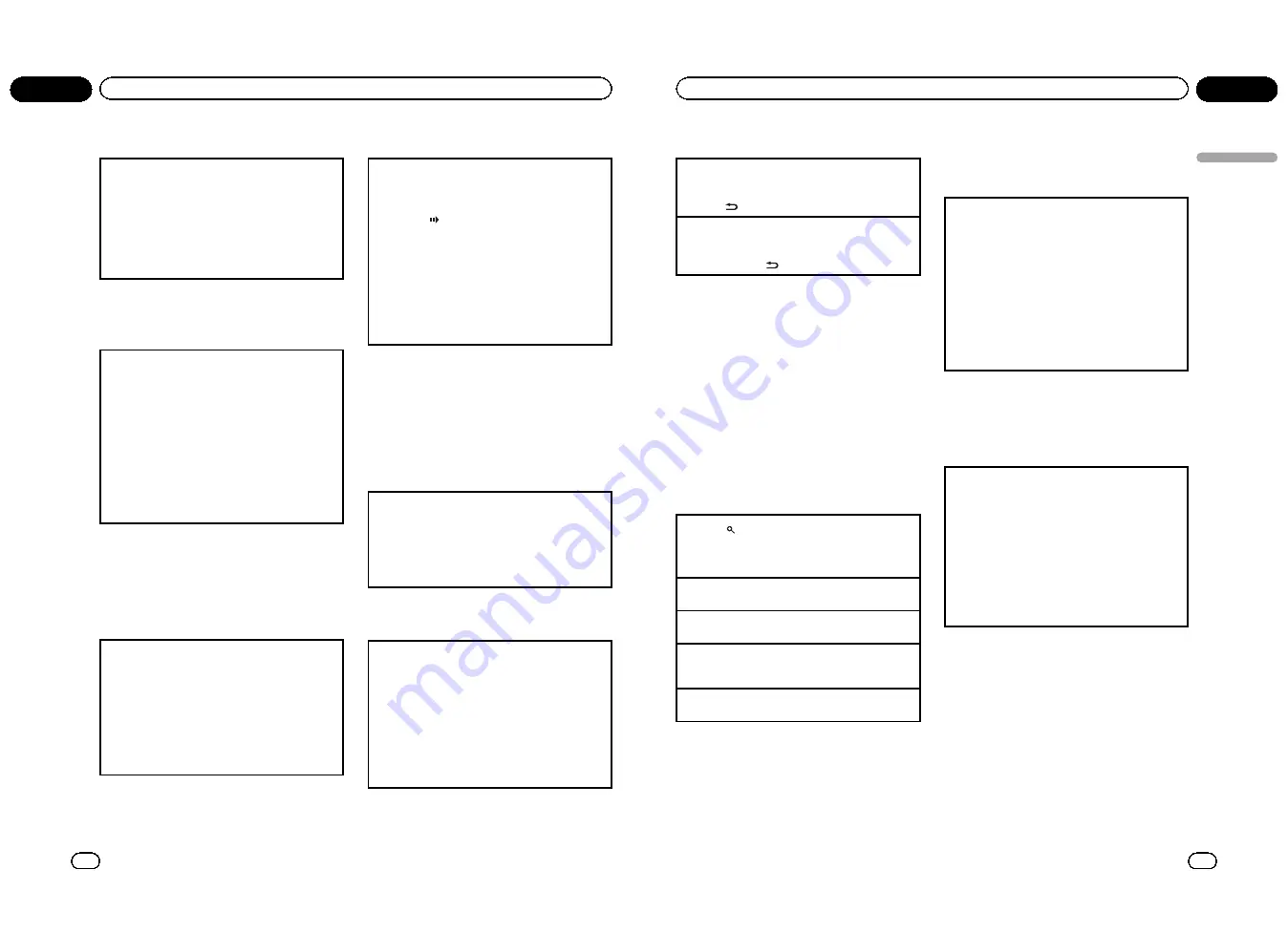
Specifying track
You can use the search function to specify a track to
search for a desired track.
!
This function is available for Video CD.
!
This function cannot be operated during Video
CD playback featuring PBC (playback control).
!
To perform this function, set the remote control to
DVD
mode.
For the numbers to press, please refer to
Specifying
title
on the previous page.
Searching for the part you
want to play
You can use the search function to find the part you
want to play.
!
Chapter search and track search are not possible
when disc playback has been stopped.
!
This function cannot be operated during Video
CD playback featuring PBC (playback control).
!
To perform this function, set the remote control to
DVH
mode.
1
Press
DIRECT
.
2
Press
0
to
9
to input the desired number.
To cancel the inputted numbers, press
CLEAR
.
3
Press
DIRECT
.
This starts playback from the selected part.
Note
With discs featuring a menu, you can also press
MENU
or
TOP MENU
and then make selections
from the displayed menu.
Frame-by-frame playback
This lets you move ahead one frame at a time during
playback.
!
This function is available for DVD video, DivX and
Video CD.
1
Press
r
during playback.
Each time you press
r
, you move ahead one
frame.
To return to normal playback, press
f
.
Images during frame-by-frame playback may be
unclear for some discs.
Slow motion playback
This lets you slow down playback speed.
!
This function is available for DVD video, DivX and
Video CD.
1
Press
r
and hold during playback.
The icon
is displayed, forward slow motion
playback begins.
2
Press
q
or
r
to adjust playback speed during
slow motion playback.
Each time you press
q
or
r
it changes the
speed in four steps in the following order:
1/16
—
1/8
—
1/4
—
1/2
To return to normal playback, press
f
.
You cannot operate this step during DivX play-
back.
Notes
!
There is no sound during slow motion play-
back.
!
Images during slow motion playback may be
unclear for some discs.
!
Reverse slow motion playback is not available.
Return to the specified scene
You can return to the specified scene where the DVD
you are currently playing has been preprogrammed
to return.
!
This function is available for DVD video.
1
Press
RETURN
to return to the specified scene.
This function cannot be used if a specified scene
has not been preprogrammed on the DVD disc.
Automatic playback of DVDs
When a DVD disc with a DVD menu is inserted, this
unit will cancel the menu automatically and start
playback from the first chapter of the first title.
!
This function is available for DVD video.
!
Some DVDs may not operate properly. If this func-
tion is not fully operated, turn this function off
and start playback.
1
Press
AUTO PLAY
to turn automatic playback on.
A PLAY:ON
is displayed.
To turn automatic playback off, press
AUTO PLAY
again.
En
14
Section
02
Operating this unit
Displaying text information
Selecting the desired text information
!
This function is available for CDs and com-
pressed audio files.
1
Press
.
Scrolling the text information to the left
!
This function is available for CDs and com-
pressed audio files.
1
Press and hold
.
Notes
!
Text information items that can be changed
depend on the media.
!
Depending on the version of iTunes used to
write MP3 files to a disc or media file types, in-
compatible text stored within an audio file
may be displayed incorrectly.
!
When ever scroll is set to on at the initial set-
ting, text information scrolls continuously in
the display. Refer to
SCROLL
(ever scroll)
on
page 30.
Selecting and playing files/tracks
from the file name/track title list
1
Press
to switch to the file name/track title list
mode.
2
Use
M.C.
to select the desired file name (or folder
name).
Changing title, file or folder name
1
Turn
M.C.
Playing
1
When a file or track is selected, press
M.C.
Viewing a list of the files (or folders) in the selected
folder
1
When a folder is selected, press
M.C.
Playing a song in the selected folder
1
When a folder is selected, press and hold
M.C.
Notes
!
This function is available for JPEG files, CD
TEXT, compressed audio files and DivX.
!
When the separately sold display is connected
to this unit, the listed information will appear
on it.
Advanced operations using
special buttons
Operating the DVD menu
Some DVDs allow you to make a selection from the
disc contents using a menu.
!
This function is available for DVD video.
!
You can display the menu by pressing the
1
/
S.
Rtrv
/
DVD MENU
while a disc is playing. Pressing
1
/
S.Rtrv
/
DVD MENU
again lets you start play-
back from the location selected from the menu.
For details, refer to the instructions provided with
the disc.
1
Press
a
/
b
/
c
/
d
to select the desired menu op-
tion.
2
Press
M.C.
Playback starts from the selected menu item.
Note
You can also perform this operation by pressing
MENU
or
TOP MENU
on the remote control.
Resume playback (Bookmark)
By using the Bookmark function, you can resume
playback from a selected scene the next time the disc
is loaded.
!
This function is available for DVD video.
1
During playback, press
3
/
BOOKMARK
at the
point you want to resume playback next time.
The selected scene will be bookmarked so that
playback resumes from that point next time. You
can bookmark up to five discs. After that, the old-
est bookmark is replaced by the new one.
To clear the bookmark on a disc, press and hold
3
/
BOOKMARK
during playback.
Notes
!
You can also perform this operation by press-
ing
BOOKMARK
on the remote control.
To perform this function, set the remote con-
trol to
DVD
mode.
!
You can also bookmark a disc by pressing and
holding
h
(eject) at the point you want to
bookmark. Next time you load the disc, play-
back will resume from the bookmarked point.
Note that you can only bookmark one disc
using this method. To clear the bookmark on a
disc, press
h
(eject).
En
15
Section
02
Operating
this
unit
Operating this unit
<QRB3172-A/N>8
Содержание DVH-P435UB
Страница 1: ...Owner s Manual DVD RECEIVER DVH P4390UB English QRB3172 A N 1 ...
Страница 35: ... QRB3172 A N 35 ...























