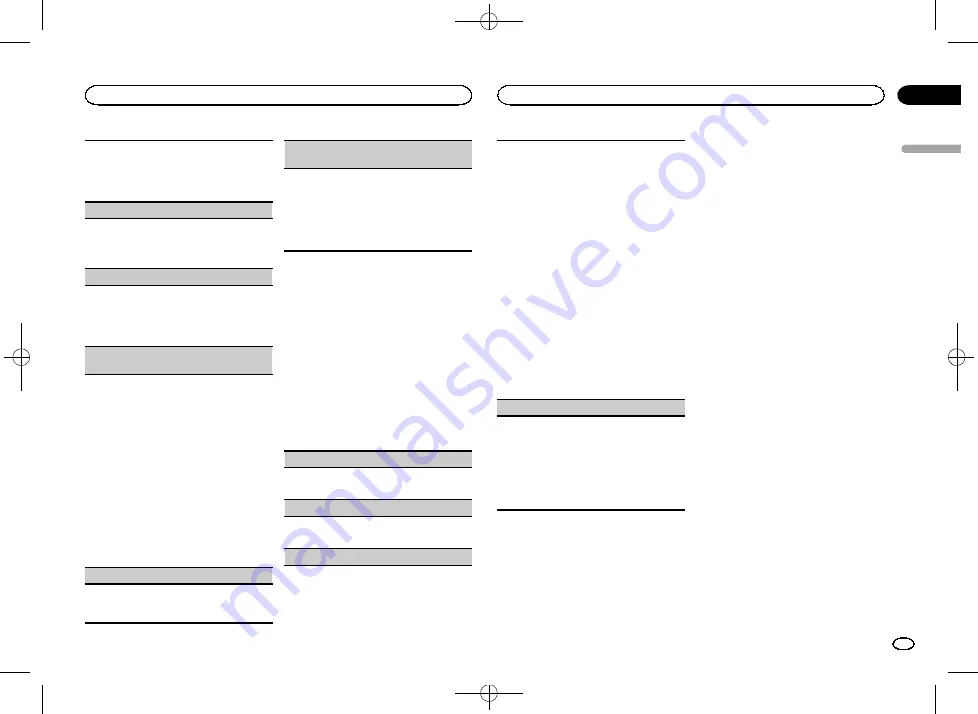
Black plate (19,1)
When ever scroll is set to
ON
, recorded text infor-
mation scrolls continuously in the display. Set to
OFF
if you prefer the information to scroll just
once.
1
Press
M.C.
to turn the ever scroll on or off.
BT AUDIO
(Bluetooth audio activation)
You need to activate the
BT Audio
source in order
to use a Bluetooth audio player.
1
Press
M.C.
to turn the
BT Audio
source on or
off.
PANDORA
(Pandora activation)
Turn
Pandora
source on to use it.
Pandora
will
not show up on the list of available sources while
it is turned off.
1
Press
M.C.
to turn the
Pandora
source on or
off.
Clear memory
(clearing the Bluetooth device
data stored on this unit)
Bluetooth device data stored on this unit can be
cleared. To protect your personal information,
clear the device memory before you pass the unit
on to someone else. The following information will
be deleted.
Device list/PIN code/call history/phone book
1
Press
M.C.
to show the confirmation display.
Clear memory YES
is displayed. Clearing
memory is now on standby.
If you do not want to clear the Bluetooth device
data stored on this unit, turn
M.C.
to display
Cancel
and press it again to select.
2
Press
M.C.
to clear the memory.
Cleared
is displayed and the Bluetooth device
data is cleared.
!
While this function is in use, do not turn off
the engine.
BT Version Info.
(Bluetooth version display)
You can display the system versions of this unit
and of Bluetooth module.
1
Press
M.C.
to display the information.
APP CONNECT MODE
(APP connect mode set-
ting)
Select an appropriate option for your connected
device.
1
Press
M.C.
to select the desired setting.
Wired
(for iPhone)
—
Bluetooth
(for smart-
phone)
!
This setting is not available when the source is
set to
Pandora
or
App
.
Set up menu
1
Press and hold SRC/OFF until the unit
turns off.
2
Press M.C. to display the main menu.
3
Turn M.C. to change the menu option
and press to select SETUP.
4
Turn M.C. to select the set up menu func-
tion.
Once selected, the following set up menu func-
tions can be adjusted.
!
Software Update
is not available for DEH-
X9650SD and DEH-X7650SD.
FM step
(FM tuning step)
1
Press
M.C.
to select the FM tuning step.
100kHz
(100 kHz)
—
50kHz
(50 kHz)
AM step
(AM tuning step)
1
Press
M.C.
to select the AM tuning step.
9kHz
(9 kHz)
—
10kHz
(10 kHz)
S/W control
(rear output and subwoofer setting)
This unit
’
s rear output (rear speaker leads output
and RCA rear output) can be used for full-range
speaker (
Rear SP :F.Range
) or subwoofer (
Rear
SP :S/W
) connection. If you switch the rear output
setting to
Rear SP :S/W
, you can connect a rear
speaker lead directly to a subwoofer without using
an auxiliary amp.
1
Press
M.C.
to switch the rear output setting.
!
When no subwoofer is connected to the
rear output, select
Rear SP :F.Range
(full-
range speaker).
!
When a subwoofer is connected to the rear
output, select
Rear SP :S/W
(subwoofer).
!
Even if you change this setting, there will be
no output unless you turn the subwoofer out-
put on (refer to
!
If you change this setting, subwoofer output in
the audio menu will return to the factory set-
tings.
!
Both rear speaker lead outputs and RCA rear
output are switched simultaneously in this set-
ting.
Software Update
(updating the software)
This function is used to update this unit with the
latest Bluetooth software. For about Bluetooth
software and updating, refer to our website.
!
Never turn the unit off while the Bluetooth soft-
ware is being updated.
1
Press
M.C.
to start updating.
Follow the on-screen instructions to finish up-
dating the Bluetooth software.
System menu
1
Press and hold SRC/OFF until the unit
turns off.
2
Press M.C. to display the main menu.
3
Turn M.C. to change the menu option
and press to select SYSTEM.
4
Turn M.C. to select the system menu
function.
For details, refer to
Using an AUX source
1
Insert the stereo mini plug into the AUX
input jack.
2
Press SRC/OFF to select AUX as the
source.
Note
AUX cannot be selected unless the auxiliary set-
ting is turned on. For more details, refer to
Turning the display off or on
%
Press and hold MIX/DISP OFF until the
display turns on or off.
If an unwanted display appears
Turn off the unwanted display using the proce-
dures listed below.
1
Press M.C. to display the main menu.
2
Turn M.C. to change the menu option
and press to select SYSTEM.
3
Turn M.C. to display DEMO OFF and press
to select.
4
Turn M.C. to switch to YES.
5
Press M.C. to select.
English
Using this unit
19
Section
Using this unit
En
02
<QRD3230-A>19






























