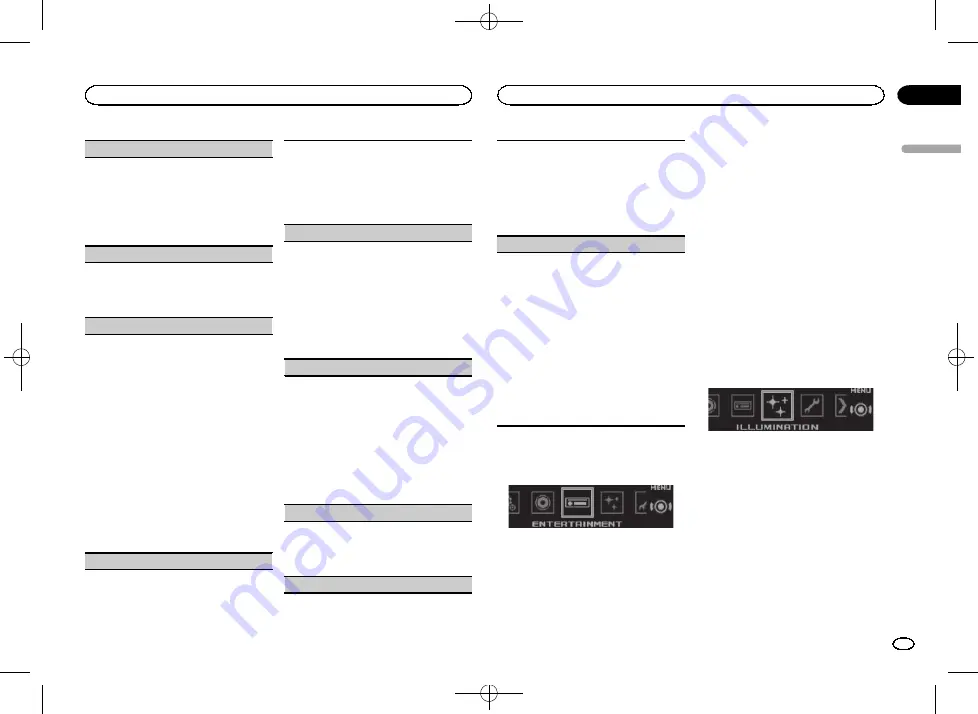
Black plate (17,1)
Fader/Balance
(fader/balance adjustment)
1
Press
M.C.
to display the setting mode.
2
Press
M.C.
to cycle between fader (front/rear)
and balance (left/right).
3
Turn
M.C.
to adjust the front/rear speaker bal-
ance.
Turn
M.C.
to adjust the left/right speaker bal-
ance.
Preset EQ
(equalizer recall)
1
Press
M.C.
to display the setting mode.
2
Turn
M.C.
to select an equalizer curve.
Powerful
—
Natural
—
Vocal
—
Custom1
—
Cus-
tom2
—
Flat
—
SuperBass
G.EQ
(equalizer adjustment)
You can adjust the currently selected equalizer
curve setting as desired. Adjusted equalizer curve
settings are stored in
Custom1
or
Custom2
.
!
Custom1
can be set separately for each
source. However, each of the below combina-
tions are set to the same setting automatically.
!
USB
,
iPod
,
Pandora
(iPhone), and
App
(iPhone)
!
BT Audio
,
Pandora
(smartphone), and
App
(smartphone)
!
Custom2
is a shared setting used in common
for all sources.
1
Press
M.C.
to display the setting mode.
2
Press
M.C.
to cycle between the following:
Equalizer band
—
Equalizer level
3
Turn
M.C.
to select the desired setting.
Equalizer band:
100Hz
—
315Hz
—
1.25kHz
—
3.15kHz
—
8kHz
Equalizer level:
+6
to
–
6
Loudness
(loudness)
Loudness compensates for deficiencies in the low-
frequency and high-frequency ranges at low vol-
ume.
1
Press
M.C.
to display the setting mode.
2
Press
M.C.
to turn loudness on or off.
3
Turn
M.C.
to select the desired setting.
Low
(low)
—
Mid
(mid)
—
High
(high)
Subwoofer1
(subwoofer on/off setting)
This unit is equipped with a subwoofer output
which can be turned on or off.
1
Press
M.C.
to display the setting mode.
2
Press
M.C.
to turn subwoofer output on or off.
3
Turn
M.C.
to select the phase for the sub-
woofer output.
Turn
M.C.
to the left to select reverse phase,
and
Reverse
appears in the display. Turn
M.C.
to the right to select normal phase, and
Nor-
mal
appears in the display.
Subwoofer2
(subwoofer adjustment)
Only frequencies lower than those in the selected
range are outputted from the subwoofer.
1
Press
M.C.
to display the setting mode.
2
Press
M.C.
to cycle between the cut-off fre-
quency and the output level for the subwoofer.
3
Turn
M.C.
to select the cut-off frequency.
50Hz
—
63Hz
—
80Hz
—
100Hz
—
125Hz
4
Turn
M.C.
to adjust the output level for the sub-
woofer.
+6
to
–
24
is displayed as the level is increased
or decreased.
Bass Booster
(bass boost)
1
Press
M.C.
to display the setting mode.
2
Turn
M.C.
to select a desired level.
0
to
+6
is displayed as the level is increased or
decreased.
HPF
(high pass filter adjustment)
Use this function when wanting to listen only to
high-frequency sounds. Only frequencies higher
than the high-pass filter (HPF) cutoff are output
from the speakers.
1
Press
M.C.
to display the setting mode.
2
Press
M.C.
to turn high pass filter on or off.
3
Turn
M.C.
to select the cut-off frequency.
50Hz
—
63Hz
—
80Hz
—
100Hz
—
125Hz
SLA
(source level adjustment)
This function prevents the volume from changing
too dramatically when the source switches.
!
Settings are based on the FM volume level,
which remains unchanged.
!
The AM volume level can also be adjusted with
this function.
!
Each of the below combinations are set to the
same setting automatically.
!
USB
,
iPod
,
Pandora
(iPhone), and
App
(iPhone)
!
BT Audio
,
Pandora
(smartphone), and
App
(smartphone)
1
Press
M.C.
to display the setting mode.
2
Turn
M.C.
to adjust the source volume.
Adjustment range:
+4
to
–
4
Using different
entertainment displays
You can enjoy entertainment displays while lis-
tening to each sound source.
1
Press M.C. to display the main menu.
2
Turn M.C. to change the menu option
and press to select ENTERTAINMENT.
3
Turn M.C. to select the desired setting.
Simple display
—
background visual
—
genre
—
background picture 1
—
background picture 2
—
background picture 3
—
background picture 4
—
spectrum analyzer
—
level indicator
—
movie
screen
—
calendar
4
Press M.C. to select.
Notes
!
Genre display changes depending on the
genre of music.
!
Genre display may not work correctly de-
pending on the application used to encode
audio files.
!
If the source is set to
SiriusXM
,
HD Radio
,
Radio
, or
AUX
, the simple display will show
even if spectrum analyzer or level indicator is
chosen.
Selecting the illumination color
1
Press M.C. to display the main menu.
2
Turn M.C. to change the menu option
and press to select ILLUMINATION.
3
Turn M.C. to select the illumination func-
tion.
Once selected, the following illumination func-
tions can be adjusted.
!
Phone
is not available for DEH-X7600HD and
DEH-X7600S.
English
Using this unit
17
Section
Using this unit
En
02
<QRD3228-A>17
Содержание DEH-X7600HD
Страница 105: ...Black plate 105 1 Español 105 Es QRD3228 A 105 ...
Страница 106: ...Black plate 106 1 106 Es QRD3228 A 106 ...
Страница 107: ...Black plate 107 1 Español 107 Es QRD3228 A 107 ...
Страница 108: ... QRD3228 A 108 ...
Страница 109: ... QRD3228 A 109 ...
Страница 110: ... QRD3228 A 110 ...
Страница 111: ... QRD3228 A 111 ...






























