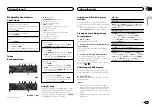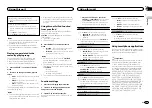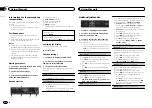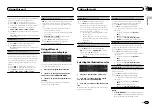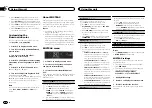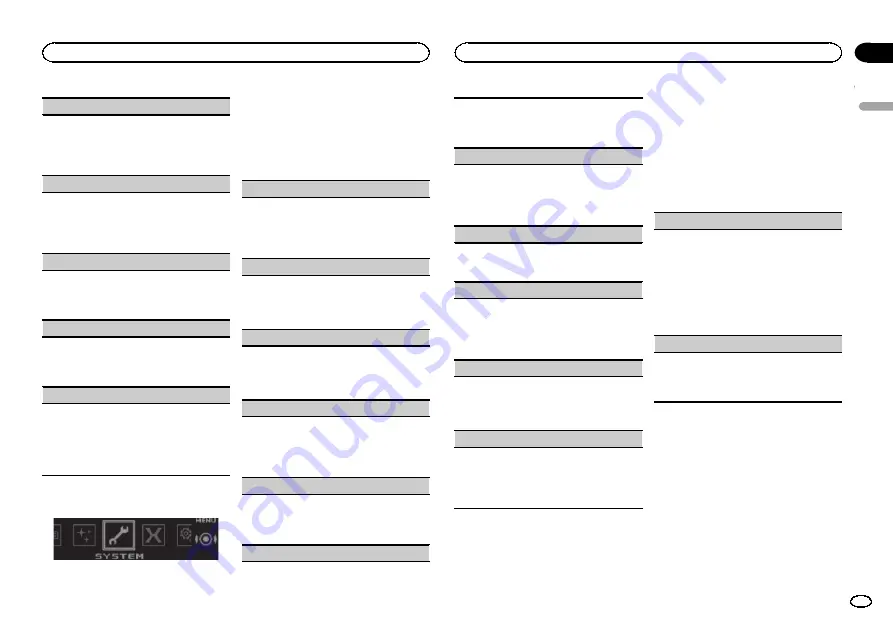
MIX Fixed
(MIXTRAX sound effects)
The fixed sounds can be removed from MIXTRAX
sound effects.
1
Press
M.C.
to select the desired setting.
ON
(fixed sounds and sound effects)
—
OFF
(sound effects)
LOOP EFFECT
(loop effect)
The loop effect, which is inserted at the end of
each song automatically, can be removed from
the sound effect.
1
Press
M.C.
to select the desired setting.
ON
(on)
—
OFF
(off)
Flanger EFFECT
(flanger effect)
The flanger effect can be removed from the sound
effect.
1
Press
M.C.
to select the desired setting.
ON
(on)
—
OFF
(off)
Echo EFFECT
(echo effect)
The echo effect can be removed from the sound ef-
fect.
1
Press
M.C.
to select the desired setting.
ON
(on)
—
OFF
(off)
Crossfade EFFECT
(crossfade effect)
The crossfade effect can be removed from the
sound effect.
1
Press
M.C.
to select the desired setting.
ON
(on)
—
OFF
(off)
!
When
iPod
is selected as the source, the
crossfade effect is disabled.
System menu
1
Press M.C. to display the main menu.
2
Turn M.C. to change the menu option
and press to select SYSTEM.
3
Turn M.C. to select the system menu
function.
Once selected, the following system menu func-
tions can be adjusted.
Language select
(multi-language)
For your convenience, this unit offers a choice of
several languages. You can select the language
you prefer to use.
1
Press
M.C.
to select the language.
English
—
Español
—
Português
Calendar
(setting the date)
1
Press
M.C.
to select the segment of the calen-
dar display you wish to set.
Year
—
Day
—
Month
2
Turn
M.C.
to set the date.
Clock
(setting the clock)
1
Press
M.C.
to select the segment of the clock
display you wish to set.
Hour
—
Minute
2
Turn
M.C.
to adjust the clock.
EngineTime alert
(elapsed time display setting)
This setting displays how much time has elapsed
since the machine was turned on.
You can set a timer and an alarm.
1
Press
M.C.
to select the desired setting.
OFF
—
15Minutes
—
30Minutes
Auto PI
(auto PI seek)
The unit can automatically search for a different
station with the same programming, even during
preset recall.
1
Press
M.C.
to turn Auto PI seek on or off.
Music browse
(music browse)
You can select an device on which to browse
music.
1
Press
M.C.
to select the desired setting.
OFF
—
USB memory
—
SD card
Warning tone
(warning tone setting)
If the front panel is not detached from the head
unit within four seconds of turning off the ignition,
a warning tone sounds. You can turn off the warn-
ing tone.
1
Press
M.C.
to turn the warning tone on or off.
AUX
(auxiliary input)
Activate this setting when using an auxiliary de-
vice connected to this unit.
1
Press
M.C.
to turn
AUX
on or off.
Dimmer
(dimmer setting)
To prevent the display from being too bright at
night, the display is automatically dimmed when
the car
’
s headlights are turned on. You can turn
the dimmer on or off.
1
Press
M.C.
to turn dimmer on or off.
Contrast
(display contrast setting)
1
Press
M.C.
to display the setting mode.
2
Turn
M.C.
to adjust the contrast level.
0
to
15
is displayed as the level is increased or
decreased.
Ever-scroll
(scroll mode setting)
When ever scroll is set to
ON
, recorded text infor-
mation scrolls continuously in the display. Set to
OFF
if you prefer the information to scroll just
once.
1
Press
M.C.
to turn the ever scroll on or off.
Set up menu
1
Press and hold SRC/OFF until the unit
turns off.
2
Press and hold M.C. until the main menu
appears in the display.
3
Turn M.C. to change the menu option
and press to select SETUP.
4
Turn M.C. to select the set up menu func-
tion.
Once selected, the following set up menu func-
tions can be adjusted.
FM step
(FM tuning step)
The FM tuning step employed by seek tuning can
be switched between 100 kHz, the preset step,
and 50 kHz.
If seek tuning is performed in 50 kHz steps, sta-
tions may be tuned in imprecisely. Tune in the sta-
tions with manual tuning or use seek tuning
again.
1
Press
M.C.
to select the FM tuning step.
50kHz
(50 kHz)
—
100kHz
(100 kHz)
AM step
(AM tuning step)
The AM tuning step can be switched between
9 kHz and 10 kHz.
1
Press
M.C.
to select the AM tuning step.
9kHz
(9 kHz)
—
10kHz
(10 kHz)
English
Using this unit
13
Section
Using this unit
En
02
Содержание DEH-X7590SD
Страница 1: ...Owner s Manual CD RDS RECEIVER DEH X7590SD English ...
Страница 23: ...English 23 En ...