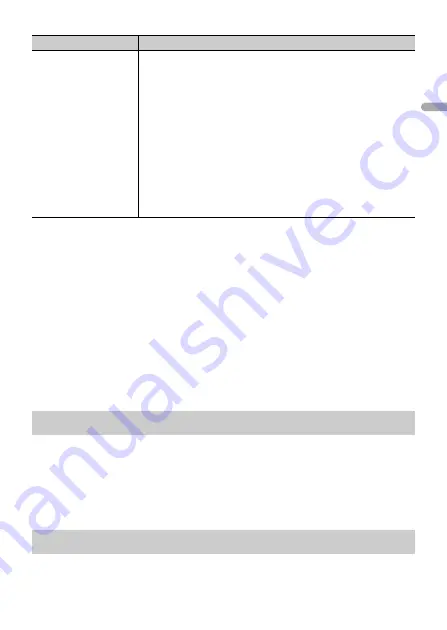
- 6 -
En
g
lis
h
2
[USB CONN. SET] appears when all the settings have been made.
Press the
M.C.
dial to clear the message.
•
A message that prompts you to install the Pioneer Smart Sync application will
appear on your iPhone/Android device by connecting your device to the unit via
USB.
3
[QUIT :YES] appears.
To return to the first item of the setup menu, turn the
M.C.
dial to select [QUIT :NO],
then press to confirm.
4
Press the
M.C.
dial to confirm the settings.
NOTE
These settings other than [SPEAKER MODE] can be made at any time from the SYSTEM settings
(page 31).
1
Press the
M.C.
dial to display the main menu.
2
Turn the
M.C.
dial to select [SYSTEM], then press to confirm.
3
Turn the
M.C.
dial to select [DEMO OFF], then press to confirm.
4
Turn the
M.C.
dial to select [YES], then press to confirm.
1
Press and hold
SRC
/
OFF
until the unit turns off.
SPEAKER MODE
Switch between two operation modes: the 2-way network mode
(NETWORK) and the standard mode (STANDARD) according to
the connections you have established. For details on operation
modes, see page 25.
After selecting the appropriate mode, turn the
M.C.
dial to
select [YES], then press to confirm.
•
You cannot complete the setup menu without setting the
[SPEAKER MODE].
•
Once the speaker mode is set, this setting cannot be changed
unless the default settings of this product are restored. Restore
the default settings to change the speaker mode setting (refer
to SYSTEM RESET on page 7).
•
When [NETWORK] is selected, the beep tone function is not
available.
[STANDARD],
[NETWORK]
Canceling the demonstration display (DEMO OFF)
INITIAL settings
Menu Item
Description







































