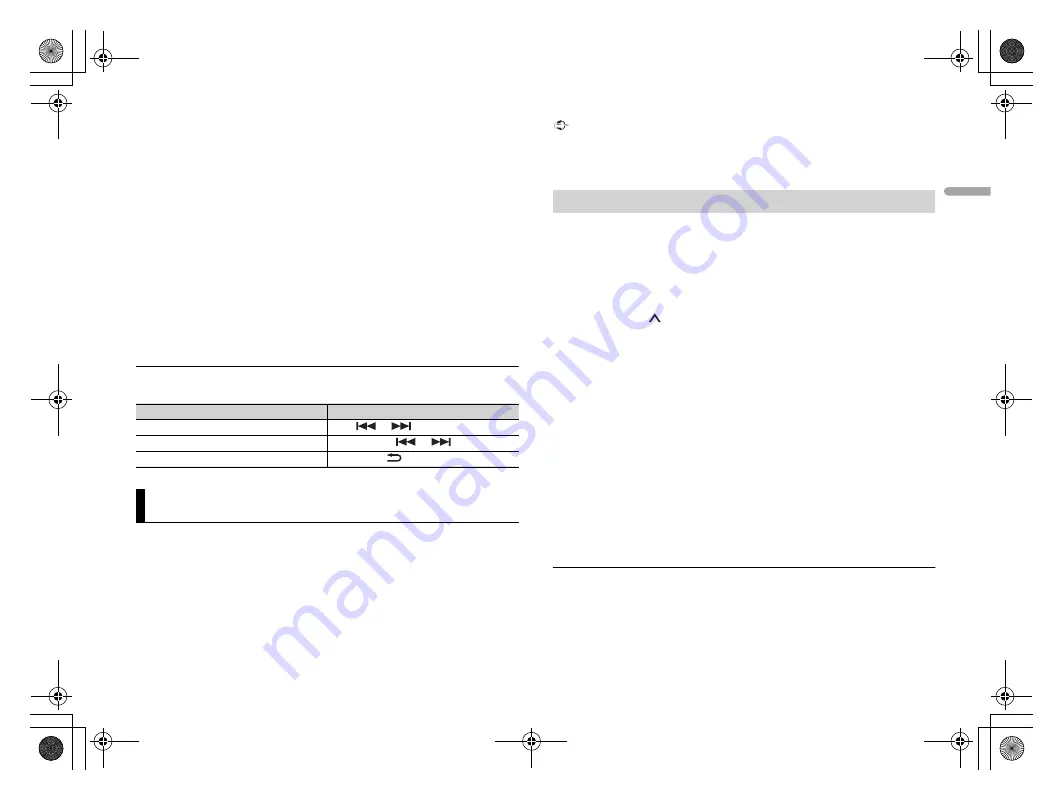
11
C:\Program Files (x86)\Adobe\AdobeFrameMaker12\Structure\xml\Pioneer\1.0\020Chapter.fm
DEH-X500BT/DEH-S4150BT
19_806_807ME_QRI3104(A5_Horizon)
En
English
5
Turn the
M.C.
dial to select one of the below, then press to confirm.
•
Select [IPHONE] for iPhone.
•
Select [ANDROID] for Android device.
6
Turn the
M.C.
dial to select one of the below.
•
Select [WIRED] for the USB connection.
•
Select [BLUETOOTH] for the Bluetooth connection.
NOTE
When the connection setting is changed, a message that lets you know that the connection
setting had been changed will appear in the display. Press the
M.C.
dial and turn the
M.C.
dial to
select [SRC OFF :YES], then press to confirm. The unit turns off automatically and the setting is
executed.
7
Press
SRC
/
OFF
to select [APP].
8
Operate the mobile device to start up the application.
NOTE
When you connect a mobile device other than iPhone/Android device, select [OTHERS] in the [PHONE
CONNECT] menu and select [WIRED] (for the USB connection) or [BLUETOOTH] (for the Bluetooth
connection). Depending on your mobile device, it may not operate correctly.
Basic operations
You can make various adjustments in the FUNCTION settings (page
Purpose
Operation
Select a track
Press
or
.
Fast forward or reverse
Press and hold
or
.
Pause/resume playback
Press
BAND
/
.
Spotify®
Spotify is a music streaming distribution service not affiliated with Pioneer. More
information is available at http://www.spotify.com.
The Spotify application is available for compatible smartphones, please visit https://
support.spotify.com/ for the latest compatibility information.
To enjoy Spotify as you drive, first download the Spotify app to your iPhone or Android
device. You can download it on the iTunes App Store or Google Play™. Choose a free
account or a paid Premium account, either in the app or at spotify.com. A Premium
account gives you more features, like offline listening.
Important
•
This product incorporates Spotify software which is subject to 3rd party licenses found here:
www.spotify.com/connect/third-party-licenses.
•
For information on the countries and regions where Spotify can be used, take a look at https://
www.spotify.com/us/select-your-country/.
Listening to Spotify
Update the firmware of the Spotify application to the latest version before use.
1
Connect this unit with the mobile device.
•
iPhone via USB (page
•
iPhone/Android device via Bluetooth (page
If you choose a USB connection, proceed to step 5.
2
Press
SRC
/
OFF
to select [SPOTIFY].
3
Press and hold
1
/
to display [PHONE CONNECT].
4
Turn the
M.C.
dial to select one of the below, then press to confirm.
•
Select [IPHONE] for iPhone.
•
Select [ANDROID] for Android device.
5
Turn the
M.C.
dial to select [BLUETOOTH] for iPhone/Android device via
Bluetooth.
NOTE
When the connection setting is changed, a message that lets you know that the connection
setting had been changed will appear in the display. Press the
M.C.
dial and turn the
M.C.
dial to
select [SRC OFF :YES], then press to confirm. The unit turns off automatically and the setting is
executed.
6
Press
SRC
/
OFF
to select [SPOTIFY].
7
Launch the Spotify application on the mobile device and start playback.
NOTE
When you connect a mobile device other than iPhone/Android device, select [OTHERS] in the [PHONE
CONNECT] menu and select [WIRED] (for the USB connection) or [BLUETOOTH] (for the Bluetooth
connection). Depending on your mobile device, it may not operate correctly.
Basic operations
You can make various adjustments in the FUNCTION settings (page
NOTE
The available operations may vary according to the type of contents (track/album/artist/playlist/radio)
you want to play.
PioneerTest.book Page 11 Friday, March 16, 2018 3:00 PM


























