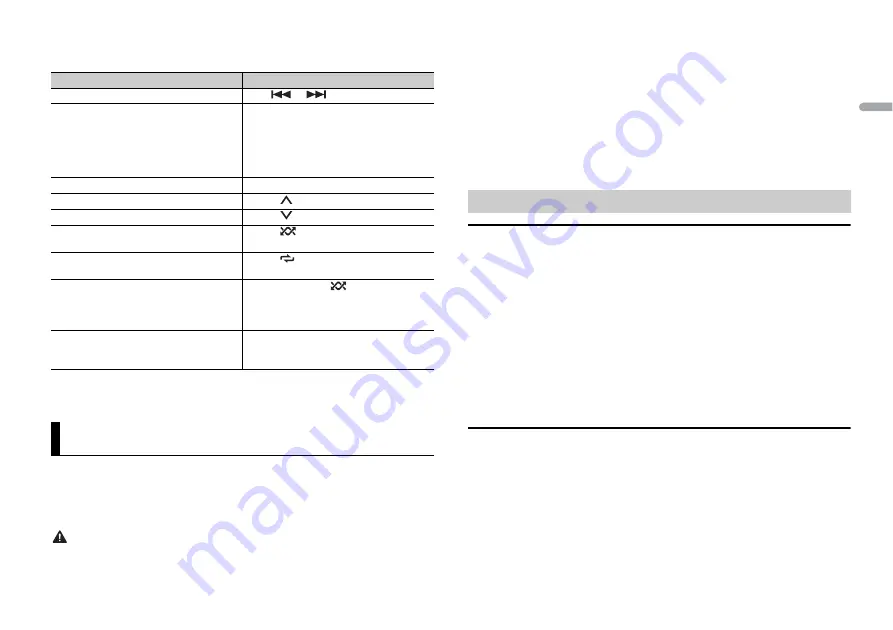
9
En
En
g
lis
h
NOTE
The available operations may vary according to the type of contents (track/album/artist/playlist/radio)
you want to play.
NOTE
Some functions of Spotify may not be operated from the unit.
You can operate the unit from Pioneer ARC APP installed on an iPhone/Android device.
In some cases, you can control aspects of the application, such as source selection,
pause, etc., by using the unit.
For details on what operations are available on the application, see the application’s help
section.
WARNING
Do not attempt to operate the application while driving. Make sure to pull off the road and park your
vehicle in a safe location before attempting to use the controls on the application.
Purpose
Operation
Skip a track
Press
or
.
Search for a track from a list
1
Press and hold
BASS
to display the list.
2
Turn the
M.C.
dial to select the desired
category, then press to confirm.
3
Turn the
M.C.
dial to select the desired
file, then press to confirm.
Playback starts.
Pause/resume playback
Press
4/PAUSE
.
Thumbs Up (Only for radio)
Press
1
/
.
Thumbs Down (Only for radio)
Press
2
/
.
Random play (Only for track/album/artist/
playlist)
Press
5
/
.
Repeat play (Only for track/album/artist/
playlist)
Press
6
/
.
Start a radio channel based on the song
currently being played.
1
Press and hold
5
/
to start a radio.
2
Press the
M.C.
dial.
•
This function may not be available
depending on the selected song.
Store the information about the song
currently being played.
Remove the song information stored.
1
Press and hold
3
/
MIX
.
[SAVE]/[UNSAVE] appears.
2
Press the
M.C.
dial.
Using Pioneer ARC APP
For iPhone users
This function is compatible with iPhones (iPhone 5 or later) and iPod touches installed
with iOS 8.0 or later.
You can download Pioneer ARC APP on iTunes App Store.
For Android device users
This function is compatible with devices that have Android OS 4.1 or later installed and
also support AOA (Android Open Accessory) 2.0.
You can download Pioneer ARC APP on Google Play™.
NOTE
Some Android devices connected via AOA 2.0 may not work properly or emit sounds due to their own
software design, regardless of the OS version.
When making a connection with an Android device
1
Press the
M.C.
dial to display the main menu.
2
Turn the
M.C.
dial to select [SYSTEM], then press to confirm.
3
Turn the
M.C.
dial to select [ANDROID WIRED], then press to confirm.
4
Turn the
M.C.
dial to select [APP CONTROL], then press to confirm.
5
Turn the
M.C.
dial to select [P.APP AUTO ON], then press to confirm.
6
Turn the
M.C.
dial to select [ON], then press to confirm.
7
Connect this unit with the Android device via USB.
Pioneer ARC APP on the Android device starts automatically.
NOTE
If Pioneer ARC APP has not been installed on your Android device yet, a message that prompts you
to install the application will appear on your Android device. Select [OFF] in [P.APP AUTO ON] to
clear the message (page 12).
When making a connection with an iPhone
1
Connect this unit with the iPhone via USB.
2
Press
SRC
/
OFF
to select any source.
3
Press and hold the
M.C.
dial.
Pioneer ARC APP on the iPhone starts.
NOTE
If the connection fails, launch Pioneer ARC APP on the iPhone.
Making a connection with Pioneer ARC APP
Содержание DEH-S2150UI
Страница 1: ...English CD RDS RECEIVER DEH S2150UI Owner s Manual ...
Страница 19: ...19 En English ...
Страница 36: ...19Ar ...
Страница 54: ...19Fa ...
Страница 72: ... 2018 PIONEER CORPORATION All rights reserved QRD3592 A GS ...
























