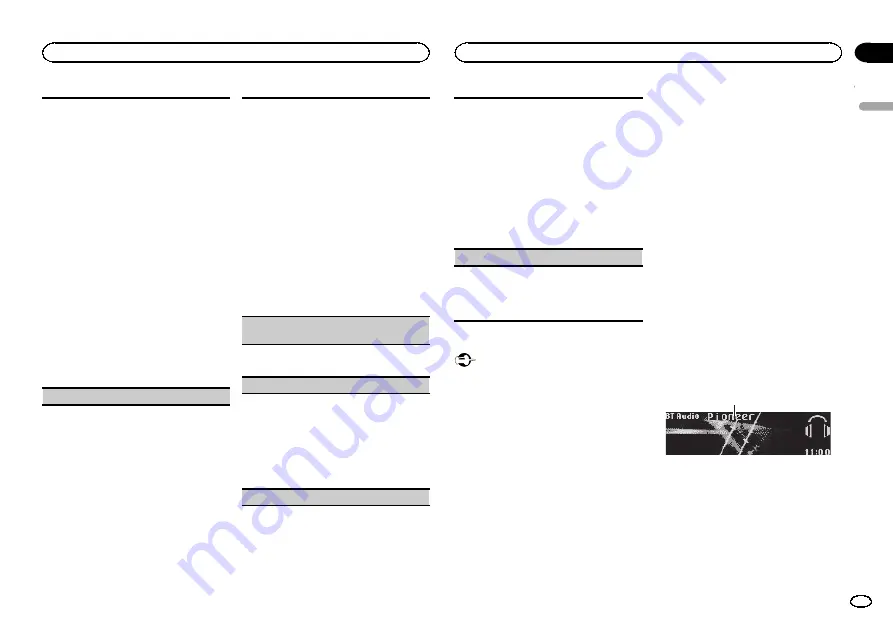
1
Press
M.C.
to start searching.
!
To cancel, press
M.C.
while searching.
!
If this unit fails to find any available cellular
phones,
Not found
is displayed.
2
Turn
M.C.
to select a device from the device
list.
!
Press and hold
M.C.
to switch the
Bluetooth device address and device
name.
3
Press
M.C.
to connect the selected device.
!
To complete the connection, check the de-
vice name (
Pioneer BT Unit
). Enter the
PIN code on your device if necessary.
!
PIN code is set to
0000
as the default. You
can change this code.
!
6-digit number appears on the display of
this unit. Once the connection is estab-
lished, this number disappears.
!
If you are unable to complete the connec-
tion using this unit, use the device to con-
nect to the unit.
!
If three devices are already paired,
Device
Full
is displayed and it is not possible to
perform this operation. In this case, delete
a paired device first.
Special device
(setting a special device)
Bluetooth devices that are difficult to establish a
connection with are called special devices. If your
Bluetooth device is listed as a special device, se-
lect the appropriate one.
1
Press
M.C.
to display the setting mode.
!
If three devices are already paired,
Device
Full
is displayed and it is not possible to
perform this operation. In this case, delete
a paired device first.
2
Turn
M.C.
to display a special device. Press to
select.
3
Turn
M.C.
to display this unit
’
s device name,
Bluetooth device address and PIN code.
4
Use a device to connect to this unit.
!
To complete the connection, check the de-
vice name (
Pioneer BT Unit
) and enter the
PIN code on your device.
!
PIN code is set to
0000
as the default. You
can change this code.
Auto connect
(connecting to a Bluetooth device
automatically)
1
Press
M.C.
to turn automatic connection on or
off.
Visibility
(setting the visibility of this unit)
To check the availability of this unit from other de-
vices, Bluetooth visibility of this unit can be turned
on.
1
Press
M.C.
to turn the visibility of this unit on
or off.
!
While setting
Special device
, Bluetooth
visibility of this unit is turned on tempora-
rily.
Pin code input
(PIN code input)
To connect your device to this unit via Bluetooth
wireless technology, you need to enter a PIN code
on your device to verify the connection. The default
code is
0000
, but you can change it with this func-
tion.
1
Press
M.C.
to display the setting mode.
2
Turn
M.C.
to select a number.
3
Press
M.C.
to move the cursor to the next posi-
tion.
4
After inputting PIN code, press and hold
M.C.
!
After inputting, pressing
M.C.
returns you
to the PIN code input display, and you can
change the PIN code.
Device INFO
(Bluetooth device address display)
1
Press
M.C.
to display the setting mode.
2
Turn
M.C.
left to switch to the Bluetooth device
address.
Turning
M.C.
right returns to the device name.
Bluetooth Audio
Important
!
Depending on the Bluetooth audio player
connected to this unit, the available opera-
tions will be limited to the following two lev-
els:
—
A2DP profile (Advanced Audio Distribution
Profile): You can only playback songs on your
audio player.
—
AVRCP profile (Audio/Video Remote Control
Profile): You can perform playback, pause
playback, select songs, etc.
!
Since there are a number of Bluetooth audio
players available on the market, available op-
erations will vary extensively. When operating
your player with this unit, refer to the instruc-
tion manual that came with your Bluetooth
audio player as well as this manual.
!
Information related to a song (such as the
elapsed playing time, song title, song index,
etc.) cannot be displayed on this unit.
!
As the signal from your cellular phone may
cause noise, avoid using it when you are lis-
tening to songs on your Bluetooth audio
player.
!
When a call is in progress on the cellular
phone connected to this unit via Bluetooth
wireless technology, the sound of the
Bluetooth audio player connected to this unit
is muted.
!
When the Bluetooth audio player is in use,
you cannot connect to a Bluetooth telephone
automatically.
!
Playback continues even if you switch from
your Bluetooth audio player to another
source while listening to a song.
Setting up for Bluetooth audio
Before you can use the Bluetooth audio function
you must set up the unit for use with your
Bluetooth audio player. This entails establishing
a Bluetooth wireless connection between this
unit and your Bluetooth audio player, and pair-
ing your Bluetooth audio player with this unit.
Basic operations
1
1
Device name
Shows the device name of the connected
Bluetooth audio player.
English
Operating this unit
13
Section
Operating this unit
En
02
Содержание DEH-P9400BH
Страница 63: ...Français 63 Fr ...
Страница 95: ...Español 95 Es ...














































