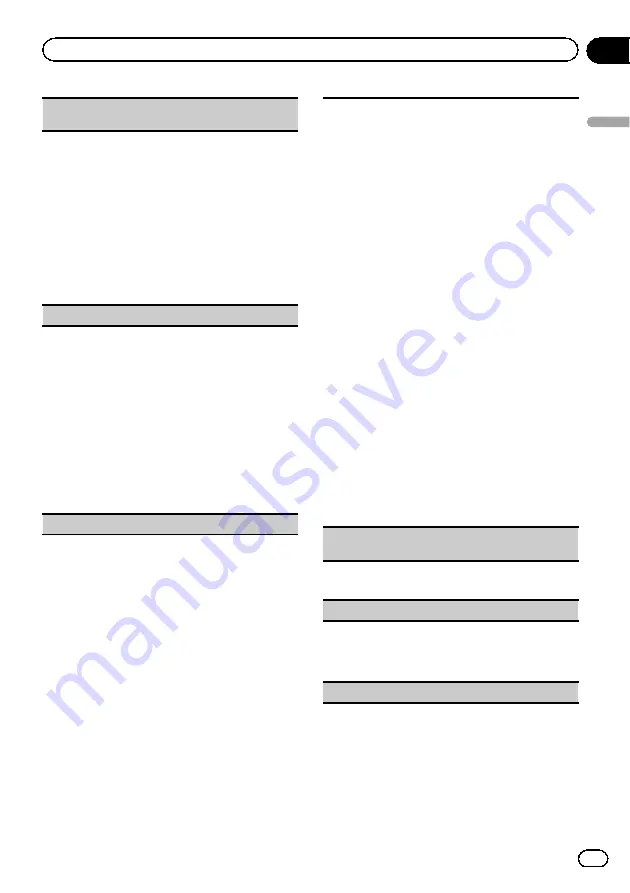
DEVICELIST
(connecting or disconnecting a device
from the device list)
1
Press
M.C.
to display the setting mode.
2
Turn
M.C.
to select the name of a device you want
to connect/disconnect.
!
Press and hold
M.C.
to swap between the
Bluetooth device address and the device
name.
3
Press
M.C.
to connect/disconnect the selected de-
vice.
If the connection is established,
*
is indicated on
the device name.
!
When no device is selected in the device list, this
function is not available.
DEL DEVICE
(deleting a device from the device list)
1
Press
M.C.
to display the setting mode.
2
Turn
M.C.
to select the name of a device you want
to delete.
!
Press and hold
M.C.
to swap between the
Bluetooth device address and the device
name.
3
Press
M.C.
to display
DELETE YES
.
4
Press
M.C.
to delete the device information from
the device list.
!
When no device is selected in the device list, this
function is not available.
!
While this function is in use, do not turn off the
engine.
ADD DEVICE
(connecting a new device)
1
Press
M.C.
to start searching.
!
To cancel, press
M.C.
while searching.
!
If this unit fails to find any available cellular
phones,
NOT FOUND
is displayed.
2
Turn
M.C.
to select a device from the device list.
!
If the desired device is not displayed, select
RE-SEARCH
.
!
Press and hold
M.C.
to swap between the
Bluetooth device address and the device
name.
3
Press
M.C.
to connect the selected device.
!
To complete the connection, check the device
name (
Pioneer BT Unit
) and enter the PIN
code on your device.
!
PIN code is set to
0000
as the default. You
can change this code.
!
A 6-digit number may display on both this unit
and the Bluetooth device.
Select
yes
if the 6-digit numbers displayed on
this unit and the Bluetooth device are the
same.
!
6-digit number appears on the display of this
unit. Once the connection is established, this
number disappears.
!
If you are unable to complete the connection
using this unit, use the device to connect to
the unit.
!
If three devices are already paired,
DEVICE-
FULL
is displayed and it is not possible to per-
form this operation. In this case, delete a
paired device first.
A. CONN
(connecting to a Bluetooth device automati-
cally)
1
Press
M.C.
to turn automatic connection on or
off.
VISIBLE
(setting the visibility of this unit)
Bluetooth visibility can be turned on so that other de-
vices can discover the unit.
1
Press
M.C.
to turn the visibility of this unit on or
off.
PIN CODE
(PIN code input)
En
15
Section
02
Using
this
unit
Using this unit
Содержание DEH-4600BT
Страница 1: ...Operation Manual CD RDS RECEIVER DEH X5600BT DEH 4600BT English ...
Страница 33: ...En 33 ...
Страница 34: ...En 34 ...
Страница 35: ...En 35 ...






























