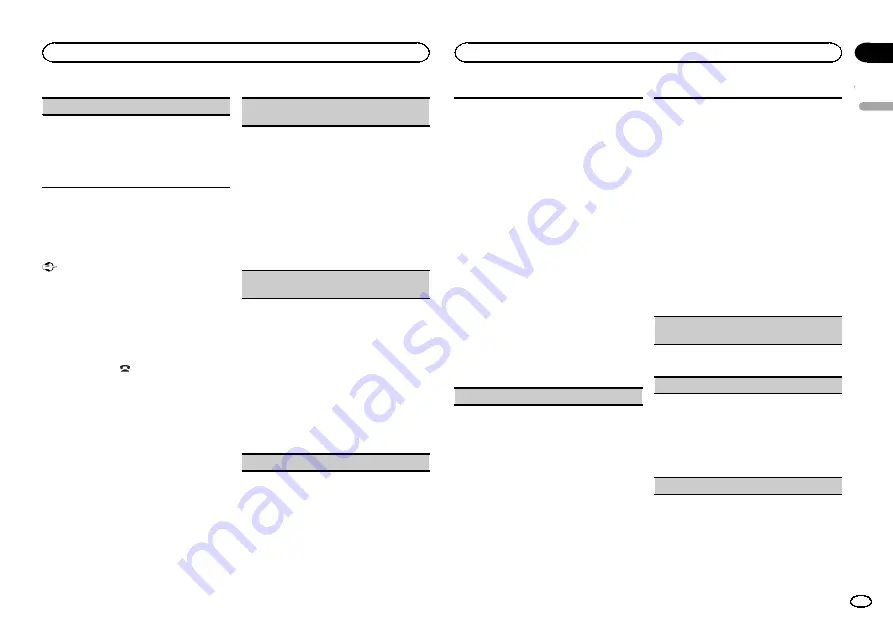
S.RTRV
(sound retriever)
Automatically enhances compressed audio and
restores rich sound.
1
Press
M.C.
to select the desired setting.
For details, refer to
audio and restoring rich sound (sound retriever)
Using Bluetooth wireless
technology
Connection menu operation
Important
!
Be sure to park your vehicle in a safe place
and apply the parking brake when perform-
ing this operation.
!
Connected devices may not operate properly
if more than one is connected at a time. Con-
necting one device at a time is recom-
mended.
1
Press and hold
to display the connec-
tion menu.
#
You cannot operate this step during a call.
2
Turn M.C. to select the function.
After selecting, perform the following proce-
dures to set the function.
DEVICELIST
(connecting or disconnecting a de-
vice from the device list)
!
When no device is selected in the device list,
this function is not available.
1
Press
M.C.
to display the setting mode.
2
Turn
M.C.
to select the name of a device you
want to connect/disconnect.
!
Press and hold
M.C.
to switch the
Bluetooth device address and device
name.
3
Press
M.C.
to connect/disconnect the selected
device.
If the connection is established,
*
is indicated
on the device name.
DEL DEVICE
(deleting a device from the device
list)
!
When no device is selected in the device list,
this function is not available.
1
Press
M.C.
to display the setting mode.
2
Turn
M.C.
to select the name of a device you
want to delete.
!
Press and hold
M.C.
to switch the
Bluetooth device address and device
name.
3
Press
M.C.
to display
DELETE YES
.
4
Press
M.C.
to delete a device information from
the device list.
!
While this function is in use, do not turn off
the engine.
ADD DEVICE
(connecting a new device)
1
Press
M.C.
to start searching.
!
To cancel, press
M.C.
while searching.
2
Turn
M.C.
to select a device from the device
list.
!
If the desired device is not displayed, select
RE-SEARCH
.
!
6-digit number appears on the display of
this unit. Once the connection is estab-
lished, this number disappears.
!
Press and hold
M.C.
to switch the
Bluetooth device address and device
name.
3
Press
M.C.
to connect the selected device.
!
To complete the connection, check the de-
vice name (
DEH-4450BT
) and enter the
PIN code on your device.
!
PIN code is set to
0000
as the default. You
can change this code.
!
If you are unable to complete the connec-
tion using this unit, use the device to con-
nect to the unit.
!
If 3 devices are already paired,
DEVICE-
FULL
is displayed and it is not possible to
perform this operation. In this case, delete
a paired device first.
SPCLDEVICE
(setting a special device)
Bluetooth devices that are difficult to establish a
connection with are called special devices. If your
Bluetooth device is listed as a special device, se-
lect the appropriate one.
1
Press
M.C.
to display the setting mode.
!
If 3 devices are already paired,
DEVICE-
FULL
is displayed and it is not possible to
perform this operation. In this case, delete
a paired device first.
2
Turn
M.C.
to display a special device. Press to
select.
3
Turn
M.C.
to display this unit
’
s device name,
Bluetooth device address and PIN code.
4
Use a device to connect to this unit.
!
To complete the connection, check the de-
vice name (
DEH-4450BT
) and enter the
PIN code on your device.
!
PIN code is set to
0000
as the default. You
can change this code.
A. CONN
(connecting to a Bluetooth device auto-
matically)
1
Press
M.C.
to turn automatic connection on or
off.
VISIBLE
(setting the visibility of this unit)
To check the availability of this unit from other de-
vices, Bluetooth visibility of this unit can be turned
on.
1
Press
M.C.
to turn the visibility of this unit on
or off.
!
While setting
SPCLDEVICE
, Bluetooth visi-
bility of this unit is turned on temporarily.
PIN CODE
(PIN code input)
English
Operating this unit
9
Section
Operating this unit
En
02
Содержание DEH-4450BT
Страница 67: ...Português B 67 Ptbr ...
Страница 68: ...٣٧ Ar ...
























