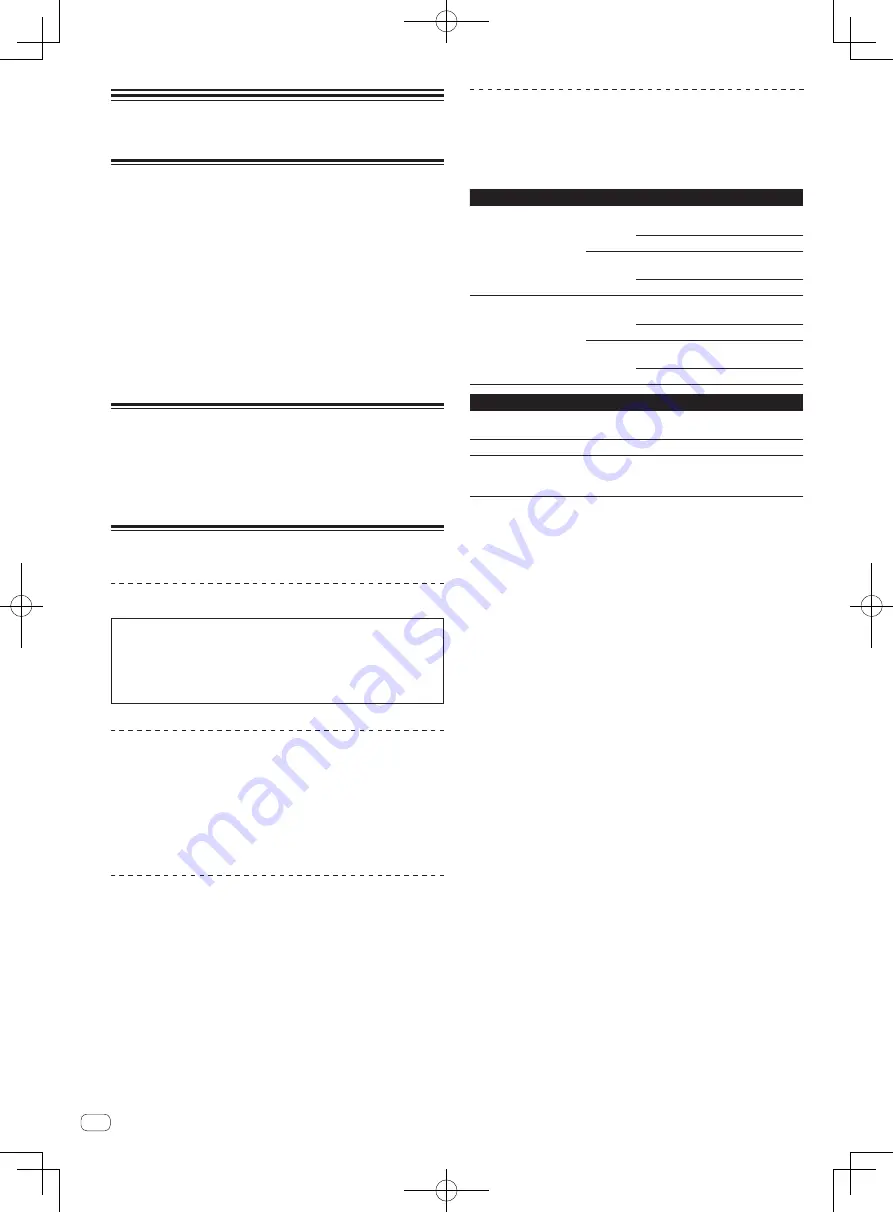
En
6
Before start
Features
This unit features carefully arranged interfaces for various operations
including “BIG JOG”, which gives you total control over scratch play,
“PERFORMANCE PADS”, which can be used to add arrangements to
music with beats, rolling and other dynamic actions produced using
HOT CUE, SAMPLER and other functions, and “4-CHANNEL MIXER”,
which supports multi-track mixing with the 4-deck function, providing
unique DJ performance tools when using “Serato DJ”.
Also, the unit provides “SOUND COLOR FX” and “OSCILLATOR” func-
tions so that original arrangements can be added to the music being
played back.
Furthermore, numerous input and output terminals support a variety
of DJ styles. Featuring aluminum material for the top panel, the design
makes the unit look high quality, which is appropriate in a variety of
scenes such as nightclubs, home parties, etc.
What’s in the box
!
Power cord x1
!
USB cable
1
x1
!
Operating Instructions (Quick Start Guide) (This document) × 1
1
Only one USB cable is included with this unit.
To connect two units, use a cable conforming to USB 2.0 standards.
Installing the software
Before installing the software
The Serato DJ software and driver software are not included.
Access and download the software from the Pioneer DJ support site.
http://pioneerdj.com/support/
!
The user is responsible for preparing the computer, network
devices and other elements of the Internet usage environment
required for a connection to the Internet.
About the driver software
This driver software is an exclusive driver for outputting audio signals
from a computer.
Checking the latest information on the driver software
For detailed information on this unit’s designated driver software, see
the Pioneer DJ support site below.
http://pioneerdj.com/support/
Obtaining the driver software
1 Access the Pioneer DJ site.
http://www.pioneerdj.com/
2 Click the [Support] icon.
3 Click the [Software & Firmware Updates] icon.
4 Click the [DDJ-SZ2] icon in the [CONTROLLER]
category.
5 Click the [Drivers] icon.
6 Click the [Downloadlink] icon and save the file.
About the Serato DJ software
Serato DJ is a DJ software application by Serato. DJ performances are
possible by connecting the computer on which this software is installed
to this unit.
Minimum operating environment
Supported operating systems
CPU and required memory
Mac OS X: 10.11, 10.10
and 10.9
32-bit
version
Intel
®
processor, Core
™
i3, i5 and i7
1.07 GHz or better
4 GB or more of RAM
64-bit
version
Intel
®
processor, Core
™
i3, i5 and i7
1.07 GHz or better
4 GB or more of RAM
Windows: Windows
®
10,
Windows
®
8.1, Windows
®
7
32-bit
version
Intel
®
processor, Core
™
i3, i5 and i7
1.07 GHz or better
4 GB or more of RAM
64-bit
version
Intel
®
processor, Core
™
i3, i5 and i7
1.07 GHz or better
4 GB or more of RAM
Others
USB port
A USB 2.0 port is required to connect the computer
with this unit.
Display resolution
Resolution of 1280 x 720 or greater
Internet connection
An Internet connection is required for registering
the “Serato.com” user account and downloading the
software.
!
For the latest information on the required operating environment and compat-
ibility as well as to acquire the latest operating system, refer to “
Software Info
”
under “
DDJ-SZ2
” on the Pioneer DJ support site below.
http://pioneerdj.com/support/
!
Operating System support assumes you are using the latest point release for
that version.
!
Operation is not guaranteed on all computers, even if all the required operating
environment conditions indicated here are fulfilled.
!
Depending on the computer’s power-saving settings, etc., the CPU and hard
disk may not provide sufficient processing capabilities. For notebook comput-
ers in particular, make sure the computer is in the proper conditions to provide
constant high performance (for example by keeping the AC power connected)
when using Serato DJ.
!
Use of the Internet requires a separate contract with a provider offering Internet
services and payment of provider fees.
Obtaining the Serato DJ software
1 Access the Serato site.
http://serato.com/
2 Click the [Serato DJ] icon of [DJ PRODUCTS].
The Serato DJ download page appears.
!
The download page is subject to change without notice.
3 Click the [DOWNLOAD SERATO DJ] icon.
4 Create an account on “Serato.com.”
!
If you have already registered a user account on “Serato.com”,
proceed to step 6.
!
If you have not completed registering your user account, do so
following the procedure below.
—
Following the instructions on the screen, input your e-mail
address and the password you want to set, then select the
region in which you live.
—
If you check [
E-mail me Serato newsletters
], newsletters
providing the latest information on Serato products will be
sent from Serato.
—
Once user account registration is completed, you will receive
an e-mail at the e-mail address you have input. Check the
contents of the e-mail sent from “Serato.com”.
!
Be careful not to forget the e-mail address and password speci-
fied when you performed user registration. They will be required
for updating the software.
















