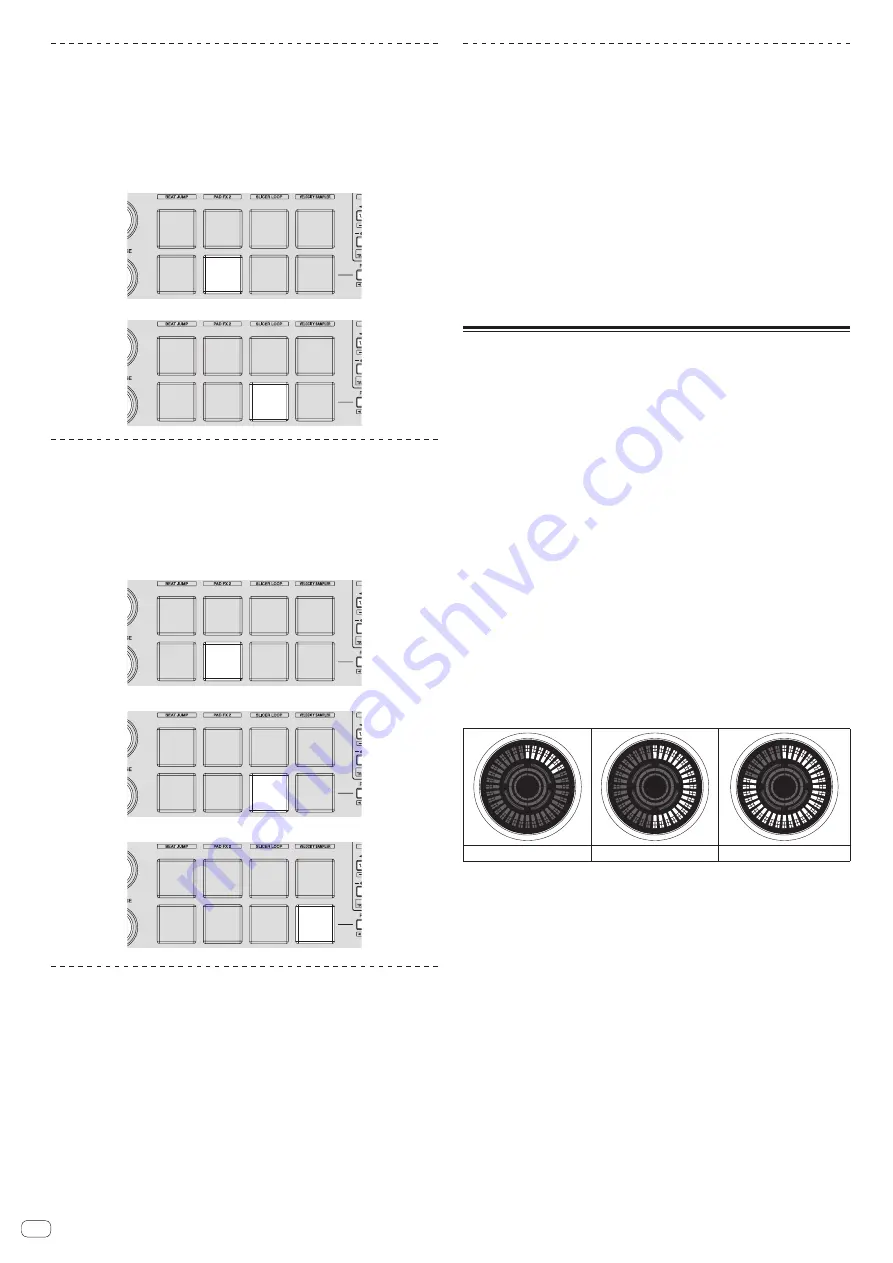
En
28
Switching the illumination mode in the red area
of the jog dial
The light of the red area of illumination in the center part of the jog dial can be set to
On Air display or slip mode status display.
!
On Air display is set by default.
Press performance pad 6 or 7 on the left deck.
Pad 6 lit: The indicator lights when the sound of the deck being operated can be
output as the master sound. (On Air display)
Pad 7 lit: Lights or flashes in the same way as the [
SLIP
] button.
Switching the backspin length
It is possible to make the unit perform back spin longer than the actual jog dial rota-
tion amount when back spin operation of jog dial is performed.
The length of back spin operation can be selected from one of three types: short,
normal, and long.
!
The default setting is back spin length normal.
Press any of performance pads 6 to 8 on the right deck.
Pad 6 lit: Back spin length short
Pad 7 lit: Back spin length normal
Pad 8 lit: Back spin length long
Disabling the low cut filter of microphone
sound
For microphone sound, a filter is used to attenuate sounds lower than the human
voice.
This low cut filter reduces input of background noise generated from speakers, etc.
into the microphone.
With this setting, you can disable the low cut filter of microphone sound.
!
The low cut filter of microphone sound can be set for microphone 1 and micro-
phone 2, respectively.
!
By default, the low cut filter of microphone sound is enabled.
Press the [BEAT
c
] button on the left deck (right deck).
If the [
BEAT
c
] button on the left deck is pressed, the low cut filter of microphone 1
is set. If the [
BEAT
c
] button on the right deck is pressed, the low cut filter of micro-
phone 2 is set.
!
[
BEAT
c
] button lit: The low cut filter of microphone sound is enabled.
!
[
BEAT
c
] button not lit: The low cut filter of microphone sound is disabled.
Disabling optimization of crossfader MIDI
messages
When the [
CROSS FADER CURVE
] selector control is turned fully clockwise, the
crossfader MIDI messages output method is optimized to improve crossfader
response during scratching.
With this setting, optimization of crossfader MIDI messages can be disabled.
!
By default, optimization of crossfader MIDI messages is enabled.
!
Optimization of crossfader MIDI messages is performed only when the
[
CROSS FADER CURVE
] selector control is turned all the way clockwise.
!
If optimization of crossfader MIDI messages is enabled, the crossfader position
on the rekordbox dj mixer panel may not match the crossfader position on this
unit.
Press the [MASTER TEMPO] button on the left deck.
!
[
MASTER TEMPO
] button lit: Optimization of crossfader MIDI messages is
enabled.
!
[
MASTER TEMPO
] button off: Optimization of crossfader MIDI messages is
disabled.
Adjusting the sensitivity of the jog
dial’s touch sensor
This unit is equipped with a mode for adjusting the sensitivity of the jog dial’s touch
sensor.
!
The value set in the jog dial sensitivity adjustment mode is retained even when
this unit’s power is turned off.
!
The sensitivity of the left and right jog dials can be adjusted separately.
The example below describes the procedure for adjusting the sensitivity of the left
jog dial.
1 Connect this unit to your computer via an included USB
cable.
2 Press the [DECK1] or [DECK3] button while pressing the
[SHIFT] button.
The sensitivity adjustment mode is set, and the current sensitivity is displayed on the
indicator in the center area of the jog dial.
!
When in the sensitivity adjustment mode, perform the next operation within
3 seconds. (If more than 3 seconds pass after a button was pressed, the set
value is stored and the indicator returns to the normal display.)
3 Press the [DECK1] or [DECK3] button while pressing the
[SHIFT] button.
The sensitivity increases each time the [
DECK1
] button is pressed and decreases
each time the [
DECK3
] button is pressed.
When the jog dial’s sensitivity is adjusted, the set sensitivity is displayed on the
indicator in the center area of the jog dial.
Low sensitivity (-10)
No adjustment (±0)
High sensitivity (+10)
The jog dial’s sensitivity can be adjusted in 37 steps.
!
The default setting is “No adjustment (±0)”.
!
To adjust the sensitivity of the jog dial on the right side, press the [
DECK2
] or
[
DECK4
] button while pressing the [
SHIFT
] button.
4 Once the setting is completed, wait as such for 3 seconds.
When 3 seconds have passed after a button was pressed, the set value is stored and
the indicator returns to the normal display.



















